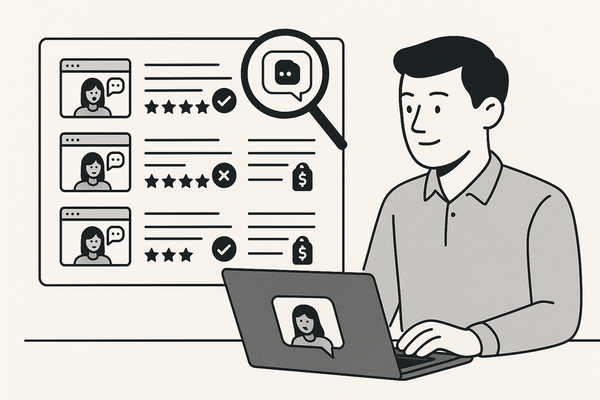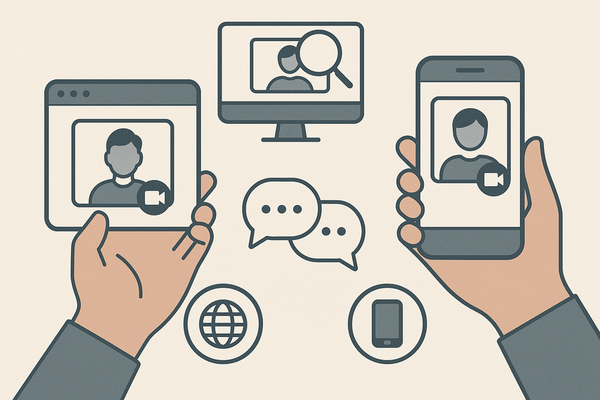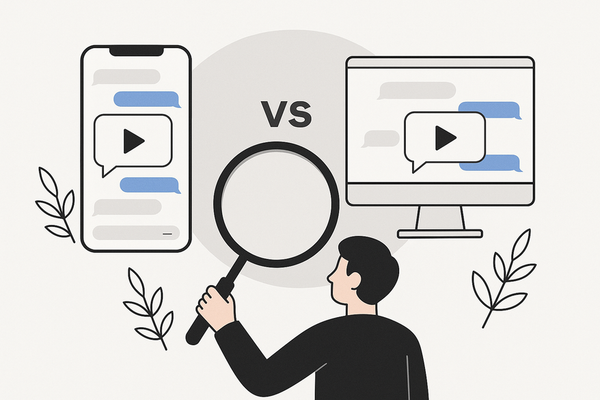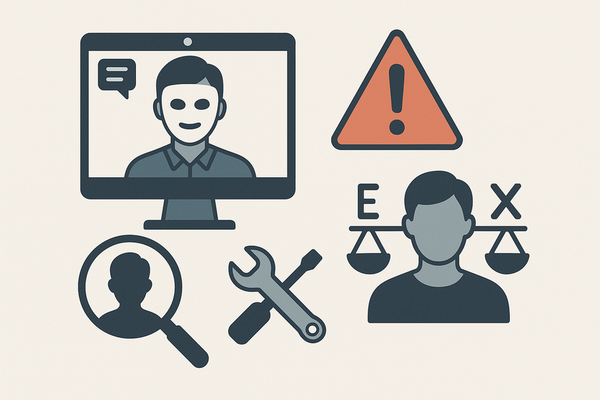How to Add Transitions to Fake Chat Video
Discover how to add transitions to fake chat video, improving flow and engagement with chat story video transitions and scene change effects.
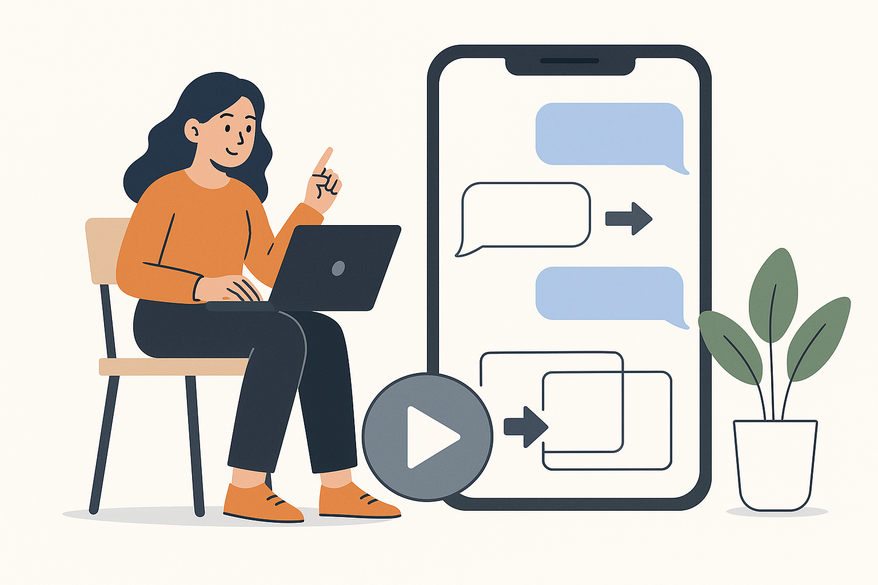
Estimated reading time: 8 minutes
Key Takeaways
- Smooth transitions keep viewers engaged and improve pacing.
- Understand the three main types: micro-animations, chat bubble pops, and scene change effects.
- Leverage specialized tools like Clippie AI, CapCut, and Premiere Pro for professional polish.
- A clear storyboard and asset plan streamline the editing workflow.
- Follow best practices: tone matching, consistent style, and precise audio syncing.
Table of Contents
- Key Takeaways
- Table of Contents
- 1. The Importance of Transitions
- 2. Overview of Key Transition Types
- A. Add Transitions to Fake Chat Video
- B. Chat Story Video Transitions
- C. Scene Change Effects Chat Video
- 3. Tools and Techniques
- 4. Step-by-Step Guide
- 5. Tips and Best Practices
- Conclusion
- FAQ
*Fake chat videos* are short clips that mimic real text-message exchanges on a phone screen. Creators use them to tell mini-stories without actors or big budgets. You’ve seen these on TikTok, Instagram Reels, and YouTube Shorts—viewers instantly recognize the chat interface and relate through their own experiences.
Adding transitions—chat story video transitions and scene change effects—helps your narrative flow smoothly. Visual effects and smart cuts hold attention and make each message feel alive.
For a streamlined workflow, try Vidulk – Fake Text Message Story App, which auto-generates scripts, voices, and video elements to speed up production.
1. The Importance of Transitions in Fake Chat Videos
Transitions are animated effects that bridge one message or scene to the next. They:
- Enhance pacing: Micro-animations can slow down or speed up key moments.
- Offer professional polish: Smooth cuts mirror top creators’ standards.
- Boost immersion: Fades and slides set the emotional tone.
Example effects include sliding bubbles, background fades, and digital clock flips. In one case, a simple fade-out raised TikTok watch time by 12%.
2. Overview of Key Transition Types
A. Add Transitions to Fake Chat Video
Definition: Slide, fade, or pop animations at pivotal moments—plot twists or time jumps—guide the viewer’s eyes.
Technical details:
- Duration: 0.3–0.7 sec for micro-animations, 1–1.5 sec for major shifts.
- Easing: linear for steady motion, ease-in/out for natural speed changes.
Why it works:
- Draws attention to key dialogue.
- Gives viewers time to absorb each beat.
B. Chat Story Video Transitions
Definition: Bubble pops, type-out animations, and fade-ins that mimic real messaging apps.
Technical details:
- Keyframe control of opacity and position.
- 30 fps frame rate for TikTok and Instagram Reels.
- Sync with typing or notification SFX for realism.
Why it works:
- Animates the chat interface.
- Reinforces message timing.
C. Scene Change Effects Chat Video
Definition: Background blurs, color filters, clock flips, and zooms signal time, mood, or location changes.
Technical details:
- Use adjustment layers or built-in presets.
- Cross-dissolve: 0.5–1.0 sec with motion blur.
- Zooms: add subtle scale keyframes and blur.
Why it works:
- Marks clear story breaks.
- Keeps viewers oriented during jumps.
3. Tools and Techniques
Top tools to add transitions to fake chat video:
- Clippie AI
– Specialized for chat animations
– Built-in scene transition presets
– Auto-generate typing indicators and bubble pops
Source: how to create fake text message story videos - CapCut
– Robust transition library
– Layer-based timeline for precise bubble placement
– Mobile and desktop with free effects - Canva & Canva Pro
– Drag-and-drop animations
– Adjustable timing curves
– Mobile-friendly - Adobe Premiere Pro
– Custom keyframes and easing
– Nested sequences for complex timelines
– Advanced color filters and motion blur - InShot & VN Video Editor
– Simple fade and slide presets
– Mobile-first workflow - iMovie
– Basic cross-dissolve and fade
– Easy for Mac/iPhone users
For iMessage-based chat video generators, see iMessage chat video generator guide.
For deeper editing techniques and pro tips, check chat video editing tips.
4. Step-by-Step Guide: Adding Transitions to Your Fake Chat Video
A. Preparation
- Script & Storyboard
– Sketch or list each chat panel.
– Mark bubble animations and scene-change moments. - Asset Gathering
– Export bubbles as transparent PNGs.
– Capture static phone-screen backgrounds.
– Record typing clicks and notification pings.
B. Video Assembly
- Create a new project: 1080×1920 (vertical), 30 fps.
- Import assets into the project bin.
- Place your phone-frame background on Track 1.
- Add chat bubbles to Track 2 in conversation order.
- Insert chat story video transitions (slide-up, fade-in) between each bubble using keyframes or presets.
- Apply scene change effects: cross-dissolve, zoom, or blur at story shifts.
C. Fine-tuning
- Duration tweaks: 0.3–0.7 sec for messages; 0.5–1 sec for scene ends.
- Motion blur & easing: use ease-in/out for natural movement.
- Audio sync: align typing and pings exactly with visuals.
5. Tips and Best Practices for Effective Chat Story Video Transitions
- Tone Matching
– Subtle fades for drama; slides or pops for upbeat scenes. - Focus Key Moments
– Reserve bold transitions (zoom, pulse) for major reveals or time jumps. - Consistency
– Stick to 2–3 transition styles; avoid mixing too many. - Troubleshooting
- Abrupt cuts? Increase duration or add easing.
- Jittery motion? Enable motion blur or smooth keyframes.
- Platform checks? Test on mobile and desktop; adjust resolution/bitrate.
Conclusion
Transitions are the secret sauce that turns simple chat screens into gripping stories. By mastering how to add transitions to fake chat video, chat story video transitions, and scene change effects chat video, you’ll boost pacing, polish, and viewer immersion. Experiment across tools—Clippie AI, CapCut, Premiere Pro—and find the style that fits your voice. Ready to level up your fake chat videos? Explore advanced tutorials or subscribe for more tips on creative transitions and storytelling tricks.
FAQ
- Q: What’s the ideal transition duration?
A: Use 0.3–0.7 seconds for message pops and 0.5–1 second for scene shifts. - Q: Which tool is best for beginners?
A: CapCut and iMovie offer user-friendly presets and intuitive timelines. - Q: How many transition styles should I use?
A: Stick to 2–3 styles max to maintain consistency and avoid clutter. - Q: How do I sync sound effects?
A: Place SFX (typing clicks, pings) on a separate audio track and nudge them to match keyframe moments. - Q: Can I use custom transitions in Premiere Pro?
A: Absolutely—Premiere Pro lets you craft custom keyframes, easing curves, and adjustment layers for unique effects.