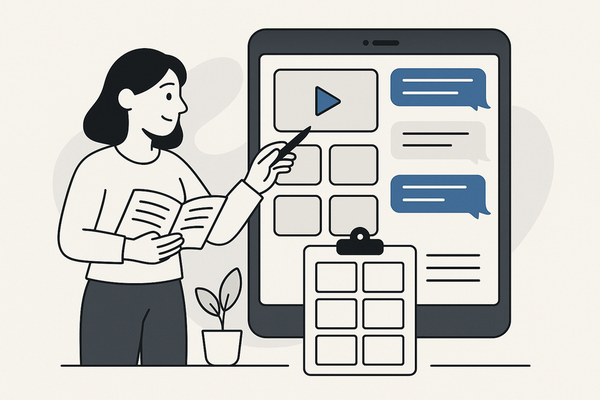How to Add Typing Indicator Fake Chat Video
Learn how to add typing indicator fake chat videos, enhance storytelling with realistic animations, and engage audiences using chat bubble effects.
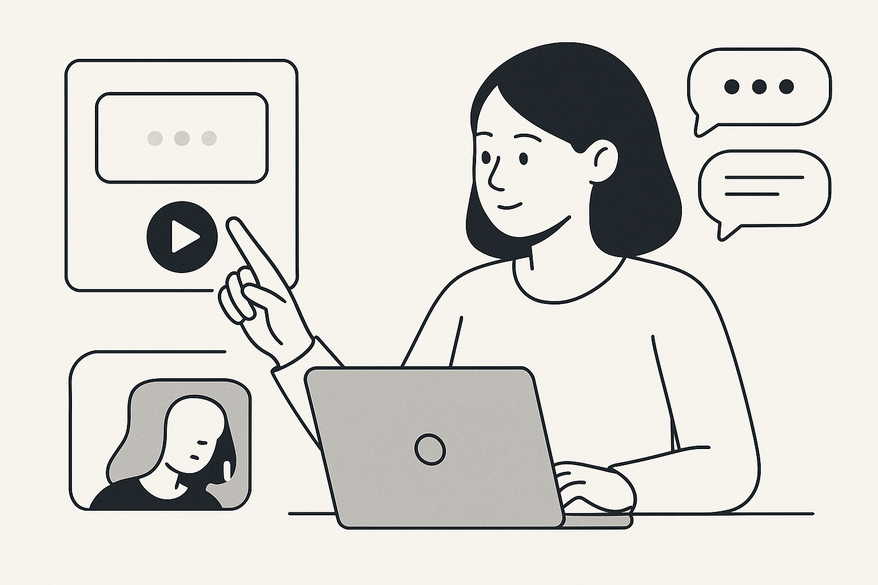
Estimated reading time: 8 minutes
Key Takeaways
- Fake chat videos recreate messaging apps to boost engagement.
- Adding a typing indicator builds suspense and mimics real conversation.
- Realistic timing variations and smooth animations make chats feel human.
- Chat bubble styling and depth effects guide viewers’ attention.
- Choose tools—from After Effects templates to mobile apps—for your skill level.
Table of Contents
- Section 1: Understanding Fake Chat Videos
- Section 2: The Role of the Typing Indicator
- Section 3: Creating Realistic Typing Animation Chat Stories
- Section 4: Incorporating Chat Bubble Typing Effects
- Section 5: Tools, Software, and Techniques
- Section 6: Examples and Visual Demos
- Conclusion
- FAQ
Section 1: Understanding Fake Chat Videos
Fake chat videos simulate real messaging interfaces—like WhatsApp, Messenger, or iMessage—to tell stories, drive marketing, or spark social media buzz. Creators use this format to:
- Storytelling: Break narrative into bite-sized chats. For instance, a horror short might build suspense through unseen texts before revealing the threat.
- Marketing: Showcase customer support or testimonials, such as a SaaS company staging a “chat” troubleshooting session.
- Social Engagement: Produce shareable moments—like a meme-style chat about weekend plans that goes viral on TikTok.
When you add realistic typing animations and chat bubble effects, you:
- Boost credibility with natural pacing.
- Enhance immersion so viewers feel part of the conversation.
- Increase watch time by mimicking familiar chat delays.
Section 2: The Role of the Typing Indicator
A typing indicator is the animated dots or “…is typing” message signaling an incoming reply. It:
- Builds suspense before the next line.
- Mimics real-life chat pacing, making pauses feel intentional.
- Holds attention during silent intervals.
Common challenges:
- Natural typing speed variation—avoid uniform durations.
- Syncing indicator with message animations—ensure seamless transitions.
- Avoiding repetitive loops—limit maximum indicator time.
Psychological impact:
- Curiosity gap: “What will they say next?”
- Emotional timing that builds tension.
- Engagement hook that discourages skipping ahead.
Section 3: Creating Realistic Typing Animation Chat Stories
To achieve authenticity, consider:
- Timing variations based on message length.
- Natural pauses before and after typing.
- Smooth dot-movement with easing curves.
Step-by-step best practices:
- Storyboard Your Chat Flow
- Sketch each message and typing indicator placement.
- Visualize emotional beats (surprise, suspense).
- Randomize Typing Duration
- Use 0.3–1.2 seconds per character.
- Tip: For a 10-character word, vary between 3–12 seconds.
- Apply Animation Curves
- Ease In/Out to simulate finger pressure.
- Example: Slow start, accelerate mid-animation, slow end.
- Integrate Emotional Pauses
- Add longer delays before dramatic messages.
- Seamless Transitions
- Fade out dots as the chat bubble fades in (0.2–0.4 seconds).
Quick tip: Record real typing sessions to benchmark timing. In one project, a 1.5-second pause before a reveal boosted retention by 12%.
Section 4: Incorporating Chat Bubble Typing Effects
Chat bubble typing effects add style and clarity. You can:
- Match real app styles—colors, fonts, and corner radii.
- Use subtle emphasis like drop-shadows or gentle pulses.
- Fade bubbles in/out smoothly (0.2–0.5 seconds).
- Add depth with slight z-axis shifts (0 to –5 px).
Expert Tip: Use Lottie JSON animations for lightweight, web-ready effects.
Section 5: Tools, Software, and Techniques
Choose tools based on your platform and skill level.
Top Desktop Tools
- Adobe After Effects
- Chat templates and plugins for rapid setup.
- Pros: Infinite customization; keyframe control.
- Cons: Steep learning curve.
- Final Cut Pro + Motion Templates
- Integrates with Apple Motion packs.
- Pros: Fast rendering; intuitive for FCP users.
- Premiere Pro + Essential Graphics
- Create reusable chat presets.
- Pros: Familiar timeline workflow.
Top Mobile/Web Apps
- TextingStory (iOS/Android) – Built-in typing indicator features.
- Chat Animator (Android) – Premade avatars and bubbles.
- WhatsFake (iOS) – Scripted conversation interface.
- Kapwing / Canva (Web) – Drag-and-drop bubbles and dot animations.
For a complete comparison, see Best Fake Chat Video Maker in 2024: Side-by-Side Comparison of Top Apps and Best iMessage Chat Video Generator Tools & Complete How-To Guide (2024).
Vidulk – Fake Text Message Story App
Section 6: Examples and Visual Demos
Real-world ideas:
- Marketing Testimonial: A fake support chat that builds suspense, then delivers a client quote.
- Emotional Story Clip: Pauses underscore drama before a heartfelt message.
Visual demos:
To replicate, download templates, adjust timing and styles, swap avatars, and test across devices.
Conclusion
Adding a typing indicator transforms static messages into dynamic, engaging conversations. By planning your flow, using realistic animations, and selecting the right tools, you’ll captivate viewers from the first dot to the final bubble. For more advanced tips, explore our Ultimate Chat Video Editing Tips for Engaging Conversation-Driven Content. Experiment with timing, color, and depth to refine your craft.
FAQ
- How do I choose the right typing duration?
Base the duration on character count—around 0.3–1.2 seconds per character—and add slight randomness for realism.
- Can I use free tools for fake chat videos?
Yes. Apps like TextingStory, Chat Animator, and web tools like Kapwing offer free or tiered plans to create chat stories with typing indicators.
- What format is best for social media?
Use 1080×1920 (vertical) for Stories, 1920×1080 (horizontal) for feeds. Most editing tools allow you to set your sequence to these resolutions before export.