How to Change Chat Bubble Color in Fake Chat Video: A Step-by-Step Guide
Learn to change chat bubble color in fake chat videos for branding and clarity with our step-by-step guide and tool recommendations.
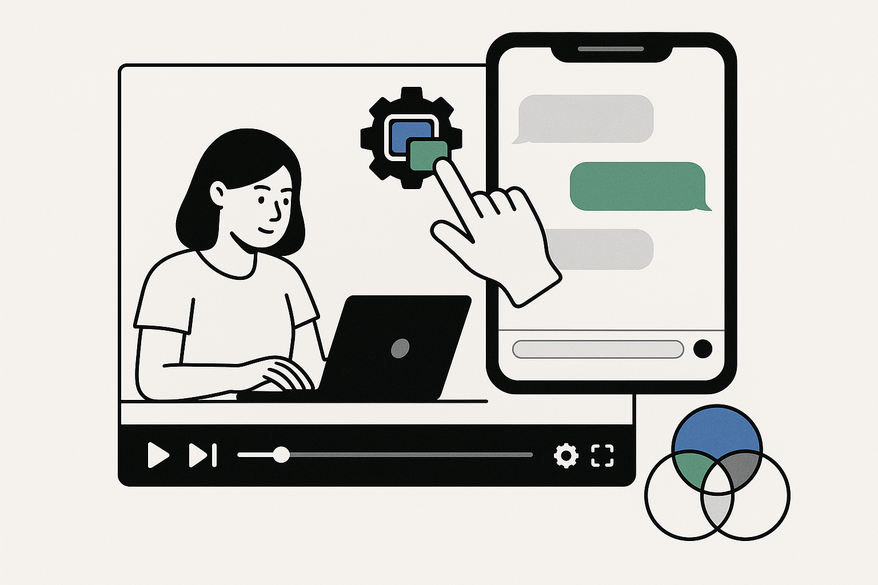
Estimated reading time: 8 minutes
Key Takeaways
- Understanding the importance of chat bubble color for brand alignment and storytelling clarity.
- Exploring tools like Vidulk, web-based generators, and mobile apps to customize bubble hues.
- Learning two main methods: built-in simulator options and design-tool overlay techniques.
- Troubleshooting common issues with color contrast and generator limitations.
- Additional tips for fonts, backgrounds, and UI element overlays to enhance realism.
Table of Contents
- Introduction
- Understanding the Basics
- Tools and Resources
- Step-by-Step Guide
- Troubleshooting and Tips
- Additional Customizations
- Conclusion
- FAQ
Introduction
Changing chat bubble color in fake chat video is key to making mock conversations look polished, on-brand, and easy to follow. A fake chat video is a simulated messaging-app conversation video often used for entertainment, storytelling, marketing, or social experiments. Creators on TikTok and YouTube have fueled this trend because it’s relatable and grabs attention quickly (Video 1, Video 2).
Benefits of learning how to change chat bubble color in fake chat video:
- Brand alignment: Use your brand’s exact hex codes so your video fits Instagram, YouTube, or ad campaigns.
- Aesthetic appeal: Adapt your chat UI to match current trends or a specific vibe.
- Clarity: Different colors for sender and receiver help viewers instantly know who’s “talking.”
Understanding the Basics
Definition of chat bubbles
- Graphical containers that wrap each text message in messaging apps.
- Common defaults: iMessage uses blue for your messages and green for SMS; WhatsApp uses green bubbles against white backgrounds.
Why change bubble colors?
- Storytelling clarity: Use red for the “villain” and blue for the “hero” in TikTok dramas.
- Themed campaigns: Match seasonal or product colors (e.g., holiday red/green).
- Educational tutorials: Highlight questions versus answers with contrasting shades.
Real-world Scenarios
- TikTok creators dramatize text convo plots by coloring protagonist replies purple and antagonist replies black.
- Corporate trainers design role-play mock chats with unique bubble hues to mark client versus support messages.
Tools and Resources for change chat bubble color in fake chat video
To quickly customize chat bubbles without manual overlays, consider an all-in-one story maker tool like Vidulk - Fake Text Message Story App that supports color themes and video export.
Web-based fake chat generators
- fakeimess.com – Simulates iMessage threads; basic light/dark modes.
- pranksh*t.com – Lets you toggle device style and pick from a small palette for bubbles.
- zeoob.com – Android and iOS UI, plus preset themes.
For more advanced iMessage customization, see our Best iMessage Chat Video Generator Tools & Complete How-To Guide (2024).
Explore top fake text message story maker tools in our ultimate guide.
Mobile apps on Google Play/App Store
- “WhatsMock” – Customizes WhatsApp bubbles; limited to preset color themes.
- “Fake Chat Maker” – Supports Facebook Messenger look, text size tweaks, and profile picture placeholders.
Compare leading fake chat video makers in 2024.
Design and video-editing tools for deep customization
- Photoshop: Import screenshots, use the Rounded Rectangle tool, apply fill colors, and add inner shadows for depth.
- Canva: Drag-and-drop shapes over exported chat images; adjust transparency and layer order.
- CapCut / VN Video Editor: Sequence frames, overlay colored shapes across multiple clips, and batch-export your final video.
Step-by-Step Guide to change chat bubble color in fake chat video
Method 1: Using a Chat Simulator with Built-in Color Options (e.g., pranksh*t.com)
- Open the simulator.
- Select device type (iPhone or Android) and choose light or dark mode.
- Go to Chat Style or Settings.
- If a palette appears, pick sender and receiver bubble colors.
- Preview in the simulator.
- Export the result as an image or video clip.
Method 2: Overlay Approach for Simulators Without Color Options
- Generate or screenshot your fake chat thread.
- Open the screenshot in Photoshop or Canva.
- In Photoshop:
- Use the Rounded Rectangle tool to draw new bubble shapes.
- Pick your hex color (e.g., #FF5733) and set opacity to 90% for realism.
- Apply an Inner Shadow (Size: 2px; Opacity: 30%) to mimic native UI depth.
- In Canva:
- Add a shape over each original bubble.
- Set transparency to match platform style (around 10–20%).
- Use the Color Picker to sample background pixels for seamless edges.
- In Photoshop:
- For video sequences:
- Import edited frames into CapCut or VN.
- Use the multi-frame overlay feature to apply your shape or color layer across all frames.
- Export the final animated video in MP4 or MOV format.
Troubleshooting and Tips
Common issues
- Limited or clashing preset colors in generators.
- Text becomes hard to read against custom bubble hues.
Workarounds
- Use the eyedropper/color picker tool in your editing software to match exact hues.
- Adjust text color or bubble opacity to enhance contrast.
- Test preview in both light and dark modes to ensure readability.
Optimal color-selection tips
- Contrast is key: Dark text on light bubbles and vice versa.
- Use your brand’s official hex codes (e.g., #0057B7 for corporate blue).
- For viral appeal: Pick trend-inspired palettes (neon green, pastel pink) backed by social insights.
Additional Customizations
Fonts & Text Sizes
- Mimic native UI fonts: Use “San Francisco” or “Roboto.”
- Match default font sizes: ~17pt for sender, ~15pt for timestamps.
Background Colors
- Replace default white or black chat backgrounds to reinforce theme.
- In Canva or Photoshop, add a full-canvas rectangle layer behind chat frames.
Overlays & Icons
- Add status bars, WiFi icons, typing indicators, and read receipts.
- Use downloadable UI kits (available on Figma Community) for authentic assets.
Conclusion
You now know how to change chat bubble color in fake chat video using both built-in options and design-tool overlays. The process covers:
- Selecting a suitable fake chat generator or design software.
- Picking on-brand or trend-driven colors.
- Applying overlays in Photoshop/Canva with opacity and shadow effects.
- Batch-editing for video sequences in CapCut or VN.
Benefits when you change chat bubble color in fake chat video:
- Strong brand alignment and recognition.
- Enhanced aesthetic appeal and engagement.
- Clear differentiation of speakers for storytelling clarity.
Try out different color combos and post your creations or questions in the comments below.
FAQ
Can I change chat bubble colors in any fake chat generator?
Most web-based simulators and mobile apps offer preset palettes; however, for full custom hues you'll often need an overlay method in design software or a tool like Vidulk.
How do I ensure text readability against custom bubble colors?
Adjust the bubble opacity, test contrast in light and dark modes, and tweak text color (e.g., white text on dark bubbles) to maintain clarity.
What file formats should I export for a fake chat video?
Export in MP4 or MOV for video clips. If you only need images, PNG or JPEG screenshots work best for lossless quality.
Is there a free tool for advanced customization?
Canva and web generators are free for basic overlays. Photoshop offers more control but requires a subscription. CapCut is free for video sequences.





