Ultimate Guide to Creating a Fake Chat Video Overlay Live Stream
Learn to create a fake chat video overlay live stream with this ultimate guide. Discover planning, design, tools, and ethical usage to enhance engagement.
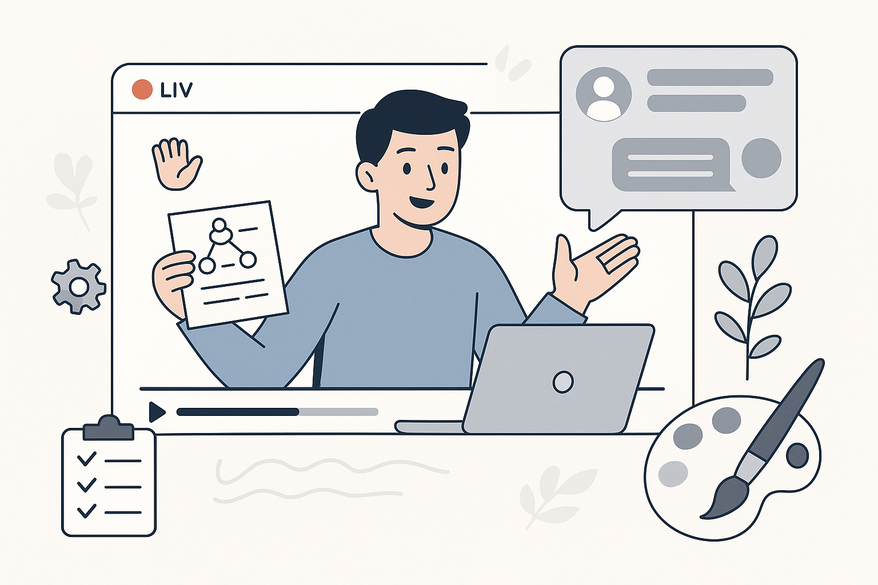
Estimated reading time: 8 minutes
Key Takeaways
- Definition & Purpose: A fake chat overlay simulates live interaction with pre-scripted messages.
- Essential Tools: OBS Studio, After Effects, Canva, custom code solutions like Vidulk - Fake Text Message Story App.
- Step-by-Step Process: Plan design, build assets, integrate with streaming software, and synchronize chat with content.
- Design Tips: Enhance realism with varied usernames, timestamps, accessible color contrasts, and smooth animations.
- Ethical Use: Disclose scripted overlays, watermark demos, and protect viewer privacy.
Table of Contents
- 1. Understanding Fake Chat Overlays
- 2. Tools & Software Options
- 3. Step-by-Step Creation Guide
- 4. Design & Customization Tips
- 5. Use Cases & Best Practices
- 6. Conclusion
- 7. Additional Resources
1. Understanding Fake Chat Overlays
What Is a Fake Chat Overlay?
A fake chat overlay displays a sequence of scripted messages in your stream software, giving the impression of live audience engagement. It can:
- Simulate viewer comments for narrative or Q&A segments
- Make prerecorded shows appear live
- Maintain a vibrant on-screen presence
Real-time vs. Preset Overlays
Real-time overlays fetch live comments via API (e.g., Twitch, YouTube). Preset overlays run locally with no API, perfect for fully controlled streams.
2. Tools & Software Options
Choose a solution that fits your workflow:
- OBS Studio: Add chat as a Browser Source or import static overlays as image/webm files.
- Video Editors (After Effects, Premiere Pro): Create animated text layers and export with alpha channels.
- Canva: Use twitch overlay templates and export PNG/GIF assets.
- Custom Code: Build an HTML/CSS/JavaScript chat simulator and serve it via a local HTTP server.
- Vidulk - Fake Text Message Story App: Auto-generate chat scripts, voices, and backgrounds.
3. Step-by-Step Creation Guide
A. Plan Your Design
Define style (Twitch purple, YouTube gray, or custom brand), choose fonts (14–16px sans-serif), and set window size (e.g., 300×400px).
B. Build the Overlay
- Static: Design PNG in Canva with transparent background.
- Animated: Animate text in After Effects, export MOV with alpha.
- Code-based: Write HTML structure, CSS for styles, and JavaScript timers for message timing.
C. Integrate with Streaming Software
In OBS, add as a Browser Source pointing to your HTML or as a Media Source importing your video file.
D. Synchronize Chat with Content
Use editing markers for prerecorded videos or hotkeys and OBS WebSocket for live triggers.
4. Design & Customization Tips
- Realism: Vary usernames, add timestamps, and include typing delays.
- Colors & Fonts: Maintain a 4.5:1 contrast ratio, use platform-default palettes.
- Animations: Implement fade-in effects and smooth scrolling via CSS transitions.
- Branding: Embed your logo and use consistent color schemes.
5. Use Cases & Best Practices
Popular Scenarios: Product launches with scripted Q&A, prerecorded interviews with simulated polls, story-driven content using chat as dialogue.
Avoid Pitfalls: Limit visible messages to 5–7, pace messages 1–2 seconds apart, and keep the screen tidy.
Ethical Transparency: Watermark “Demo chat—scripted messages,” disclose in descriptions, and use fictional names only.
6. Conclusion
In Summary
Fake chat overlays are a powerful tool to boost engagement and control pacing. By selecting the right tools, crafting your overlay, and applying design best practices with full transparency, you can create compelling streams that feel truly interactive.
7. Additional Resources
- How to Fake A Live Stream (YouTube Tutorial)
- How to Edit a Fake Twitch Chatbox onto Video (TikTok Guide)
- Canva Overlay Templates
- OBS Studio Documentation & Forums
- CSS Animations for Chat Effects
FAQ
- Is it legal to use fake chat overlays?
Yes—just disclose that the chat is scripted, and avoid using real user data without permission. - Can I mix real and fake chat in one stream?
Absolutely. Use real-time API sources alongside a preset overlay to fill gaps or highlight key messages. - Which tool is best for beginners?
Canva offers the quickest setup for static overlays, while Vidulk streamlines chat video creation if you prefer an all-in-one app.





