Halloween Fake Chat Video Templates: The Ultimate Guide to Spooky Social Content
Explore Halloween fake chat video templates for creating spooky, engaging social content. Learn customization, benefits, and discover top templates.
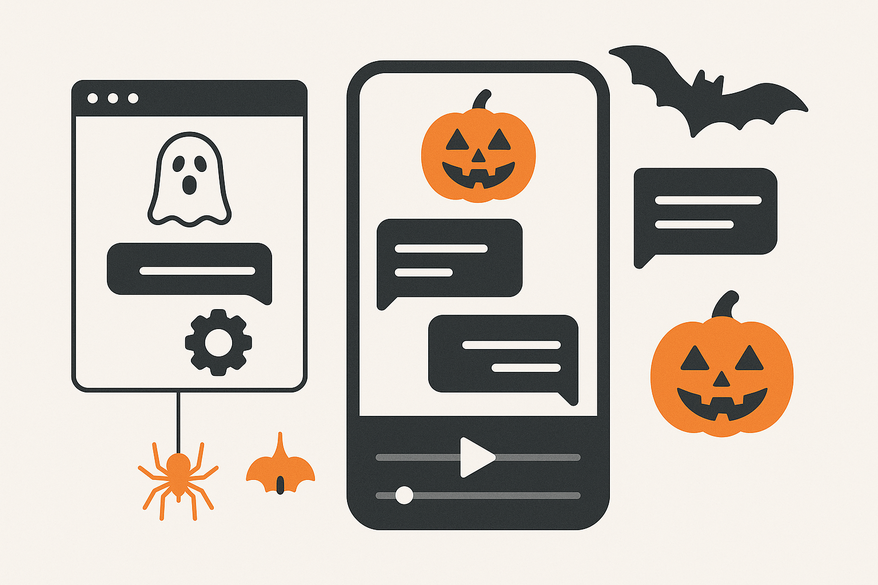
Estimated reading time: 7 minutes
Key Takeaways
- Halloween fake chat video templates are pre-made assets mimicking messaging UIs with spooky designs for social media.
- Engagement boosters that combine storytelling, marketing promos, pranks, and event invitations.
- High-quality templates feature themed backgrounds, haunting animations, eerie typography, and sound effects.
- Step-by-step customization lets you select a theme, edit chat details, apply assets, and export for various platforms.
- Key benefits: creative flexibility, time savings, and enhanced audience interaction.
- Top platforms include PosterMyWall, Canva, and Renderforest, plus AI tools like Vidulk.
Table of Contents
- What Are Halloween Fake Chat Video Templates?
- Key Components of High-Quality Templates
- How to Use Templates Effectively
- Benefits of Using Templates
- Tips for Finding the Best Templates
- Conclusion
- Frequently Asked Questions
What Are Halloween Fake Chat Video Templates?
Halloween fake chat video templates simulate conversations in popular messaging apps, decked out with spooky visuals—everything from ghostly backgrounds to themed fonts and effects. They let you craft a mini horror story, launch a seasonal promo, or play a light-hearted prank in seconds.
These templates serve multiple roles in digital content:
- Storytelling: Reveal a ghostly confession message by message.
- Marketing: Announce flash sales in a “Witch’s Coven” group chat.
- Pranks: Send a “zombie outbreak” alert to spook friends.
- Invitations: Create video invites for a haunted house event.
Research shows the viral appeal of these templates lies in their festive ambiance and adaptability across social posts, marketing campaigns, pranks, and narratives.
References:
- PosterMyWall Halloween Video Templates
- CyberLink’s Best Halloween Templates 2024
- SocialBee Halloween Social Media Posts
- YouTube Halloween Template Tutorial
Key Components of High-Quality Templates
A standout template blends design, animation, and audio for a spooky yet shareable vibe.
Design Elements
- Spooky backgrounds: haunted houses, graveyards, carved pumpkins.
- Halloween color palettes: dark purples, oranges, blacks, blood-red accents.
- Custom icons/emojis: bats, witches’ hats, ghosts, jack-o’lanterns.
Typography & Animation
- Fonts: eerie types like “Creepster” or playful ones like “Nightmare.”
- Animations: flickering candlelight, floating ghosts, dripping blood effects.
- Sound effects: creaking doors, howling wind, distant screams.
Engagement Balance
- Blend humor, suspense, and fright—tailor the mix to your audience.
- Tip: Pair a goofy pun (“This ghost text speaks for itself!”) with a sudden jump-scare graphic.
How to Use Templates Effectively
Follow this step-by-step guide to customize templates for maximum impact:
- Select Your Template
Pick a theme (haunted, comedic, dramatic) and choose the correct format (vertical 9:16 for TikTok, 16:9 for YouTube). - Edit Chat Details
Change chat names, avatars, timestamps, and message text. Use slang or inside jokes for authenticity. - Apply Halloween Assets
Swap backgrounds, fonts, and icons to match your theme. Add animations (ghosts drifting) and sound cues (witch cackle). - Preview and Export
Ensure each message is readable, then export in the right resolution and file type for your platform.
Authenticity Tips:
- Include personal references or local Halloween legends.
- Update palettes and emojis to stay on trend.
Best Sharing Practices:
- Use vertical ratios on Instagram Stories, Snapchat, and TikTok.
- Encourage engagement: add polls (“Which ghost text scares you?”) or tags.
- Verify platform specs: file size, codec, and video length.
For streamlined editing, tools like Vidulk - Fake Text Message Story App simplify creation with AI-generated scripts and one-click exports.
Benefits of Using Templates
These templates offer clear advantages for creators at every level:
Creative Flexibility
- Shift tone from suspenseful to silly in minutes.
- Repurpose templates for different campaigns or audiences.
Time-Saving & User-Friendly
- No advanced editing skills needed; browser and mobile editors suffice.
- Pre-made assets speed up production.
Enhanced Audience Engagement
- Interactive feel boosts likes, shares, and comments.
- Conversational style draws viewers into the story.
Applicability Across Roles
- Marketers: drive holiday sales with themed promos.
- Content Creators: refresh social feeds with seasonal flair.
- Hobbyists & Nonprofits: craft community-driven Halloween posts.
Tips for Finding the Best Templates
Use these tips to locate top-tier Halloween chat video layouts:
Recommended Platforms
- PosterMyWall: 16,000+ free Halloween video templates.
- Canva: seasonal collection with drag-and-drop ease.
- Renderforest: specialized sites offering animated chat scenes.
Evaluation Criteria
- Compatibility: ensure templates work with CapCut, Canva, Adobe Premiere.
- Customizability: high-resolution assets and adjustable elements.
- Reviews: look for positive user feedback and community endorsements.
Community & Expert Picks
- CyberLink’s top Halloween templates for modern marketers and creators.
- YouTube tutorials showing step-by-step edits in various tools.
Conclusion
Halloween fake chat video templates are powerful tools for storytelling, event promotion, and engaging your audience. With the right design elements, step-by-step edits, and a sprinkle of creativity, you can launch seasonal content in minutes. Browse template libraries like free templates and our iMessage generators guide, customize your first Halloween chat video, and share it on social media. Happy haunting!
Frequently Asked Questions
Can I fully customize these templates?
Yes—change messages, backgrounds, avatars, fonts, and sounds with simple editors.
Which programs do I need?
Browser-based editors: PosterMyWall, Canva; Mobile/desktop apps: CapCut, InShot, Adobe Premiere Rush. Tip: Check each template’s format before downloading.
Troubleshooting Tips:
Confirm the correct file type (video vs. static), update your editor or browser if animations won’t export, or consult platform help guides for audio issues.





