How to Create SMS Chat Video: A Step-by-Step Guide
Learn how to create SMS chat video effectively with this comprehensive step-by-step guide. Discover tools, techniques, and best practices to enhance your storytelling.
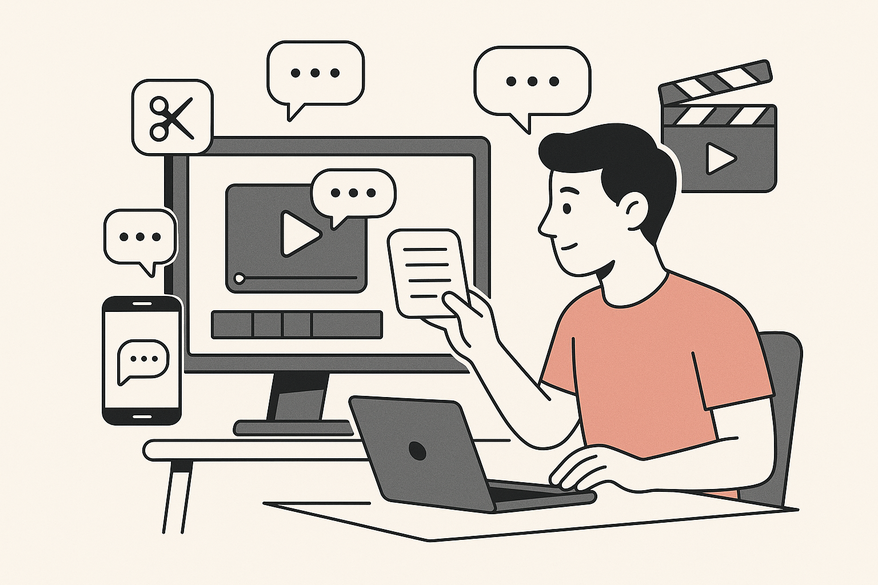
Estimated reading time: 10 minutes
Key Takeaways
- SMS chat videos simulate familiar messaging interfaces for storytelling, marketing, and training.
- Effective planning involves defining your audience, scripting realistic dialogue, and storyboarding the flow.
- A variety of tools—from mobile apps to screen recorders and video editors—can streamline production.
- The core process covers writing dialogue, setting up the interface, capturing footage, editing, and exporting.
- Best practices include using natural language, realistic UI elements, clear typography, and up-to-date styles.
- Troubleshooting often addresses timing, alignment, authenticity, export quality, and tool glitches.
Table of Contents
- Key Takeaways
- Table of Contents
- Understanding SMS Chat Videos
- Planning Your SMS Chat Video
- Tools and Software Suggestions
- Step-by-Step Process
- Best Practices and Tips
- Troubleshooting and Common Pitfalls
- Conclusion
- FAQ
Understanding SMS Chat Videos
An SMS chat video recreates the look and feel of a real messaging app by using:
- Speech Bubbles with alternating alignment for sender and receiver.
- Timestamps like “9:45 PM” to show send/read times.
- Interface Elements such as status bar icons, typing indicators (“…”), and read receipts.
Common scenarios include:
- Storytelling for humor, suspense, or drama via over-the-shoulder text dialogues.
- Marketing to demo products, simulate customer support chats, or frame testimonials.
- Education for role-playing exercises, language drills, or compliance training.
Planning Your SMS Chat Video
- Identify Your Target Audience & Core Message
• Demographic: Teens, young adults, professionals, or learners.
• Tone and Length: Casual slang for Gen Z; formal for B2B. Aim for 15–60 seconds.
• Core Message: Decide the key action or feeling you want viewers to take away. - Outline Script and Chat Flow
• Draft each line in plain text, using realistic abbreviations (LOL, brb).
• Add timing cues (e.g., “[typing…] 2s”) for dramatic effect.
• Plan media inserts: image/video thumbnails or links in the chat.
• Specify emojis or stickers to enhance authenticity. - Storyboard the Sequence
• Sketch or list each screen: sender bubble, receiver bubble, background.
• Define transitions: slide-in for sent messages, fade for incoming replies.
• Assign durations per message (e.g., 0.5s fade-in, 2s display).
• Note visual details: bubble colors, font sizes, safe-area margins.
Tools and Software Suggestions
- TextingStory (iOS/Android)
• Pros: Mobile-friendly, intuitive text entry, built-in MP4 export.
• Cons: Limited background/avatar customization, watermarks in free version. - Chat Animator (Web/Mobile)
• Pros: Advanced styling (fonts, bubble shapes), direct cloud upload.
• Cons: Premium features behind paywall, slight learning curve. - SMS Chat Video Maker (Web)
Tailored for SMS-style videos with customizable bubbles and export options. - Chat Simulators (iFake, BlueBubbles, WhatsApp fake-chat tools)
• Use Cases: Craft hyper-realistic UIs for screen recording.
• Tip: Match current app fonts and colors to avoid a dated look. - Screen Recording on a Real Device
• Pros: Authentic interface, dynamic interactions (scroll, taps).
• Cons: Harder to control exact timing; risk of notifications.
• Tip: Enable Do Not Disturb and hide the status bar for clean visuals. - Video Editors (Adobe Premiere Pro, CapCut, iMovie)
• Functions: Add motion effects, overlay timestamps, mix audio.
• Plugins: After Effects chat overlay templates accelerate bubble animations.
For an all-in-one mobile solution, consider using Vidulk - Fake Text Message Story App, which streamlines SMS-style chat video creation with AI-written scripts, realistic voices, and customizable backgrounds.
Step-by-Step Process
- Write the Dialogue
• Craft a realistic conversation with greetings, questions, and natural pauses.
• Insert emojis, GIF placeholders, and links where appropriate.
• Mark timestamps (e.g., “[10:42 AM]”) and typing indicators (“[…]”). - Set Up the Chat Interface
• Simulator: Open your chosen chat app emulator.
• Custom: Design bubble graphics at 1080×1920 px with safe margins.
• Style: Choose colors matching iOS (blue/gray) or Android (green/white). - Capture the Conversation
• Simulator Export: Use 1080×1920 (vertical) or 1920×1080 (horizontal) at 30 fps.
• Real-Device: Activate screen recorder, enable Do Not Disturb, and record. - Edit and Add Effects
• Import footage into Premiere Pro, CapCut, or iMovie.
• Sync bubble animations with SMS alert sounds (–6 dB).
• Animate: slide-in (0.2s) and crossfade (0.1s).
• Overlay timestamps and read-receipt icons (✓, ✓✓). - Sync Audio (Optional)
• Background Music: Set at –20 dB under dialogue.
• Alert SFX: Place SMS “ding” at –6 dB per incoming message.
• Voice-Over: Record context narration at –12 dB on a separate track. - Export and Review
• Settings: H.264 codec, 1080p at 30 fps, 10 Mbps bitrate.
• Test on Mobile: Ensure font legibility (≥18 pt).
• Peer Review: Share a draft link for feedback on pacing and realism.
Best Practices and Tips
- Keep dialogue natural with everyday slang and abbreviations (u, gtg).
- Enhance realism with emojis, GIF placeholders, typing indicators, and read receipts.
- Maintain readability using font sizes ≥18 pt and high-contrast color pairs.
- Mirror the latest iOS/Android/WhatsApp styles to avoid a dated look.
- Conduct a focus test with 3–5 people to gather feedback on timing and clarity.
Troubleshooting and Common Pitfalls
- Timing Issues: Adjust on-screen duration by ±0.5s or tweak animation by ±0.1s.
- Alignment Problems: Use guides to maintain consistent 24px margins.
- UI Authenticity: Update fonts and colors to match current app versions.
- Export Quality: Increase bitrate to 12–15 Mbps or use ProRes if needed.
- Tool Failures: Switch between simulator and real-device recording if one method glitches.
Conclusion
Creating an engaging SMS chat video involves strategic planning, realistic scripting, smart tool selection, and precise editing. By defining your audience, storyboarding the flow, choosing the right simulator or recording method, and fine-tuning animations and audio, you can produce authentic chat simulations that captivate viewers. Experiment with different UI styles, gather feedback, and refine your approach to tell compelling stories via text.
FAQ
Q: How long should an SMS chat video be?
A: Aim for 15–60 seconds depending on your platform and core message complexity.
Q: Can I use my phone’s built-in recorder?
A: Yes—enable Do Not Disturb and hide the status bar for a clean capture, then edit in your preferred video editor.
Q: Which tool is best for beginners?
A: Mobile apps like TextingStory are intuitive and mobile-friendly, though they may add watermarks without a paid upgrade.
Q: How do I maintain UI authenticity?
A: Regularly update fonts, colors, and interface elements to match the latest iOS, Android, or app design guidelines.





