How to Use Vidulk for System Optimization and Maintenance
Learn how to use Vidulk to streamline system maintenance, optimize workflows, and enhance security with this comprehensive guide for beginners and experts.
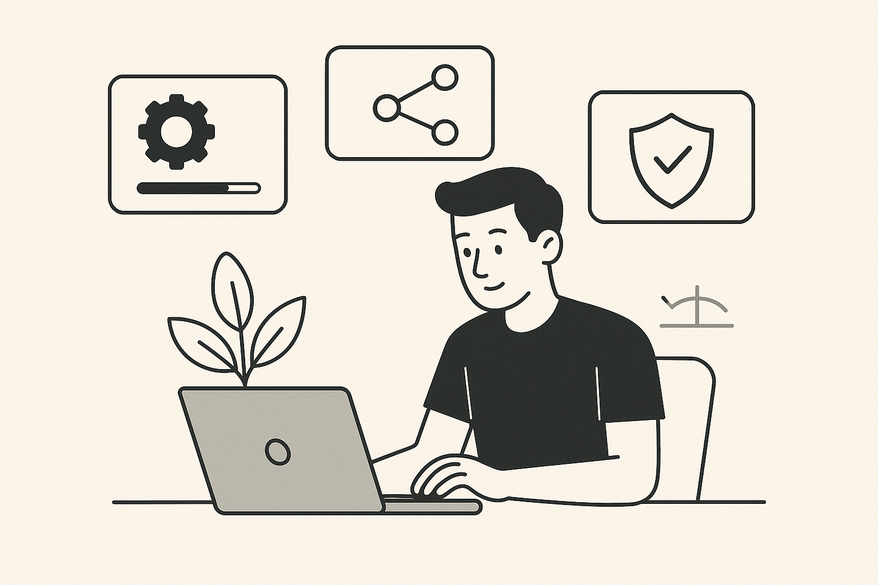
Estimated reading time: 8 minutes
Key Takeaways
- Vidulk is an all-in-one utility for system optimization, maintenance, and security.
- It offers core features like System Scan, Optimization Suite, Backup & Recovery, Scheduler, and Security Scanner.
- Step-by-step instructions simplify installation, initial setup, task automation, and troubleshooting.
- Advanced tips unlock powerful integrations, custom profiles, and detailed log analysis.
Table of Contents
- Overview of Vidulk
- Step-by-Step Guide: How to Use Vidulk
- Key Features and Benefits
- Advanced Tips and Best Practices
- Summary and Conclusion
- Frequently Asked Questions
Overview of Vidulk
Vidulk is a versatile utility software designed to fill the gaps left by default system tools. From optimizing performance to automating routine maintenance, it integrates multiple features in one intuitive interface.
Originally developed to address the growing complexity of modern computing environments, early adopters reported an average 30% reduction in boot time and significantly fewer malware incidents.
Step-by-Step Guide: How to Use Vidulk
Follow this detailed walkthrough to harness Vidulk’s full potential.
1. Download and Installation
- Visit the official Vidulk website and select the installer for your OS.
- Run the downloaded file, accept the EULA, choose an install directory, and click “Install.”
- Launch Vidulk via the desktop icon or applications folder, then log in or create an account.
Watch the quick tutorial:
2. Initial Setup
- Update Preferences: Choose automatic updates for security or manual updates for control.
- Scan Frequency: Schedule daily, weekly, or custom scans for ongoing health checks.
- Dashboard Tour: Explore tabs—Scan, Optimize, Backup, Scheduler, Security—or click “Help” for a guided walkthrough.
3. Running a System Scan
- Go to the Scan tab and click “System Scan” (or “Health Check”).
- Wait 2–5 minutes for Vidulk to analyze performance, storage, drivers, and security.
- Review categorized results and click “Fix All” or address items individually.
4. Optimizing Performance
- Open the Optimization tab to access Disk Cleanup, Registry Repair, and Startup Manager.
- Run Disk Cleanup to remove gigabytes of temporary files with one click.
- Use Registry Repair to fix invalid entries and Startup Manager to disable unwanted boot programs.
- Click “Apply Changes” and reboot if prompted.
5. Scheduled Tasks and Automation
- In the Scheduler tab, click “New Task” and pick a task type (Scan, Cleanup, Custom Script).
- Set frequency (daily, weekly, custom) and advanced options like email reports or battery-saver mode.
- Save the profile—Vidulk runs tasks silently in the background.
6. Backup and Recovery
- Select the Backup module, choose file backup or full system image.
- Pick a destination: local drive, USB, or cloud storage (Dropbox, Google Drive).
- Schedule regular backups and use the Recovery Wizard to restore files or perform a full system restore.
7. Troubleshooting
- Restart Vidulk or your computer to clear temporary glitches.
- Run as Administrator (Windows) or with elevated privileges (macOS/Linux).
- Check for patches under Settings > Updates, or reinstall if issues persist.
- Press F1 or click the “?” icon to access the built-in Help Center.
Key Features and Benefits
- Comprehensive Maintenance: Automates cleanup and optimization, reducing manual effort by up to 80%.
- Integrated Security: Real-time malware scans and patching shield your system.
- Custom Automation: Schedule tasks during off-hours to avoid workday interruptions.
- Backup & Recovery: Simplifies data protection with one-click backups and fast restores.
- User-Friendly Interface: Intuitive dashboards and wizards for users of all skill levels.
Advanced Tips and Best Practices
- Integrate with RPA platforms or ITSM suites via Vidulk’s API to streamline ticket workflows.
- Set up custom profiles like “Office Mode” and “High-Performance Mode” for different tasks.
- Monitor activity logs weekly and export CSV reports for trend analysis.
- Adjust resource limits for background tasks and fine-tune notification thresholds.
Summary and Conclusion
Throughout this guide, we've shown how Vidulk can optimize your system, automate maintenance, secure your data, and simplify backups. By following the steps above and applying advanced tips, you can maintain peak performance and protect against threats with minimal effort.
FAQ
- Q: Can I use Vidulk on multiple operating systems?
- A: Yes, Vidulk supports Windows, macOS, and Linux with platform-specific installers.
- Q: How often should I run system scans?
- A: We recommend daily scans for critical systems and weekly scans for general use.
- Q: Does Vidulk offer cloud backup?
- A: Vidulk integrates with Dropbox and Google Drive, and supports other providers via custom settings.
- Q: Can I customize automated tasks?
- A: Absolutely—use the Scheduler to define task types, intervals, and advanced options like email notifications.





