How to Share Fake Chat Video to YouTube Shorts: A Step-by-Step Guide
Learn how to share fake chat video to YouTube Shorts with this step-by-step guide, enhancing engagement with creative storytelling in short video format.
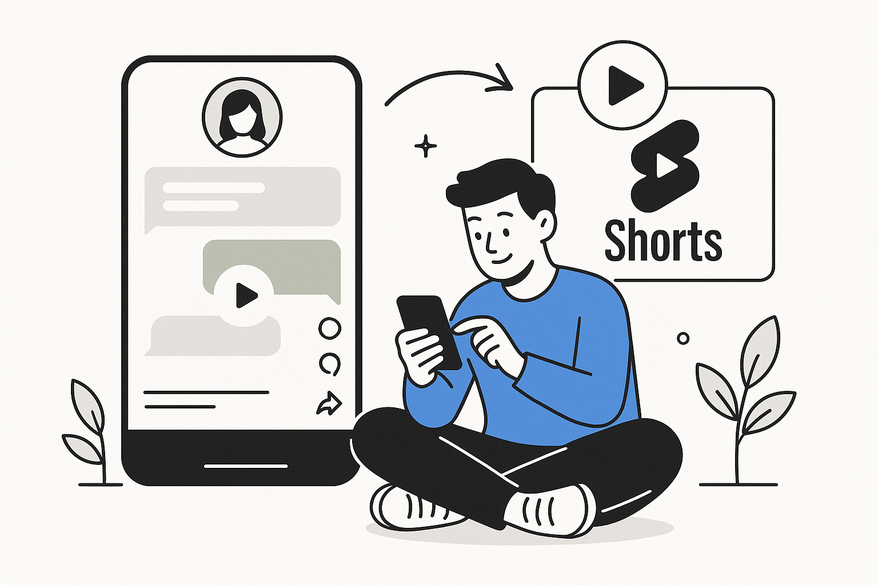
Estimated reading time: 7 minutes
Key Takeaways
- Fake chat videos dramatize text exchanges with chat bubbles and animations for engaging Shorts content.
- YouTube Shorts are vertical videos under 60 seconds that benefit from algorithmic promotion in the Shorts shelf.
- Optimal export settings: 1080×1920 px, MP4/H.264, 24–30 fps, ≤60 seconds.
- Publishing steps: upload via YouTube app, craft title and description, add relevant hashtags, set privacy, and monitor analytics.
- Maximize impact by riding trends, engaging viewers, and refining strategy based on retention data.
Table of Contents
- What Are Fake Chat Videos?
- Understanding YouTube Shorts
- Preparing Your Fake Chat Video for YouTube Shorts
- Step-by-Step Guide
- Maximizing the Impact of Your Fake Chat Videos
- Conclusion
Sharing a fake chat video to YouTube Shorts can skyrocket engagement with a fun storytelling twist. In this guide, we’ll cover everything—from creation through publishing—to help you tap into this viral format.
What Are Fake Chat Videos?
Fake chat videos are short clips that recreate text conversations with visual elements like chat bubbles, read receipts, and typing animations to dramatize dialogues or jokes.
Definition
- Simulated messaging interactions mimicking popular apps (WhatsApp, Messenger).
- Designed for relatable storytelling with punchy humor and quick pacing.
Technical Tools
- Chat-simulator apps: WhatsApp Faker, Messenger Mockup Generator, iOS/Android “fake chat” apps.
- Video editors: Adobe Premiere Pro, Final Cut Pro, CapCut. See our Ultimate Chat Video Editing Tips.
Appeal & Caveats
- Appeal: high relatability, quick humor, clarity on small screens.
- Cautions: ethical concerns, potential misinformation, privacy respect.
Understanding YouTube Shorts
Key Features
- Vertical (9:16 aspect ratio), ≤60 seconds.
- Mobile-first viewing with automatic looping.
- Algorithmic promotion via the Shorts shelf.
Technical Requirements
- MP4 with H.264 codec, 24–30 fps.
- Optimal resolution: 1080×1920 px.
Pro Tip: Plan a seamless loop ending to boost total watch time and signal quality to the algorithm.
Preparing Your Fake Chat Video for YouTube Shorts
Export Settings
- Resolution: 1080×1920 px (vertical).
- Frame rate: 24–30 fps.
- Format: MP4, H.264 codec, ≤60 seconds.
Legibility & Style
- High-contrast text and chat bubbles for easy reading on small screens.
- Display each message for 1.5–2 seconds—fast enough to maintain pace, slow enough to read.
- Use bold fonts or drop shadows to separate text from backgrounds.
- Incorporate royalty-free background music or subtle sound effects to keep energy up.
Legal & Ethical Considerations
- Use only original or properly licensed assets.
- Avoid impersonating real individuals without consent.
- Label dramatizations as “Simulation” or “For entertainment” for transparency.
Step-by-Step Guide: How to Share Fake Chat Video to YouTube Shorts
- Create & Export
- Write your script in a chat-simulator app.
- Import into a video editor and set canvas to 9:16.
- Export as MP4, ≤60 seconds.
- Upload in YouTube App
- Open YouTube, tap “+” and select “Create a Short.”
- Choose your clip and preview or trim within Shorts.
- Craft Title & Description
- Example: “Hilarious Fake Chat Video | YouTube Shorts”.
- Include keywords like “fake chat video” and “YouTube Shorts”.
- Add Hashtags
- #fakechat, #YouTubeShorts, #viral, #funnytexting.
- Check current trends on TikTok’s Trends.
- Set Privacy & Audience
- Select Public and mark as “Not made for kids” if appropriate.
- Publish & Promote
- Tap “Upload” and share the link on other social platforms.
- Monitor Performance
- Use YouTube Analytics for views, watch time, retention, and demographics.
- Refine pacing based on peak drop-off points.
Maximizing the Impact of Your Fake Chat Videos on YouTube Shorts
- Ride Trends & Memes: Tie chat scenarios to viral challenges or current events.
- Create Eye-Catching Thumbnails: Use a close-up of a key chat bubble or emoji reaction.
- Engage Your Audience: Reply to comments within 24 hours and pose questions like “What would you text next?”.
- Maintain Consistency: Post 2–3 Shorts weekly with a branded style.
- Use Analytics to Refine: Track retention graphs to identify drop-off points and popular themes.
Conclusion
Fake chat videos turn simple text exchanges into shareable, bite-sized stories. By mastering the technical steps—proper export settings, legibility tweaks, and legal safeguards—and following the publishing workflow, you can captivate audiences on YouTube Shorts. Remember, creativity paired with transparency builds trust and drives engagement.
FAQ
- Can I use real app interfaces?
Unless you have permission, avoid copyrighted UI elements and opt for custom or licensed assets.
- What’s the ideal video length?
Keep it under 60 seconds—30–45 seconds often hits the perfect engagement sweet spot.
- How do I boost visibility?
Use relevant hashtags, craft compelling titles, plan a looping ending, and cross-post on social media.
- Is background music necessary?
Not required, but a subtle, royalty-free track can enhance energy and retention.
- How often should I post?
Consistency is key—aim for at least two Shorts per week to signal activity to the algorithm.





