How to Add Background Video to Chat Story: A Complete Guide
Learn how to add background video to chat story formats, enriching your narratives with dynamic visuals. Discover tools, templates, and best practices for higher engagement.
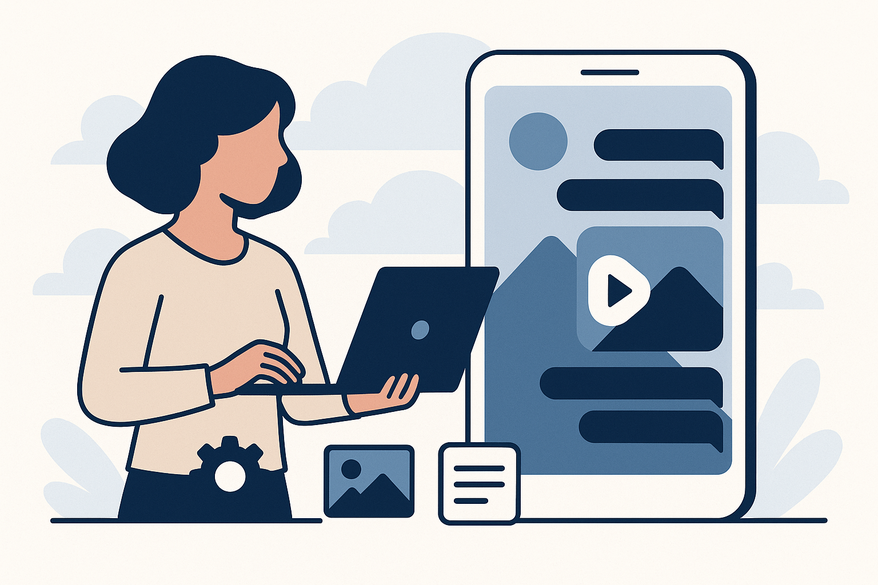
Estimated reading time: 6 minutes
Key Takeaways
- Dynamic video backgrounds enrich chat narratives with mood, context, and emotion.
- Proper layering, opacity adjustment, and blur ensure text remains legible.
- A clear six-step workflow—from tool selection to export—streamlines production.
- Pre-built templates and custom clips save time while upholding a professional look.
- Following best practices (compression, testing, licensing) guarantees polished results.
Table of Contents
- Understanding the Basics & How to Add Background Video to Chat Story
- Key Benefits of Adding Background Video
- Step-by-Step Guide – How to Add a Background Video to a Chat Story
- Chat Story Background Video Templates
- Using Custom Background Video in Fake Chat Video
- Best Practices When You Add Background Video to Chat Story
- Conclusion
- FAQ
Understanding the Basics & How to Add Background Video to Chat Story
A background video in a chat story is a looping or sequential clip placed beneath chat bubbles to enrich tone and atmosphere. Instead of a static wallpaper, dynamic animations—storm clouds for tension, golden sunsets for warmth—reinforce setting without extra exposition.
- Video layering: Place the clip on a track beneath the chat UI overlay.
- Opacity and blur: Tweak transparency or apply Gaussian blur so text stands out.
- Sequential looping: Ensure the video loops smoothly without jarring cuts.
How visuals amplify narrative:
- Convey tone: Dark, desaturated footage for suspense; bright, pastel loops for lighthearted scenes.
- Indicate mood shifts: Transition rain-soaked streets to clear skies as conflicts resolve.
- Provide progression cues: Visual changes cue readers to chapters or time jumps without explicit labels.
Real-world example: A horror-themed chat story used a flickering corridor background. Each new message triggered a subtle increase in corridor darkness, mirroring the build-up of fear—boosting viewer retention by 30% on Instagram Stories.
Key Benefits of Adding Background Video to Chat Story
Enhancing chat stories with background video delivers several strategic advantages:
- Adds visual context: A bustling café loop behind a coffee-shop chat scene brings location to life.
- Sets mood and pacing: Slow, warm-toned footage for reflective monologues; fast, cool cuts for action.
- Boosts engagement and perceived professionalism: Viewers are 70% more likely to complete a chat story with dynamic backgrounds versus static layouts (in-app analytics).
Step-by-Step Guide – How to Add a Background Video to a Chat Story
Follow these six precise steps to integrate background video into your chat story:
- Select Your Tools
- Video editors: Adobe Premiere Pro, CapCut, InShot
- Chat-UI simulators: TextingStory, Chat Editor, Chat Master
- Prepare the Chat Interface
- Export your conversation as a high-resolution PNG or MP4 sequence.
- Design chat bubbles, timestamps, and animations with Canva or Figma.
- Insert the Background Video
- Place the video clip on a layer beneath the chat overlay.
- Adjust opacity (50–80%) or apply Gaussian blur (10–20px) for legibility.
- Optionally color-grade with LUTs to match your narrative tone.
- Synchronize Timing
- Use keyframes to align video changes with key messages.
- In Premiere Pro: Right-click clip → Show Clip Keyframes → Opacity/Position.
- Add slide-in or fade-in text animations at precise frames.
- Ensure Readability
- Add a semi-transparent rounded rectangle (30–50% white or black) behind each bubble.
- Use minimum 18px font on mobile; choose bold or semi-bold weights.
- Stick to high-contrast pairings (white text on dark, black on light).
- Export and Review
- Settings: 1080p at 30fps, H.264 codec, ~5 Mbps bitrate.
- Test on phone, tablet, and desktop for legibility and color fidelity.
- Save editable project files (PRPROJ, CapCut) for revisions.
If you’re looking to streamline this workflow, consider using Vidulk – Fake Text Message Story App. It auto-generates scripts, adds realistic voices, and supports custom background videos.
Chat Story Background Video Templates
Chat story background video templates are pre-made packages that speed up production. For a deep dive into template libraries, see Chat Story Video Templates Guide.
What templates offer:
- Ready-made loops: night skies, rain, tech grids, abstract particles.
- Integrated overlays: chat bubble placeholders, drop-shadow settings.
- Adjustable timing and color filters.
Customization steps:
- Swap footage: import your own MP4 in place of the stock track.
- Tweak color: use built-in filters or manual grading for brand consistency.
- Reposition bubbles: adjust UI containers for vertical or horizontal formats.
- Resize assets: export 9:16 for Stories, 16:9 for Shorts, square for feeds.
Using Custom Background Video in Fake Chat Video
Fake chat videos simulate stylized text conversations for humor, marketing, or storytelling. Custom background videos deepen realism and reinforce themes.
Benefits:
- Heightened realism: real café interiors or corridors ground the fake chat.
- Brand consistency: loops with brand colors or mascots integrated.
- Unique expression: tailor motion speed and effects to match tone.
Step-by-step:
- Select a custom clip that matches your setting—e.g., a dimly lit coffee shop.
- Import the clip and place the chat UI overlay on the top track.
- Balance motion intensity:
- Serious scenes: slow pans or subtle particle loops.
- Comedic sketches: faster loops or playful animations.
- Add transitions:
- Cross-dissolve between chat segments.
- Fade to black or white for scene changes.
- Enhance immersion:
- Add ambient sound or low-volume background music (below –20 dB).
- Sync simple sound cues (notification pings) to on-screen text.
- Maintain text clarity: use contrasting semi-opaque bubbles or drop shadows.
Best Practices When You Add Background Video to Chat Story
To ensure professional results and smooth performance:
- Optimize video compression:
- Aim for ~5 Mbps bitrate at 1080p.
- Use H.264 or H.265 codec for smaller file sizes.
- Balance bubble transparency and blur: target ~80% opacity and ~15px blur.
- Test on multiple devices:
- Phones, tablets, laptops, monitors—verify legibility under different brightness levels.
- Audio considerations:
- Keep background music below –20 dB relative to narration or alerts.
- Use royalty-free tracks from Epidemic Sound or AudioJungle.
- Save editable files:
- Archive project files (Premiere Pro, CapCut, Figma) for updates.
- Document folder structures and naming conventions for team efficiency.
- Respect copyright and privacy: ensure clips and music are licensed; obtain release forms if needed.
Conclusion
By adding background video to chat stories, creators unlock richer storytelling through tone, mood, and visual context—all without lengthy exposition. From mastering video layering and opacity to leveraging templates and best practices, you now have a complete toolkit to produce immersive chat narratives. Experiment with dynamic loops, refine timing with keyframes, and maintain clarity with smart overlays. Start crafting your next chat story with background video and watch engagement soar!
FAQ
What is a chat story?
A chat story is a digital narrative presented through simulated text-message exchanges. It mimics messaging apps to deliver immersive, real-time conversations.
Why use a background video in chat stories?
Dynamic videos convey tone, set mood, and reinforce settings—boosting emotional impact and viewer retention without extra narrative text.
Which tools are recommended for editing and adding background videos?
Popular tools include Adobe Premiere Pro for professional editing, mobile-friendly CapCut, and quick-edit apps like InShot, paired with simulators such as TextingStory.
How can I ensure my text remains readable over dynamic backgrounds?
Use semi-transparent bubbles or drop shadows, adjust bubble opacity (50–80%), apply Gaussian blur (10–20px), and stick to high-contrast text colors.





