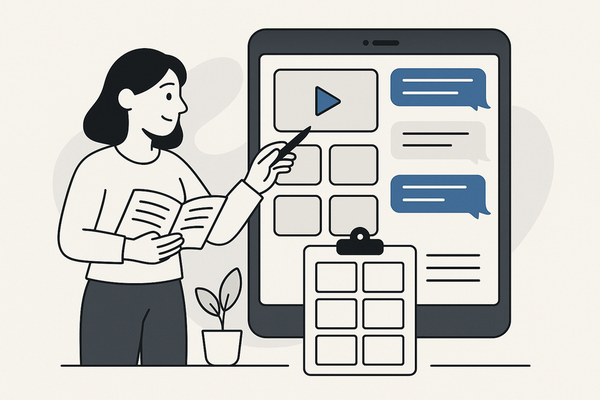How to Add GIFs to Fake Chat Video for Engaging Stories
Learn how to add GIFs to fake chat video to boost appeal, emotion, and humor. Enhance your storytelling with step-by-step instructions and best practices.
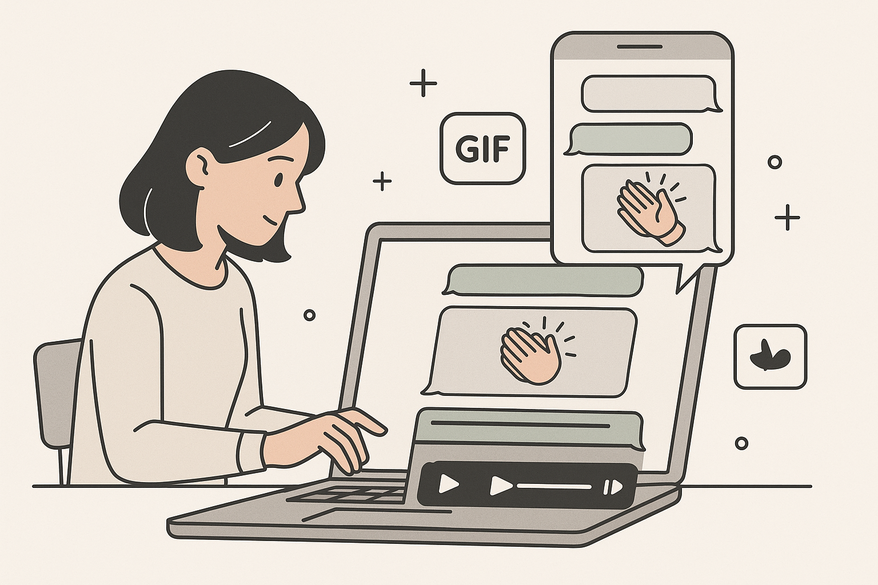
Estimated reading time: 8 minutes
Key Takeaways
- GIFs add motion, humor, and context to static chat bubbles.
- Choose from template-based platforms or advanced editors for GIF integration.
- Follow a clear workflow: build the base video, source GIFs, import, and sync timing.
- Maintain quality with proper file formats, compression, and layering techniques.
- Troubleshoot common issues like static GIFs, playback lag, and export quality.
Table of Contents
- Understanding the Concept of Fake Chat Video and GIFs
- Tools and Software Options for Adding GIFs to Fake Chat Video
- Step-by-Step Guide to Add GIFs to Fake Chat Video
- Best Practices and Tips for Seamless GIF Integration
- Troubleshooting and Common Challenges
- Conclusion
- FAQ
Understanding the Concept of Fake Chat Video and GIFs
Fake chat videos simulate real messaging apps—WhatsApp, iMessage, Messenger—complete with bubbles, typing indicators, and avatars. They unfold messages sequentially, often with sound effects, to tell stories or jokes in a familiar format.
What Is a GIF?
- A small, looping animated image in .gif format.
- Typically silent and automatically replayed.
- Ideal for expressing reactions or emotions quickly.
Why Add GIFs to Fake Chat Video?
- Visual Appeal: Animated GIFs draw more attention than static text.
- Humor & Emotion: Reactions like clapping or facepalms amplify engagement.
- Context: GIFs convey actions and moods that text alone can’t capture.
Tools and Software Options for Adding GIFs to Fake Chat Video
One handy platform is Vidulk - Fake Text Message Story App, which offers AI-powered templates, voiceovers, and easy GIF integration for social-ready chat videos.
Template-Based Platforms for Quick Fake Chat Videos
- Vidulk
- AI-powered scripts guide chat flow
- Built-in voiceovers, background music, and UI themes
- Prebuilt chat templates you can tweak
- Explore the free fake chat video templates guide
- FlexClip, ClipGOAT, aicut, Vsub
- Ready-to-use chat templates (WhatsApp, iOS, Facebook)
- Drag-and-drop avatars, text, and stickers
- Customize colors, fonts, and message timing
- See the best free fake chat video maker
- Canva & Kapwing
- User-friendly drag-and-drop editors
- Built-in GIF search (via GIPHY or Tenor)
- Instant preview of GIFs in your chat scenes
Advanced Video Editors for Precise GIF Integration
- Adobe Premiere Pro
- Import GIFs as video files or image sequences
- Trim, scale, and place on specific video tracks
- Use opacity keyframes to fade GIFs in and out
- Adobe After Effects
- Layer GIFs with chat bubbles for depth
- Animate GIF properties (position, scale, rotation)
- Link GIF timing to chat message keyframes
Mobile and Online Editors Supporting GIFs
- Canva (web & mobile): direct GIF import, timeline layering
- Kapwing (online): drag GIF URL, adjust size and duration
- FlexClip (online): add GIFs as stickers, sync with chat flow
Step-by-Step Guide to Add GIFs to Fake Chat Video
- Create the Base Fake Chat Video
– Pick a tool: Kapwing, Canva, or FlexClip.
– Choose chat style: iOS green bubbles, Android blue, or custom theme.
– Select a color palette and upload avatars.
– Script messages with 1–2 second gaps; add typing dots or ping sounds. - Source Relevant GIFs
– Browse GIPHY or Tenor, or use built-in libraries in Canva/Kapwing.
– Choose GIFs matching the conversation tone.
– Download high-res .gif or .mp4 to avoid pixelation. - Import and Integrate GIFs
– In drag-and-drop editors, click “Upload” or “Elements” > “GIF.”
– Paste URL or upload file; drag GIF onto the chat canvas.
– Resize and layer behind or above bubbles for effect. - Synchronize Timing
– Align GIF start with bubble pop or ping sound.
– Keep loops short (1–3 seconds).
– Use timeline markers to track message arrival.
Best Practices and Tips for Seamless GIF Integration
- Timing Matters: Sync GIFs frame-by-frame with chat bubbles.
- File Formats & Quality: Convert to MP4 for smoother playback; choose high-res sources.
- Compression & Performance: Trim duration or lower frame rate to prevent stutter.
- Layering & Positioning: Partially hide GIFs behind bubbles to add depth without covering text.
- Audio Alignment: Balance background music and chat “ping” sounds for clarity.
Troubleshooting and Common Challenges
- File Compatibility Issues
– Problem: Editor treats GIFs as still images.
– Solution: Convert GIF to MP4 or APNG using a free converter. - Playback Lag or Stutter
– Problem: Large GIF files cause choppy video.
– Solution: Compress the file, shorten the clip, or reduce resolution. - GIF Static Issue
– Problem: Imported GIF shows only the first frame.
– Solution: Import it as a video clip or use a supported animated format. - Quality Drop on Export
– Problem: Final video appears blurry or pixelated.
– Solution: Set export bitrate to 8–12 Mbps and match the source resolution.
Conclusion
You’ve learned how to elevate fake chat videos with GIFs: what makes them effective, why GIFs enhance storytelling, and the tools—from Vidulk templates to Adobe editors—available to you. Follow the step-by-step guide, apply best practices for timing and quality, and tackle common issues confidently.
Now it’s your turn: weave in funny, celebratory, or surprised GIFs into your next chat story. Experiment across platforms, share on social media, and tag us with #MyChatGIFStory!
FAQ
- Why is my GIF static?
– Convert it to MP4 or APNG so your editor recognizes it as a video. - How do I keep transparency?
– Use APNG or export your GIF as an alpha-channel MP4 in After Effects. - My video lags after adding GIFs. What now?
– Compress the GIF, reduce its frame rate, or split it into shorter clips.