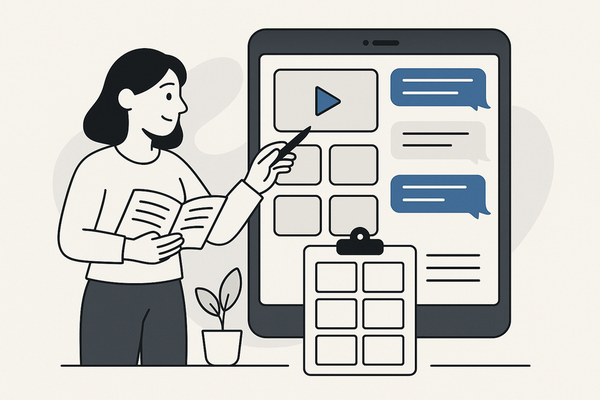How to Add Music to Fake Chat Videos: A Step-by-Step Guide
Learn how to add music to fake chat videos with both free and paid tools, choose the right tracks, sync audio perfectly, and avoid licensing issues.
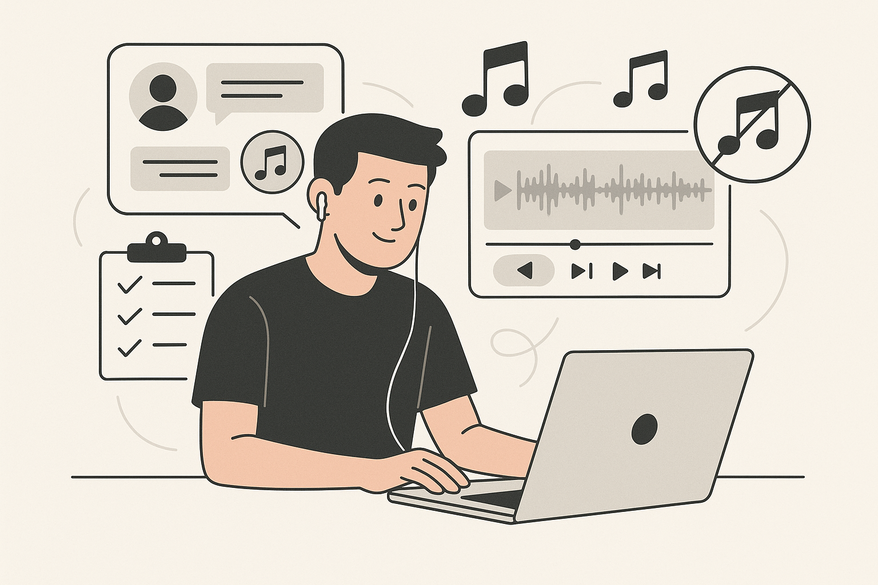
8 min read
Key Takeaways
- Enhance storytelling: Music underscores emotions, highlights drama, and keeps viewers engaged.
- Tool selection: Free options like CapCut and Audacity suit beginners; Premiere Pro and Final Cut Pro unlock advanced features.
- Sync perfectly: Align audio clips with chat events, use fades, and apply volume keyframes to balance tracks.
- Licensing matters: Choose royalty-free music from YouTube Audio Library, Free Music Archive, or subscription services to avoid legal issues.
Table of Contents
- Introduction
- Understanding Fake Chat Videos
- Importance of Music in Fake Chat Videos
- Step-by-Step Guide
- Best Practices
- Conclusion
- Additional Resources
Introduction
Fake chat videos simulate messaging interfaces to tell stories, entertain, or deliver marketing messages. Adding the right soundtrack transforms static bubbles into engaging narratives—whether you're aiming for suspense, humor, or drama. In this guide, you’ll learn how to choose, sync, and fine-tune audio for fake chat videos using both free and paid tools. Let’s dive in.
Understanding Fake Chat Videos
Creators craft fake chat videos by simulating text exchanges or video calls. Common formats include:
- Text-based chats with bubbles, timestamps, and read receipts
- Simulated video calls featuring split screens and overlays
- Custom names, avatars, and backgrounds for added realism
Why they’re popular:
- Relatable storytelling mirrors everyday conversations
- Versatile use cases: pranks, fanfiction, training demos, marketing roleplays
- Privacy-safe reenactments for sensitive dialogs
Popular Platforms & Software
Choosing the right editor is key. Here’s where to start:
Free Tools:
- CapCut Resource Center: built-in chat templates and audio timeline
- TextingStory: mobile app for dialogue timelines
- VideoLeap: simple layering and audio import
- Shotcut: open-source editor with multi-track audio
- Audacity: dedicated waveform editing
Paid Tools:
- Adobe Premiere Pro: professional multi-track timeline and keyframes
- Final Cut Pro: optimized Mac editing suite
- LumaFusion: advanced multi-track iPad editor
- After Effects: face-swap and deepfake enhancements
Importance of Music in Fake Chat Videos
Music turns simple chat bubbles into emotional journeys. Three core benefits:
- Enhances storytelling – Highlights dramatic reveals, underscores emotions
- Engages viewers – Maintains attention with rhythmic pacing
- Provides context – Audio cues signal message arrivals and scene changes
Genres & Sound Effects That Work Well
- Light, upbeat tracks for comedy or casual chats
- Tension-building music for suspenseful sequences
- Neutral ambient tracks for corporate or educational clips
- Ping and notification sounds to emphasize chat actions
Step-by-Step Guide: How to Add Music to Fake Chat Videos
1. Choose Your Tools & Software
Pick an editor that matches your budget and skill level.
Free options:
- CapCut: intuitive chat templates + audio timeline
- iMovie: basic Mac/iOS editing
- InShot: mobile-friendly layers
- KineMaster: multi-track mobile editing
- Shotcut: PC/Mac open-source editor
- Audacity: detailed waveform adjustments
Paid options:
- Adobe Premiere Pro: professional multi-track timeline
- Final Cut Pro: optimized Mac workflows
- LumaFusion: advanced iPad editing
Explore more fake text message story makers to jumpstart your project.
2. Import & Layer Your Music
Follow these steps to add music:
- Open your editing project.
- Import the fake chat video.
- Import your chosen music track and sound effects.
- Drag audio onto a new track below the video layer.
- Trim, split, or reposition the audio to match chat segments.
Keep clips organized by labeling them Background, Effects, or Voice. For tips on adding realistic voiceovers, check our guide.
For an all-in-one workflow, consider Vidulk’s AI tools and custom music: Vidulk – Fake Text Message Story App
3. Sync Audio with Visuals
- Preview and note key moments (message pops, reactions).
- Align audio start with the first chat event.
- Apply fade-in/out around silent sections.
- Use volume keyframes to duck music under dialogue.
- Boost beats for climactic moments.
4. Troubleshooting Common Issues
- Audio lag: Adjust the track start to match the timeline.
- Volume imbalance: Use the audio mixer to balance tracks.
- Export errors: Ensure media files are linked and in supported formats.
- Unexpected silences: Remove extra gaps between clips.
Best Practices
Elevate your chat simulations with these tips:
Choosing the Right Track
- Match mood: upbeat for humor, slow for drama.
- Preview multiple options before deciding.
- Use royalty-free libraries to avoid legal risks.
Using Royalty-Free Music & Licensing
- YouTube Audio Library: free tracks with clear terms
- Free Music Archive: community-curated selection
- Epidemic Sound & Artlist: subscription-based high-quality tracks
- Always verify license and attribute when required
Creative Audio Techniques
- Apply EQ, reverb, or distortion for depth
- Layer ambient sounds behind the main track
- Use stereo panning for immersion
- Automate volume ramps for smooth transitions
Conclusion
By following these steps—selecting the right software, layering and syncing your soundtrack, troubleshooting common issues, and adhering to licensing best practices—you’ll transform your fake chat videos into compelling stories. Experiment with genres, pings, and editing techniques to craft your unique style. Ready to make your next chat clip sing? Share your results below!
Additional Resources
Tutorials:
Music Libraries:
Software Documentation:
FAQ
Q1: Why is my audio not synced?
A: Ensure your music track start aligns with the video timeline. Verify matching frame rates and re-export if needed.
Q2: Can I use any music?
A: Only use royalty-free or properly licensed tracks. Unlicensed music risks copyright strikes.
Q3: How can I avoid volume imbalance?
A: Use your editor’s audio mixer and volume keyframes to duck music below voices and boost during quiet sections.