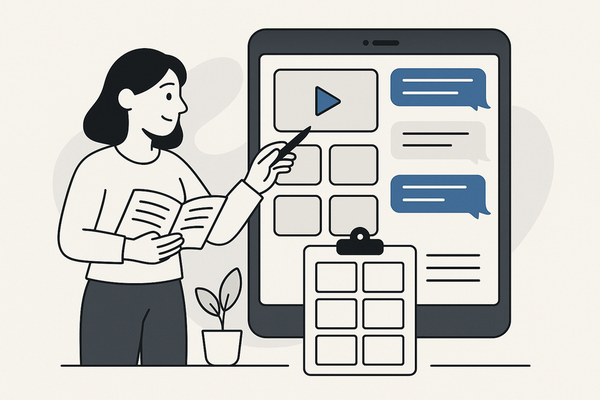How to Add Voice to Fake Text Chat: A Step-by-Step Guide
Learn how to add voice to fake text chat with this step-by-step guide, offering techniques for creating engaging voiceovers for fake text videos.
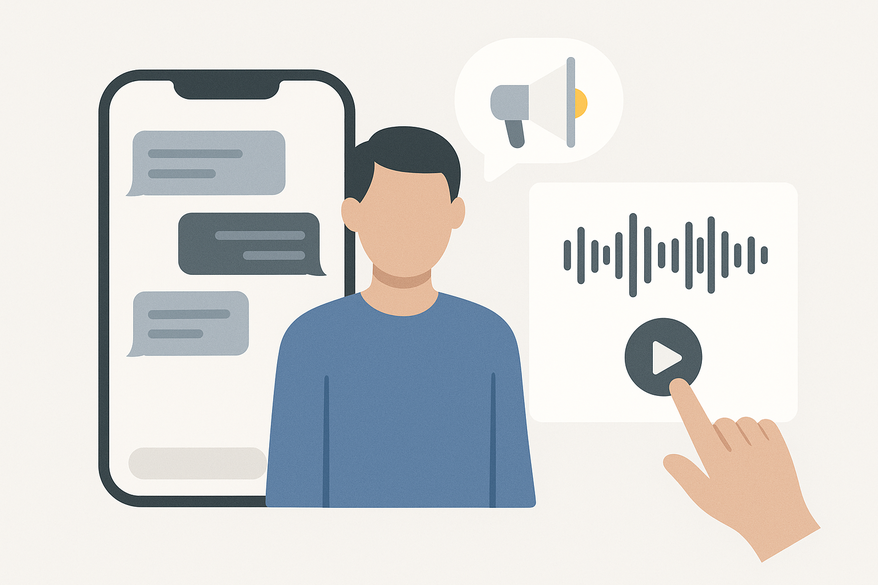
Estimated reading time: 10 minutes
Key Takeaways
- Voiceover transforms static chat visuals into engaging audio dramas, boosting engagement and clarity.
- Following a structured workflow—script, visuals, recording, editing, and exporting—ensures polished results.
- Use human voice or TTS like Amazon Polly with SSML for nuanced character tones and accessibility.
- Employ ethical labeling and avoid real personal data to prevent misuse and maintain trust.
- Select appropriate tools—CapCut, Premiere Pro, DaVinci Resolve—for seamless editing and sync.
Table of Contents
- Introduction
- Section 1: Key Terms and Concepts
- Section 2: Why Add Voice to Fake Text Chats?
- Section 3: Ethical Context and Responsibility
- Section 4: Step-by-Step Guide
- Section 5: Recommended Tools and Apps
- Section 6: Techniques and Tips for Compelling Voiceover
- Section 7: Advanced Methods for Realistic Voices
- Section 8: Comparison of Tools and Apps
- Section 9: Common Challenges and Troubleshooting
- Section 10: Examples and Use Cases
- Quick-Start Checklist
- Conclusion
The rise of narrative videos built around on-screen messages has creators asking how to add voice to fake text chat. From horror shorts to romance reels, viewers now expect more than static text on screen. Adding a voiceover for fake text video brings clarity, boosts engagement, and delivers emotional impact. With realistic voices for text message stories, you guide listeners through twists, jokes, or dramatic reveals.
To streamline this entire process, you can explore Vidulk, which auto-generates scripts, audio, and chat visuals for quick voiceover videos.
Section 1: Key Terms and Concepts for How to Add Voice to Fake Text Chat
- Fake text chat
– A fabricated conversation made to look like real SMS, iMessage, WhatsApp, or Instagram DM threads.
– Often built with web generators, staged apps, or UI mocks to set timestamps, battery level, and carrier info.
Source: Envista Forensics. - Text message stories
– Narrative videos that play out like a chat thread. Common in horror mini-stories, romance vignettes, and educational explainers. - Voiceover (VO)
– Recorded narration or character dialogue played over a video. Gives life to each chat participant and dramatizes tone. - TTS (text-to-speech)
– Synthetic voice software converting text into spoken audio. Modern TTS uses SSML controls for emphasis, pauses, and intonation. - ADR (automated dialogue replacement)
– Re-recording dialogue in post-production to match visuals precisely. Common in film and video to improve clarity or change performance.
Section 2: Why Add Voice to Fake Text Chats?
Adding voiceover to a fake text video delivers clear, emotional storytelling.
- Boosts comprehension
– Narrate off-screen actions and explain context (e.g., “She types nervously… 5 minutes later”). Helps viewers follow complex plotlines and timing. - Increases engagement
– Audio drama feel keeps watch time high on platforms like TikTok and YouTube Shorts. For inspiration, see viral texting story ideas. - Enhances character and tone
– Distinct voices for each speaker convey emotional subtext. A warm, slower voice vs. a sharp, quick delivery helps differentiate roles. - Improves accessibility
– Assists visually impaired viewers with narration and makes small-screen viewing more effective.
Section 3: Ethical Context and Responsibility
- Misuse risk
– Realistic fake chats can deceive authorities or mislead audiences. Metadata (carrier, timestamp) can look authentic. - Label your content
– Always disclose fiction, reenactment, or dramatization in descriptions or on-screen disclaimers to prevent confusion and legal issues.
Section 4: Step-by-Step Guide
- Plan Your Story and Script
• Draft full conversation and narrator outline.
• Label speaker lines (A:, B:, Narrator).
• Mark timing beats: typing pauses, read-receipts, message bursts.
• Define cliffhangers or reveals to punctuate VO. - Create the Fake Chat Visuals
Option A: Web-based chat generator (see iMessage chat video generator guide).
– Customize timestamps, carrier logos, and UI theme; export high-res screenshots.
Option B: Real app mock-up – stage a conversation in iMessage or WhatsApp; screen-record while typing. Avoid real personal data; invent safe names and numbers. - Record the Screen
• Use built-in iOS/Android recorder, macOS QuickTime, or Windows Game Bar.
• Scroll or send messages to match your script pacing; leave 1–2 seconds breathing room. - Produce the Voiceover
Path 1: Human Voice – record in a quiet room using smartphone earbuds or a USB mic; separate takes per character and narrator.
Path 2: TTS – use Amazon Polly or Google Cloud TTS with SSML tags; export each character’s lines as WAV/MP3. - Edit and Sync
• Import visuals and VO into CapCut, Premiere Pro, or DaVinci Resolve.
• Place each audio clip under its corresponding message appearance; trim dead space and adjust pacing.
• Add subtle keystroke and notification SFX at low volume. - Mix and Export
• Mix VO at –12 to –6 LUFS; keep music/SFX 6–10 dB lower.
• Add captions with speaker labels [A:], [B:], [Narrator:].
• Export aspect ratio: 9:16 for TikTok/Reels or 16:9 for YouTube.
Section 5: Recommended Tools and Apps
- Fake Chat Generation
• Web generators with full metadata control (see WhatsApp chat video maker guide). - Screen Recording
• iOS/Android built-in recorder • macOS QuickTime • Windows Game Bar - Mobile Video Editing
• CapCut • VN • InShot - Desktop Editing
• DaVinci Resolve • Premiere Pro • Final Cut Pro - Voice Recording
• Voice Memos (iOS) • Dolby On • Audacity • Adobe Audition - TTS Generation
• Amazon Polly • Google Cloud TTS • Descript Overdub - SFX & Music
• Notification pings, typing whooshes (royalty-free libraries)
Section 6: Techniques and Tips for Compelling Voiceover
- Cast distinct voices: one brighter/faster, one warmer/slower.
- Mic technique: position mic 6–8″ off-axis; reduce plosives.
- Pacing with UI: pause VO during typing dots; reveal punch lines in sync.
- Emotional cues: use breaths and intonation shifts for tension or sarcasm.
- Light SFX layer: soft typing sounds when “typing,” subtle dings on message land.
- Caption reinforcement: speaker labels help viewers track dialogue.
Section 7: Advanced Methods for Realistic Voices
- EQ and formant shifting: +2 dB at 3 kHz for a sharper teen voice; –2 dB at 200 Hz to thin a voice.
- Pitch shifting: ±1–3 semitones for gender or age variance.
- Gentle compression: 3:1 ratio, soft knee to even out levels.
- Performance direction: annotate lines with subtext (“hesitant,” “angry”).
- TTS realism tricks: use SSML emphasis tags and tiny pauses before cliffhangers.
- Sync precision: mark timeline at each message pop-in and nudge VO accordingly.
Section 8: Comparison of Tools and Apps
- Mobile Editors (CapCut, VN, InShot): quick templates, auto captions; limited multitrack audio.
- Desktop NLEs (Resolve, Premiere, FCP): precise sync, advanced audio plug-ins; steeper learning curve.
- TTS Platforms (Amazon Polly, Google TTS, Descript): fast multi-voice casting; possible uncanny quality.
- Audio Editors (Audacity, Adobe Audition): noise reduction, EQ, compression; extra workflow step.
Section 9: Common Challenges and Troubleshooting
- Voices blend together: use EQ, pitch, formant to differentiate; pan voices ±5% left/right.
- Room noise or hiss: record in a treated space; apply gentle noise reduction.
- Off-sync audio: use timeline markers; time-stretch minor drifts.
- Robotic TTS: split lines, adjust speaking rate, insert manual breaths.
- Overwhelming notifications: lower SFX to –24 dB; high-pass at 120 Hz.
- Ethical/legal risks: label fiction; avoid real personal details. Source: Envista Forensics.
Section 10: Examples and Use Cases
- Horror mini‐stories – build tension with whispers and rising music.
- Educational scam explainers – narrator flags “smishing” red flags using real-world examples. Source: IBM Smishing.
- Relationship dramas – two voices trading pings; captions reinforce tone.
- Brand promos – simulated customer support chat using a WhatsApp template. See WhatsApp chat video maker guide.
Quick-Start Checklist
- Script drafted with speaker labels and timing beats
- Fake chat visuals created via generator or staging
- Screen recording captured with pacing in mind
- VO recorded per character (human or TTS)
- Edit & sync with timeline markers
- Mix: EQ, compression, de-ess; SFX low, music lower
- Captions & fiction disclaimers added
- Export in platform-appropriate aspect ratio
Conclusion
By following this guide on how to add voice to fake text chat, you transform flat screenshots into engaging audio-driven narratives. The core workflow is simple: script → visuals → screen-record → record VO → sync → mix → caption → export. Use distinct voices, subtle SFX, and precise timing to heighten drama. Always label fiction to maintain trust and stay clear of ethical pitfalls. Now you’re ready to create compelling voiceover for fake text video that your audience will love.
FAQ
Q: How long should a text-message story be?
A: 30–90 seconds for Shorts/Reels; 2–5 minutes for YouTube. Keep pacing tight to maintain engagement.
Q: Should I use human VO or TTS?
A: Human for emotion and nuance. TTS for fast turnaround or multilingual needs.
Q: Do I need a professional mic?
A: No. A smartphone in a quiet room works. Upgrade to a USB or XLR mic as you scale.
Q: How do I keep viewers watching?
A: Tease stakes early, vary voices, sync VO with message revelations, and add clear captions.
Q: Can fake chats serve as evidence?
A: No. They’re easy to fabricate and can mislead authorities. Always label reenactment. Source: Envista Forensics.
Q: Are there safety risks from real scam texts?
A: Yes. Educate viewers on red flags like URL spoofing and sender ID. Source: NCOA text message scams guide; PowerDMARC on SMS spoofing.