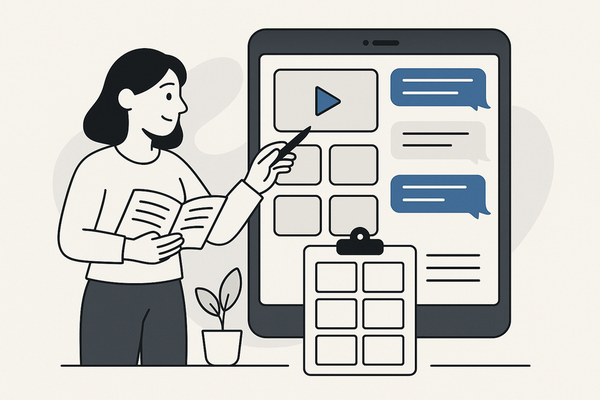How to Add Songs to Chat Story Videos: A Step-by-Step Guide to Enhance Engagement
Learn how to add songs to chat story videos to boost engagement and evoke emotions. Follow this step-by-step guide to seamlessly integrate music into your narratives.
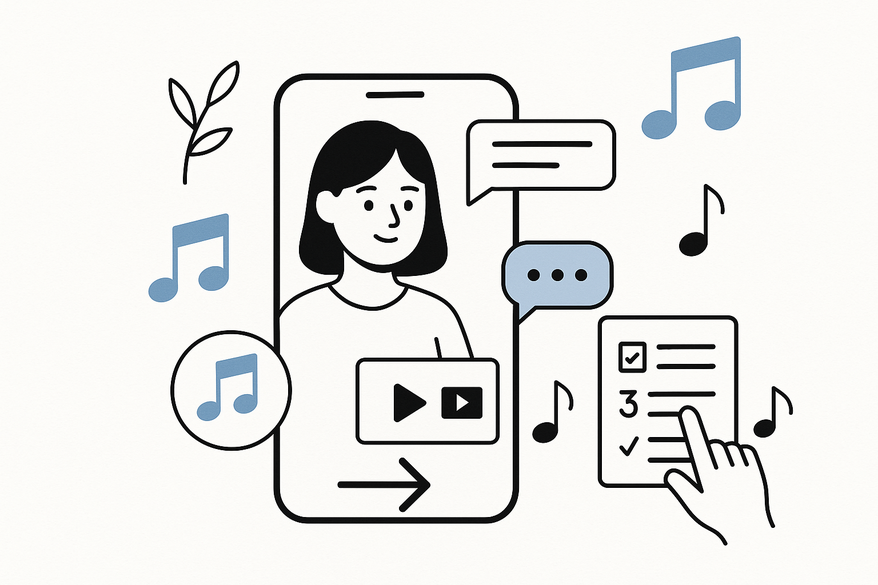
Estimated reading time: 7 minutes
Key Takeaways
- Engage viewers by syncing music with chat story narratives.
- Enhance emotion through thoughtful song selection.
- Use tools like FlexClip, CapCut, Canva (Video), Clippie AI & OneCliK, and VideoGPT.
- Follow a clear workflow: select tracks, sync, adjust levels, add transitions, and export.
- Apply expert tips on licensing, volume automation, and creative syncing.
Table of Contents
- What Are Chat Story Videos?
- Why Add Music to Your Chat Stories?
- Detailed Workflow
- Expert Tips for Flawless Audio Integration
- Take Your Chat Stories to the Next Level
- Conclusion
What Are Chat Story Videos?
Chat story videos display fictional or dramatized conversations via on-screen text bubbles, often enhanced with avatars and background visuals. This format turns simple messaging threads into engaging visual narratives.
- Scripting dialogue in a clear, natural tone
- Selecting background images or video loops for context
- Adding profile icons or photos to personalize each speaker
Popular tools for chat story creation include FlexClip, CapCut, Canva (Video), Clippie AI & OneCliK, and VideoGPT. For an in-depth look at top iMessage chat video generators.
Why Add Music to Your Chat Stories?
Emotional Impact
Music intensifies the feelings behind each message. A slow piano underscore can make a breakup chat heart-wrenching, while a quirky beat brings out the humor in prank threads.
Improved Pacing & Flow
Background tracks cue transitions: a rising melody signals a climax, and a soft fade-out hints at resolution. This audio layering guides attention and maintains narrative momentum.
Mood Setting
Choose genres that match your story: tension strings for suspense, acoustic guitar for romance, or funk grooves for comedy.
Detailed Workflow
Recommended Tools
- FlexClip – intuitive audio timeline and built-in royalty-free library
- CapCut – precise mobile trimming
- Canva (Video) – drag-and-drop simplicity
- Clippie AI & OneCliK – AI-assisted scene generation
- VideoGPT – end-to-end automation
Process Steps
- Select Your Song
– Pick a track that matches your story’s tone.
– Use royalty-free sources to avoid copyright strikes.
– Test short clips before committing. - Prepare Your Chat Video
– Finalize your text-bubble timeline in your chat tool.
– Export it as an MP4 or MOV file. - Import Assets into Your Editor
– Open your video editor.
– Upload both the chat video and your audio track.
For a faster workflow, try Vidulk - Fake Text Message Story App, which auto-generates chat stories with custom background music. Here’s a quick demo:
- Sync Music to Narrative
– Drag the audio onto the timeline beneath your video layer.
– Align key message beats with musical cues.
– Trim the audio’s start and end to match the chat video’s length. - Adjust Audio Levels
– Lower music volume during text-heavy bubbles for readability.
– Raise volume during silent moments or emotional peaks.
– Apply fade-in/fade-out for smooth transitions. - Add Transitions & Sound Effects
– Use crossfades between music segments.
– Layer notification sounds (“ding,” “buzz”) on incoming messages. - Preview & Export
– Watch the full video to confirm audio-visual sync.
– Tweak timing or level issues.
– Export at your target resolution (1080p or 720p).
For a deeper dive into adding music to fake chat videos, check out this guide.
Expert Tips for Flawless Audio Integration
- Copyright & Licensing – Explore YouTube Audio Library or Epidemic Sound and always verify terms.
- Song Selection Strategy – Align tempo and genre; preview tracks under dialogue.
- Troubleshooting – Use audio ducking if music overtakes dialogue; verify codec settings on export.
Take Your Chat Stories to the Next Level
- Multilayered Audio – Blend ambient loops with melodic themes.
- Dynamic Volume Automation – Keyframe volume for plot twists and dialogue.
- Creative Sync Tricks – Match cuts to beats and tie effects to bubble animations.
Conclusion
Adding music transforms simple text exchanges into immersive experiences. By selecting the right song, syncing it with your chat timeline, fine-tuning volume levels, and exporting in high quality, you’ll captivate your audience and elevate your chat story videos. It’s your turn now—add songs to your chat stories and share your creations on social media.
FAQ
- Q: How do I choose the right song for my chat story video?
- A: Consider your story’s mood, test short clips, and stick to royalty-free libraries to avoid copyright issues.
- Q: Can I use copyrighted tracks on social platforms?
- A: It’s risky without proper licensing. Opt for royalty-free or platform-approved music to stay safe.
- Q: What if my music overpowers the dialogue?
- A: Lower the music volume during text-heavy sections or use audio ducking to maintain clarity.
- Q: Which format should I export for best quality?
- A: Export at 1080p for most platforms; 720p works too if you need smaller file sizes.