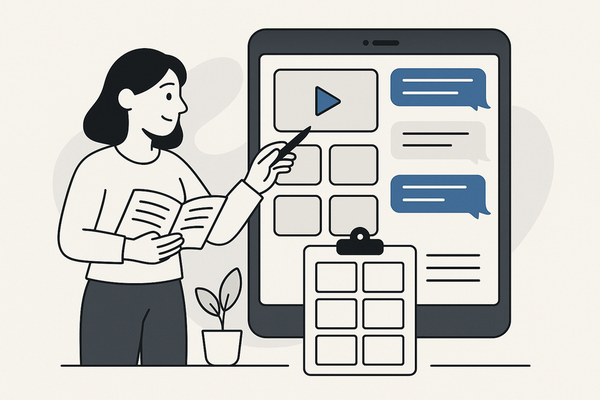How to Cancel Vidulk Subscription: Complete Guide to Cancellation and Billing Updates
Learn how to cancel your Vidulk subscription with step-by-step instructions, understand the Vidulk refund policy, and manage billing updates easily.
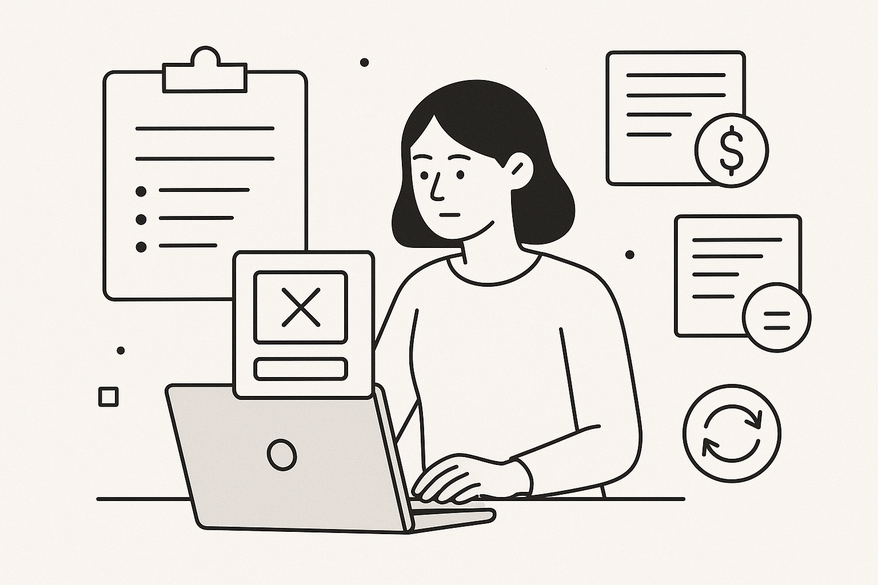
Estimated reading time: 8 minutes
Key Takeaways
- Cancel with ease: Use your Vidulk account settings to stop recurring charges.
- Refunds are limited: Only granted for service faults or billing errors, processed in 5–10 business days.
- Multiple payment options: Cards, PayPal, Apple App Store, and Google Play each have specific cancellation paths and refund rules.
- Keep billing info current: Prevent payment failures and ensure smooth access until your cancellation takes effect.
Table of Contents
- How to Cancel Vidulk Subscription
- Understanding the Vidulk Refund Policy
- Vidulk Payment Methods Overview
- Updating Your Vidulk Billing Info
- Conclusion
How to Cancel Vidulk Subscription
Cancelling a Vidulk subscription stops future billing and turns off paid features at the end of your cycle. Follow these quick steps to take control of your plan:
For official details visit Vidulk - Fake Text Message Story App. If you’re new to the platform, check out our beginner tutorial, and for deeper insight into plan options see Vidulk App pricing explained.
Prerequisites
- You’re logged into the account that has an active subscription.
- You know whether you signed up via card, PayPal, Apple App Store, or Google Play.
- (Source: VidIQ Support)
Step-by-Step Cancellation Instructions
- Log In
Visit vidulk.com/login and enter your credentials. - Open Account Settings
Click your profile icon at the top right. - Select “Account Settings”
Choose this option from the dropdown. - Go to “Manage Plan”
Find the section labeled Manage Plan or Subscription. - Click “Cancel Subscription”
Scroll down and press the cancellation button. - Confirm Cancellation
Follow prompts, select a reason if asked, and hit “Confirm.” - Retain Access Until Cycle End
Your paid features remain active until your current billing period concludes.
Understanding the Vidulk Refund Policy
Refunds are not automatic and apply only in special situations. Here’s what you need to know:
Key Points
- You’ll keep access until your cycle ends; no pro-rated credits.
- Refunds granted for:
• Prolonged outages or service faults
• Duplicate or incorrect charges - (Source: VidIQ Support)
Refund Timeline
- Processing takes 5–10 business days after approval.
- Vidulk will notify you via email once your refund is confirmed.
Common Misconceptions
- Canceling equals immediate credit: False. You keep service until the period ends but won’t receive a pro-rated refund.
Vidulk Payment Methods Overview
Vidulk offers several payment options, each with its own cancellation and refund mechanics:
Accepted Methods
- Credit/Debit Cards: Visa, MasterCard, AMEX
- PayPal
- Apple App Store Subscriptions
- Google Play Store Subscriptions
- (Source: VidIQ Support)
Impact on Cancellation & Refunds
- Card/PayPal: Cancel in your Vidulk dashboard; refunds return to the original method.
- App Stores: Must cancel via Apple or Google; refunds follow those store policies.
Troubleshooting Tips
- Ensure your payment method is active before canceling.
- If your app store won't let you cancel, visit Apple Support or Google Play Help.
- Clear your browser cache or try another device if the payment page fails to load.
Updating Your Vidulk Billing Info
Keeping your billing information up to date ensures uninterrupted service and smooth refund processing:
Step-by-Step Update Process
- Log in to your Vidulk account.
- Navigate to Account Settings > Billing/Payment.
- Edit your payment details (card number, expiration date, CVV, billing address).
- Save changes and confirm the new info appears under “Payment Method.”
- For Apple/Google subscriptions, update payment info in your App Store or Google Play settings.
Troubleshooting Common Errors
- Expired Card: Use an active card.
- Bank Blocks: Contact your bank if a payment fails.
- Website Errors: Clear cache, switch browsers, or reach out to Vidulk support.
Conclusion
In summary, you now know how to:
- Cancel your Vidulk subscription step by step.
- Understand the limits of the Vidulk refund policy.
- Navigate payment methods and their cancellation paths.
- Update billing details to avoid payment hiccups.
Ready to take action? Follow these steps today to manage or end your plan confidently. If questions remain, contact Vidulk support via the links above.
FAQ
- How do I check my current subscription status?
- Log in and go to “Manage Plan” or “Billing” in Account Settings.
- Can I cancel a subscription bought via Apple or Google?
- Yes. Cancel through the Apple App Store or Google Play Store settings. See their support pages for details.
- When will my cancellation take effect?
- It takes effect at the end of your current billing cycle; you'll retain access until then.
- How do I request a refund for a duplicate charge?
- Contact Vidulk support with your account and payment details.
- Can I reactivate after canceling?
- Yes. You can reactivate from the dashboard before your cycle ends.