Vidulk Tutorial for Beginners: Your Step-by-Step Guide
Learn to master Vidulk with this beginner-friendly tutorial. Our guide walks you through essential setup, usage, and tips to optimize your system.
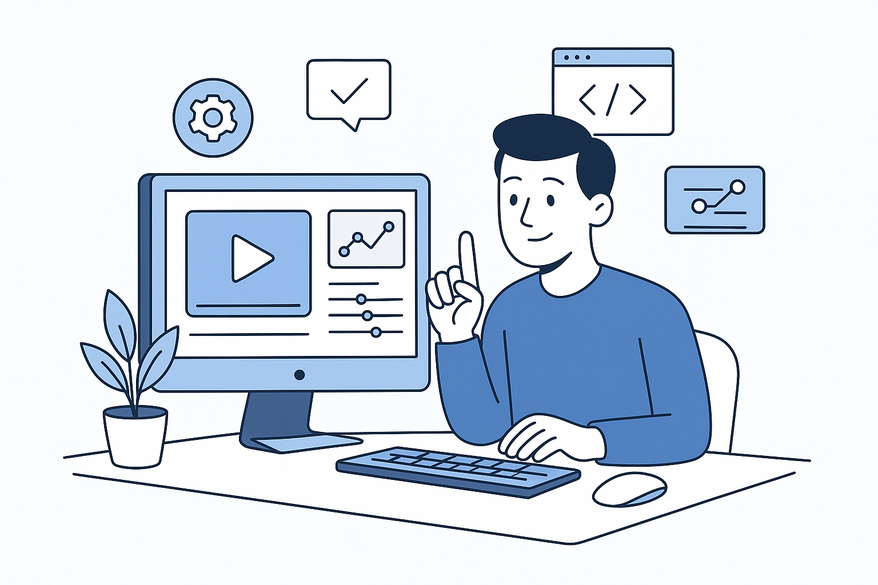
Estimated reading time: 8 minutes
Key Takeaways
- Understand how to install and set up Vidulk to optimize your PC’s performance.
- Learn core features: disk cleanup, resource optimization, error checking, and backup/recovery.
- Navigate the Dashboard and perform system scans with confidence.
- Automate maintenance tasks for a smoother, more responsive system.
- Troubleshoot common issues and apply best practices for beginners.
Table of Contents
- Background and Overview
- Getting Started
- Step-by-Step Tutorial
- Tips, Tricks, and Troubleshooting
- Conclusion and Next Steps
- Call-to-Action
- FAQ
Background and Overview
What is utility software?
Utility software runs behind the scenes to perform system-level tasks—disk cleanup, optimization, error checking, and security—rather than user-facing tasks like word processing.
What is Vidulk?
Vidulk is a comprehensive system-maintenance utility that streamlines routine maintenance with features like disk cleanup, resource optimization, and automated backups.
Key Vidulk features
- Disk Cleanup: Remove temporary and junk files to reclaim storage space.
- Optimization: Balance CPU/RAM usage for faster system responsiveness.
- Error Checking: Scan and repair file system issues.
- Backup/Recovery: Create and restore data snapshots effortlessly.
Why beginners choose Vidulk
- Automates repetitive maintenance with a single click.
- Boosts performance during idle time without manual intervention.
- Reduces technical hurdles by simplifying troubleshooting.
Terminology at a glance
- Dashboard: The main interface showing your system’s health.
- Optimization: The process of tuning resources for peak performance.
- Backup/Recovery: Safeguarding data by creating and restoring snapshots.
Getting Started
Installation and Initial Setup
1. Download the Vidulk installer from a trusted source.
2. Run the installer and grant administrator permissions.
3. Follow on-screen prompts to select install location and desired components.
4. Launch Vidulk and complete any first-time sign-in or registration.
System Requirements & Prerequisites
• Supported OS:
– Windows 10 or later
– macOS 10.14 or later
– Ubuntu 20.04+, Fedora 33+
• Hardware:
– 2 GHz dual-core CPU
– 4 GB RAM minimum
– 500 MB free disk space
• Prerequisites:
– .NET Framework 4.8 (Windows)
– Up-to-date system drivers
Once you meet these requirements, you’re ready to explore the Dashboard.
Step-by-Step Tutorial
Section 1: Navigating the Dashboard
When you first open Vidulk, the Dashboard presents:
• System Health panel showing CPU, RAM, and disk status.
• Cleanup panel for removing junk files.
• Optimization panel for resource tuning.
• Backup panel for creating and restoring snapshots.
Menu layout
• Left sidebar: Quick access to Cleanup, Optimize, and Backup tools.
• Top bar: Settings, logs, and account information.
To run a System Scan:
1. Click System Health in the sidebar.
2. Press the blue Scan Now button.
3. Monitor real-time CPU and memory usage.
Section 2: Performing Core Tasks
- Disk Cleanup
• Navigate to Cleanup > Temporary Files > “Analyze.”
• Review the junk file list with size estimates.
• Click “Clean” to remove selected items. - System Optimization
• Go to Optimization > Resource Tuner.
• Select “Auto-Tune” and click “Apply.” - Error Checking
• Open Tools > File System Check > “Start Scan.”
• Repair selected errors automatically. - Backup & Recovery
• Access Backup > New Job > choose folders or partitions.
• Set destination (local, external, or cloud).
• Schedule daily or weekly backups.
• To restore, open Tools > Restore and pick a snapshot.
See these steps in action in our tutorial video:
Mini-Projects to Reinforce Learning
- Free up 1 GB by running Disk Cleanup.
- Schedule weekly auto-optimization.
- Create and restore a test backup of your Documents folder.
Tips, Tricks, and Troubleshooting
Common Challenges & Solutions
- Slow scans: Close background apps and ensure system requirements are met.
- Permission errors: Right-click the Vidulk icon and select “Run as administrator.”
- Missing features: Go to Settings > Check for Updates.
Best Practices for Beginners
- Use default settings until familiar with advanced options.
- Schedule tasks during idle hours to prevent interruptions.
- Install plugins only from Vidulk’s official repository.
Troubleshooting Workflow
- Restart Vidulk and reboot your computer.
- Reinstall Vidulk if problems persist.
- Consult Vidulk - Fake Text Message Story App support resources.
Conclusion and Next Steps
You’ve mastered installation, Dashboard navigation, cleanup, optimization, and backup workflows. Vidulk empowers you to automate complex maintenance tasks effortlessly.
What’s next?
• Explore advanced optimization profiles.
• Try scripting through Vidulk’s CLI (if available).
• Integrate Vidulk with other IT tools for expanded workflows.
Discover deeper insights in our comprehensive guide.
Call-to-Action
Give the mini-projects a try and share your results below. Have questions or success stories? Let us know! Subscribe for more tutorials and updates on new features. Your feedback shapes future guides and helps the community thrive.
FAQ
- Is Vidulk safe to use?
Yes—Vidulk is developed with industry-standard security practices and does not collect personal data. - Does Vidulk support cloud backups?
Yes, you can configure backups to external cloud storage providers. - Can I schedule maintenance tasks?
Absolutely—use the scheduling options in Cleanup and Optimization panels to automate tasks. - Where do I find help?
Visit the Vidulk support page or consult the in-app knowledge base.





