Chat Video Maker Audio Not Syncing: Causes, Fixes & Prevention
Discover the causes of chat video maker audio not syncing, along with effective fixes and preventive tips to maintain professional-quality recordings.
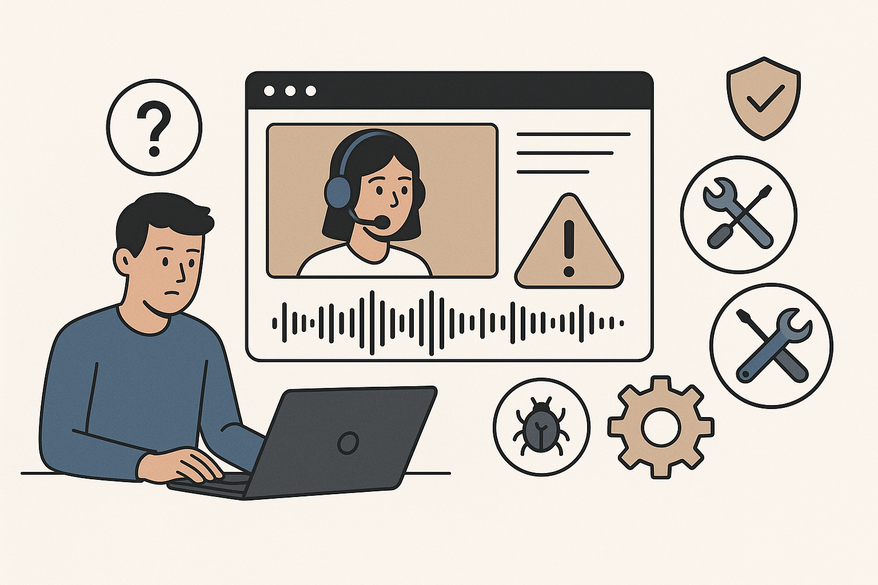
Estimated reading time: 7 minutes
Key Takeaways
- Audio and video synchronization is crucial for viewer engagement and professionalism.
- Common causes include software glitches, performance bottlenecks, encoding/frame rate mismatches, and codec issues.
- Diagnostic steps involve verifying frame/sample rates, inspecting media, testing alternative software, and isolating desync stages.
- Solutions range from manual waveform matching and OBS sync offset to converting VFR to CFR and using professional plugins.
- Prevention requires standardized settings, test renders, updated software, resource optimization, and organized project files.
Table of Contents
- Introduction
- Understanding Audio Not Syncing in Chat Video Maker
- Common Causes of Audio Sync Issues
- Troubleshoot Sync: Diagnostic Steps
- Solutions for Audio Sync: Best Practices
- Vidulk Quick Tip
- Prevention Tips
- Conclusion & Further Learning
Introduction
Chat video maker audio not syncing is one of the most frustrating issues for creators. When audio not syncing occurs, dialogue, on-screen chat text, and speaker lip movements fall out of lockstep. Synchronization is the precise alignment of audio and video tracks so dialogue, on-screen chat text, and speaker lip movements remain in lockstep. In chat video contexts, sync errors harm clarity, reduce viewer engagement, and undermine a project’s professionalism. Implementing systematic troubleshooting and applying best practices ensures professional-quality chat videos (see our Ultimate Chat Video Editing Tips).
Understanding Audio Not Syncing in Chat Video Maker
Audio not syncing in chat video makers refers to sound that leads or lags behind video frames, causing misalignment with on-screen chat overlays or speaker lips.
- Audio lead – the sound plays before the corresponding video cue.
- Audio lag – the sound plays after the visual cue.
Impact on viewer experience:
- Distraction as viewers struggle to match voice to lip movement.
- Confusion when chat text appears out of step with narration.
- Perceived low quality, hurting channel reputation and engagement.
Common Causes of Audio Sync Issues
Below are the primary culprits behind chat video maker audio not syncing. Each cause can introduce drift, lip-sync issues, or sudden delays.
- Software Glitches
– Tools like OBS, Premiere Pro, and Vegas Pro occasionally suffer from bugs that generate random sync drift.
– Users report sudden audio delays mid-recording or gradual desynchronization over long sessions. - System Performance Bottlenecks
– Overloaded CPU or insufficient RAM can drop video frames or delay audio buffering.
– Underpowered hardware often causes systematic drift during capture or export. - Encoding & Frame Rate Mismatches
– Variable frame rate (VFR) footage may not stay in sync with constant audio sample rates.
– Differences between 44.1 kHz and 48 kHz sample rates can accumulate timing errors. - Mismatched File Formats & Codecs
– Mixing MP4, MOV, and MKV files with different codecs can break synchronization upon import/export.
– Some editors mishandle less common codecs, leading to lip-sync drift.
Troubleshoot Sync: Diagnostic Steps
When your chat video maker audio not syncing, follow these diagnostic milestones to pinpoint the issue.
- Verify Frame Rate & Sample Rate
- Open project settings. Ensure all footage is set to the same FPS (e.g., 30).
- Confirm audio sample rate matches (48 kHz across devices). - Inspect Original Media
- Load clips in VLC or MediaInfo to check actual codecs, frame rate, and sample rate.
- Note any discrepancies before import. - Test in Alternative Software
- Import the same timeline into DaVinci Resolve or Premiere Rush.
- If sync holds, the original editor may be at fault. - Isolate the Stage of Desync
- Create short test clips: live capture only, after chat overlay, final export.
- Compare these versions to see when audio begins to drift. - Update & Restart
- Check for the latest patches for your chat video maker or editing suite.
- Close and reopen software after updating to clear memory caches.
Solutions for Audio Sync: Best Practices
- Manual Re-Sync via Waveform Matching
– Unlink audio and video tracks in your timeline.
– Nudge the audio track frame by frame until waveform peaks align with mouth movements or chat cues.
– Works even when automatic sync fails. - OBS Audio Sync Offset
– In OBS: Settings ► Advanced ► Audio Sync Offset.
– Enter the required millisecond delay to compensate for capture lag. - Convert VFR to CFR with HandBrake
– Load your variable frame rate footage into HandBrake.
– Choose “Fast 1080p30” preset, check “Constant Frame Rate,” then re-encode.
– Ensures video won’t drift relative to audio. - Re-Render & Cache Clear
– Clear your editor’s preview cache.
– Perform a fresh full render of the timeline.
– Eliminates transient preview glitches that cause apparent desync. - Use Professional Sync Plugins
– Tools like PluralEyes or built-in multicam sync utilities automate accurate alignment across many clips.
Vidulk Quick Tip
For creators using chat video makers, maintaining consistent frame rates and audio sample rates is crucial. Tools like Vidulk streamline chat-based video production, helping you lock audio and video in perfect sync every time. Check out Vidulk - Fake Text Message Story App to simplify your workflow.
Prevention Tips
- Standardize Recording Settings
– Always record at identical FPS (e.g., 30 fps) and sample rate (48 kHz) across all cameras and mics. - Short Test Renders
– Run 10–20 second test exports after major edits or overlays.
– Confirm sync before committing to full-length renders. - Keep Software Updated
– Enable automatic updates for your chat video maker and editing suite.
– Many sync bugs are fixed in newer builds. - Optimize System Resources
– Close background apps during recording and editing.
– Consider elevating your editor’s process priority in Task Manager for smoother real-time playback. - Maintain Organized Project Files
– Label tracks and clips clearly (e.g., “Camera1_48kHz”).
– Group related audio/video assets in dedicated bins or folders.
Choosing the right export format is crucial (learn more in Optimal Format for Chat Story Videos).
Conclusion & Further Learning
Understanding causes—from software glitches to encoding mismatches—and following systematic troubleshooting helps resolve chat video maker audio not syncing. Implement the best practices above to keep audio and video locked in perfect alignment. For a comprehensive walkthrough on chat video creation and optimization, see Vidulk Chat Video Maker Guide.
FAQ
- Why is my audio drifting over time?
Drift can result from mismatched frame or sample rates, VFR footage, or performance issues during capture/export. - How do I quickly test sync before a full render?
Export a short 10–20 second clip after adding overlays to verify alignment. - Can OBS fix sync issues during recording?
Yes, use OBS’s Audio Sync Offset setting to introduce millisecond delays that compensate for lag. - Are there automated tools for bulk synchronization?
Plugins like PluralEyes and built-in multicam sync utilities use audio waveforms to align multiple clips automatically. - What’s the safest export format for chat videos?
Use formats with constant frame rates (e.g., MP4 at CFR 30 fps, 48 kHz audio) to prevent desync during playback.





