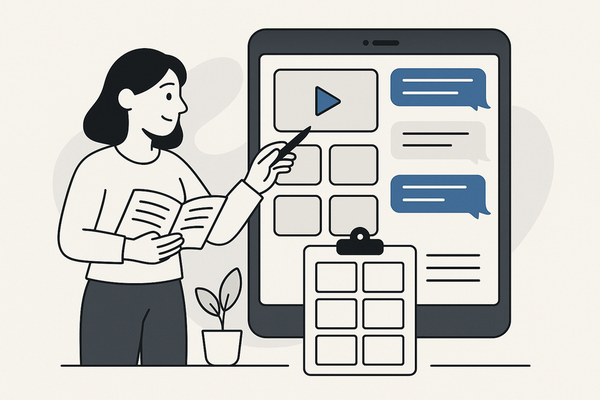Vidulk Chat Video Maker Guide: Boosting Engagement with Chat-Style Videos
Explore the Vidulk Chat Video Maker Guide to create engaging chat-style videos. Discover tips, setup, and FAQs to boost your video marketing strategy.
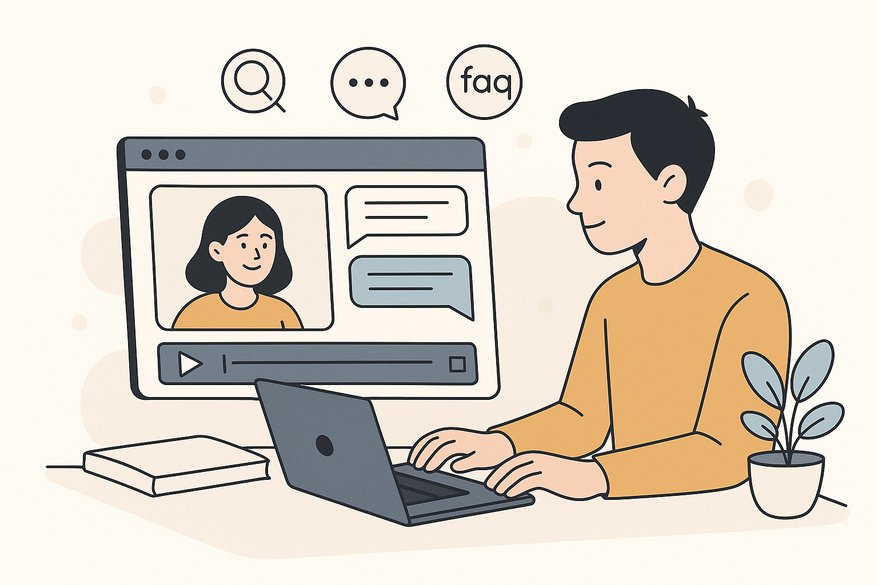
Estimated reading time: 8 minutes
Key Takeaways
- Vidulk simplifies chat-style video creation with intuitive templates and AI voices.
- Built-in TikTok presets and full automation streamline production.
- Step-by-step workflows take you from script to TikTok-ready export.
- Ideal for marketing, education, and entertainment scenarios.
Table of Contents
- Introduction to Vidulk Chat Video Maker Guide
- What is Vidulk Chat Video Maker?
- Setting Up and Getting Started
- Detailed Tutorial – How to Use Vidulk Chat Video Maker
- Tips, Tricks & Best Practices
- Use Cases & Examples
- Troubleshooting & FAQs
- Conclusion
Introduction to Vidulk Chat Video Maker Guide
Vidulk Chat Video Maker Guide helps you make chat-style videos that boost engagement. Video content is king in digital marketing and social media today. Chat videos add personalization and immersion, making viewers feel part of the conversation.
Online video usage has soared by over 80% in the past two years. Brands and creators now use chat-story formats to stand out. Chat video makers personalize video storytelling, fostering immersion and engagement. Learn more in the TikTok Chat Video Maker Guide.
In this guide, you will:
- Understand what Vidulk chat video maker offers
- Set up your account and pick templates
- Follow a step-by-step tutorial to create your first chat video
- Learn top tips, best practices, and fixes for common issues
What is Vidulk Chat Video Maker?
Vidulk is a specialized chat video creation platform that simulates real messaging apps in video form. It brings chat conversations to life with voice, visuals, and animations.
Key Features:
- Chat-Story Templates: Prebuilt conversation flows for genres like drama, FAQs, and tutorials. Use these to save time and ensure professional design.
- AI Voice Integration: Lifelike, role-based voiceovers. Adjust pitch and speed for each character to match mood and style.
- TikTok Optimization: Presets for 9:16 aspect ratio, trending audio tracks, and native filters. Videos export ready for TikTok upload.
- Script-to-Video Automation: Paste or type chat scripts; Vidulk auto-generates bubbles, timing, and audio cues. Speeds up production with minimal manual edits.
- User-Friendly Interface: Drag-and-drop controls, clear icons, and simple menus. Great for beginners and non-technical creators.
Unique Differentiators:
- Full Automation: End-to-end chat video creation without external plugins.
- TikTok-Specific Presets: Vertical format and platform-native effects built in.
- Robust Template Library: Covers multiple niches and styles.
For a comparison of top iMessage chat video tools, explore more options.
Setting Up and Getting Started
Vidulk’s onboarding is simple and beginner-friendly.
- Sign Up or Download:
- Visit vidulk.com/signup or open your device’s app store.
- Enter your email and password.
- Confirm your account via the verification email.
- Account Creation & Profile Setup:
- Add your name, logo, or avatar in profile settings.
- Accept the terms of service and privacy policy.
- Choose a Template:
- Click the “Templates” tab.
- Filter by chat style: iOS, Android, light mode, dark mode.
- Preview each template before selection.
- Script Customization:
- Import your dialog using .txt file upload or type messages manually.
- Adjust bubble timings, font size, and color scheme in the sidebar.
Detailed Tutorial – How to Use Vidulk Chat Video Maker
User Interface Walkthrough
- Chat Interface Panel: Displays message threads, sender labels, and bubble styling options.
- Video Editor Timeline: Layers for chat scenes, background images, audio tracks, and transitions.
- Effects Panel: Apply filters, animations, stickers, and sound effects from the library.
Step-by-Step Video Creation
- Start a New Project:
- Click “New Project.”
- Choose a chat template: solo, group, light, or dark mode.
- Input Chat Dialog:
- Type or paste messages in the script area.
- Assign sender names and timestamps.
- For scriptwriting best practices, see chat-story script-writing tips.
- Assign AI Voices:
- Select voice profiles for each character.
- Tweak pitch and speed to fit each role.
- Add Visuals:
- Upload background images or select stock assets.
- Place stickers and overlays on the chat interface.
- Include Music & Sound Effects:
- Browse the audio library or upload MP3/WAV files.
- Align sounds to chat bubble timings for natural flow.
- Preview & Refine:
- Use the timeline scrubber to check sync between text and audio.
- Adjust scene durations and transitions as needed.
- Export Settings:
- Choose MP4 format, 9:16 aspect ratio.
- Enable TikTok-ready encoding and apply final video filters.
- Publish & Upload:
- Directly share to TikTok from the export menu.
- Add captions, hashtags, and native TikTok effects in the app.
Tips, Tricks & Best Practices
Leverage Interactivity
- Segment chat threads to pace the story.
- Switch voice profiles mid-scene for dynamic dialogue.
Optimize Visual Layout
- Use consistent bubble colors (e.g., #1DA1F2 for sender A, #E1E8ED for sender B).
- Animate message entry with fade-in or slide effects for realism.
Editing Techniques
- Layer notification sounds (ping, whoosh) to mimic real messaging apps.
- Use emoji and stickers to convey emotions without text.
For advanced editing tips, check out: advanced editing tips.
Common Pitfalls & Solutions:
- Overcrowding messages – limit to 3–4 bubbles per scene.
- Inconsistent pacing – display each message for 1.5–2 seconds.
- Voice mismatch – preview each audio clip and adjust parameters immediately.
Use Cases & Examples
Marketing Scenario
- Simulate customer support chat to showcase product features.
Benefits: Higher engagement, relatable storytelling.
Workflow: Import FAQ scripts, assign support and customer voices, export for ads.
Education Scenario
- Recreate historical dialogues or language lessons via chat story.
Benefits: Interactive learning, improved retention.
Workflow: Script dialogue, add period-appropriate backgrounds, include audio cues.
Entertainment Scenario
- Craft mini-skits or drama reveals in chat format.
Benefits: Bite-sized drama, easy shareability.
Workflow: Write short story arcs, assign voices and stickers for characters.
Case Study Highlight
Brand X boosted TikTok engagement by 40% using FAQ-to-chat videos. They turned common questions into short chat skits, adding music and animated stickers to drive shares and comments.
Troubleshooting & FAQs
- Export Errors: Confirm 9:16 aspect ratio; re-encode in MP4 if needed.
- Voice Mismatches: Reassign roles and tweak pitch/speed settings.
- Sync Issues: Use preview mode and timeline markers to realign audio and text.
Conclusion
The Vidulk Chat Video Maker Guide has shown how templates, AI voices, and TikTok presets empower creators. Quick setup, automated chat workflows, and high engagement potential make it a top choice for marketers, educators, and entertainers.
Ready to start? Try Vidulk Chat Video Maker now.
Additional Resources:
FAQ
- Q: Can I upload my own backgrounds?
- A: Yes—supported formats: JPG, PNG.
- Q: Is there a limit to chat participants?
- A: Most templates support up to 10 senders.
- Q: Can I customize AI voices?
- A: Yes—adjust pitch, speed, and select from multiple character profiles.