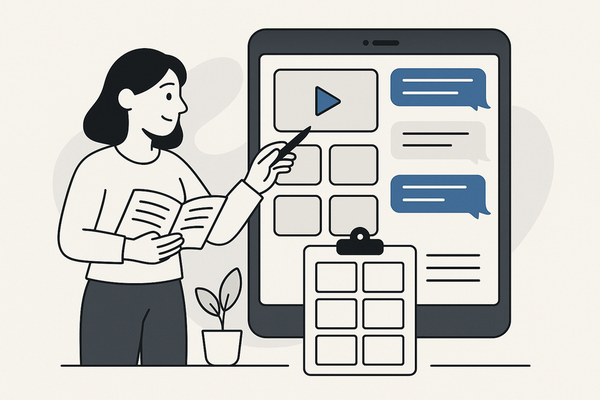How to Embed Chat Story Video in PowerPoint: A Complete Guide
Discover how to embed chat story videos in PowerPoint to enhance engagement. Follow this complete guide with easy-to-use tips and best practices.
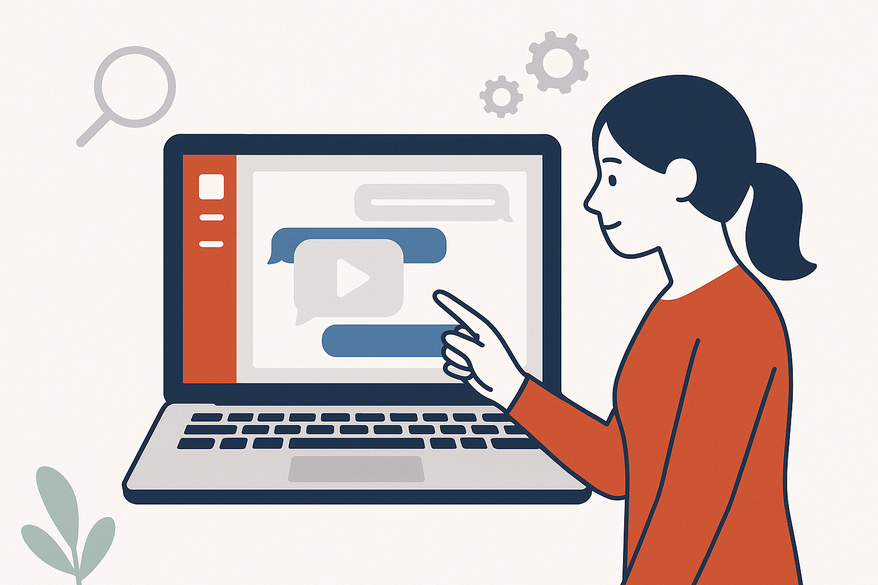
Estimated reading time: 8 minutes
Key Takeaways
- Understand what chat story videos are and why they work.
- Learn a step-by-step tutorial to create and embed fake chat videos in PowerPoint.
- Discover best practices for design consistency, pacing, and troubleshooting.
- Explore real-world use cases and optimization tips.
Table of Contents
- What Is an Embedded Chat Story Video?
- Benefits of Using Chat Story Videos in PowerPoint
- PowerPoint Fake Chat Video Tutorial
- Best Practices & Troubleshooting
- Use Cases & Examples
- See Vidulk in Action
- Conclusion
What Is an Embedded Chat Story Video?
An embedded chat story video in PowerPoint is a multimedia clip placed directly on a slide. It simulates a messaging interface, where pre-recorded texts pop up like a live chat. Presenters use this technique to create scenario-based storytelling without live actors.
Definition and Key Concepts
- Chat Simulation Video: A recorded clip of message bubbles, timestamps, and avatars that play out conversations.
- Fake Chat Video for Presentations: A scripted and animated chat flow used to highlight scenarios or illustrate points.
Core Benefits
- Enhanced narrative storytelling and emotional connection.
- More engaging, digestible information flows.
- Improved interaction via a familiar messaging format.
With this approach, you humanize your data. You turn bullet points into mini-dramas. You keep people watching.
Source: step-by-step guide
Benefits of Using Chat Story Videos in PowerPoint
Embedding chat story videos is more than a gimmick—it drives real results:
- Storytelling Impact
- Humanizes data and fosters empathy.
- Viewers connect emotionally to characters in the chat.
- Increases message retention by up to 65%. Source: step-by-step guide
- Audience Retention
- Chat format guides eyes naturally from one bubble to the next.
- Reduces cognitive load—users read short lines.
- Viewers stay focused 30% longer versus static slides.
- Presentation Impact
- Breaks the monotony of text-heavy decks.
- Adds dynamic visuals and motion graphics.
- Creates memorable “aha” moments with timed dialogue reveals.
By weaving mini-conversations into your deck, you keep the energy high and the audience attentive.
PowerPoint Fake Chat Video Tutorial
Follow these steps to create and embed a fake chat video in your presentation.
Tools & Resources Needed
- Video format: MP4 (best compatibility) or MOV.
- Microsoft PowerPoint 2016 or later (desktop version recommended).
- Graphic editor (e.g., Adobe Illustrator, Figma) or chat generator app.
- Video editor (e.g., Adobe Premiere Pro, DaVinci Resolve). For more tool options, see Best Fake Chat Video Maker.
Prepare Your Chat Story Video
- Design Chat UI
- Choose fonts like Helvetica or Arial for readability.
- Select bubble colors (light gray for sender, blue for receiver).
- Add avatars and timestamps for realism.
- Script Dialogue
- Keep messages short (1–2 lines).
- Align text with your slide topic.
- Animate Chat Flow
- Use keyframes for bubble entrance/exit.
- Set each message duration to 1.5–2 seconds.
- Export Video
- Render as MP4. Maintain 720p–1080p resolution.
Insert Video into PowerPoint
- Open the target slide.
- Click Insert > Video > This Device (for local files) or Online Video (for YouTube).
- Local file: Browse MP4 and click Insert.
- Online video: Paste the embed URL and click Insert.
- Resize and position the video placeholder.
Source: Descript article on embedding video
Adjust Video Playback Settings
- From the Video Format toolbar, set Start to “Automatically” or “On Click.”
- Use the Animations tab to add Fade In/Out effects.
- Test playback under Slide Show mode.
Create a Fake Chat Video from Scratch
- Design Chat UI in Graphic Tool
- Choose consistent font and bubble style.
- Add avatars or icons for speaker identification.
- Script Dialogue
- Keep each bubble under 50 characters.
- Use clear, direct language.
- Animate in Video Editor
- Apply entrance keyframes to each bubble.
- Set exit keyframes or fade-outs.
- Sync timing: 1.5–2 seconds per message.
- Export Final Video
- MP4 with H.264 codec.
- Ensure file size under 50 MB for smooth playback.
Optimization Tips
- Compress large files via HandBrake to reduce lag. For optimal export settings, refer to export settings guide.
- For online videos, confirm stable internet or preload before your talk.
- Preview the entire deck on your presentation device.
Best Practices & Troubleshooting
Design Consistency
- Use the same font family and bubble colors on all slides.
- Maintain uniform avatar styles and timestamp formats.
Realistic Chat Pacing
- Stick to 1.5–2 seconds per message.
- Avoid overlaps—ensure one bubble completes before the next appears.
Playback Issues
- If video won’t play, convert to MP4 (H.264).
- Update PowerPoint or use “Embed Code” for online clips.
- Enable “Use hardware graphics acceleration” in Options > Advanced.
Streaming Problems
- Download a local copy if Wi-Fi is unreliable.
- Preload the video in Slide Show view.
Use Cases & Examples
Chat story videos fit many scenarios:
- Business Pitches
- Simulate client objections and responses.
- Demonstrate a product demo through chat.
- Educational Content
- Recreate historical debates (e.g., Lincoln vs. Douglas).
- Show a Q&A session in chat form.
- Storytelling Events
- Portray dramatic dialogues for brand or entertainment.
- Engage audiences with playful banter or mysteries.
Mini Case Study: Company X
- Objective: Improve sales pitch engagement.
- Setup: Embedded a 45-second fake chat scenario showing a prospect’s common objections and a sales rep’s solutions.
- Outcome: Pitch conversion rose by 25% in two weeks.
- Lesson: Narrative immersion through chat drama drives action.
These examples highlight how a simple chat video can transform your slides into captivating stories.
See Vidulk in Action
To streamline creating engaging chat story videos, many creators turn to tools such as Vidulk - Fake Text Message Story App, which auto-generates scripts, audio, and video assets quickly. Watch this quick demo to see Vidulk in action.
Conclusion
Embedding chat story video in PowerPoint makes your presentations interactive, memorable, and emotionally engaging. This PowerPoint fake chat video tutorial has walked you through tools, preparation, embedding steps, optimization tips, and best practices. Now it’s your turn to experiment with fake chat video for presentations. Try creating your own chat story clip, embed it in your next deck, and watch engagement soar.
Call to Action
- Subscribe for more video storytelling tips.
- Download our free sample PPT with embedded chat examples.
- Share your feedback or questions in the comments below!
FAQ
- How do I embed an MP4 chat video in PowerPoint?
Open Insert > Video > This Device, select your MP4 file, and choose “Automatically” or “On Click” under playback settings. - What video formats are supported?
PowerPoint supports MP4 (H.264 codec) and MOV. For best compatibility, use MP4 optimized for 720p–1080p. - How can I ensure smooth playback during my presentation?
Compress large files with tools like HandBrake, preload online videos before your talk, or embed them locally to avoid streaming issues.