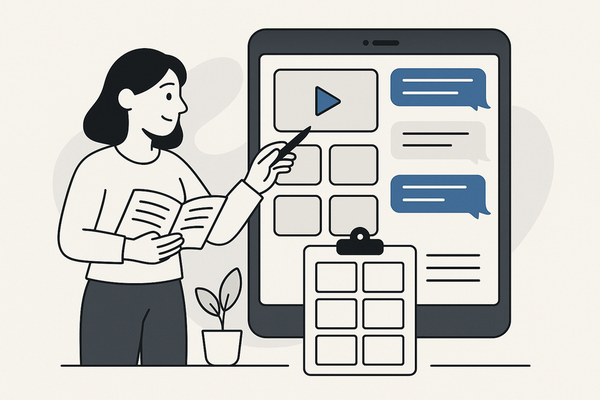How to Export Fake Chat Video: A Comprehensive Guide
Learn how to export fake chat video for storytelling and social media. This guide covers tools, editing, ethical considerations, and best export settings.
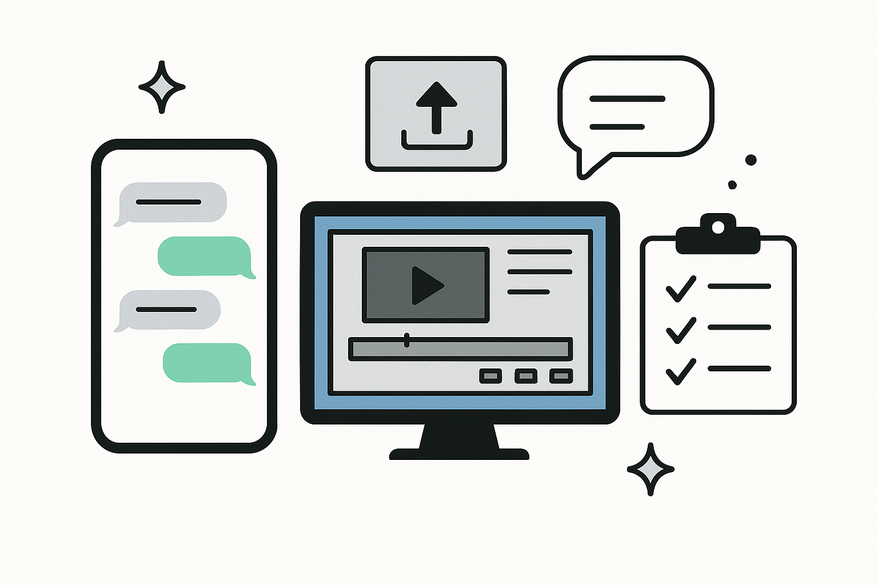
Estimated reading time: 6 minutes
Key Takeaways
- Fake chat videos mimic real messaging apps for storytelling, pranks, or marketing.
- Choose from mobile apps, browser simulators, or desktop editors like Premiere Pro.
- Optimize timing, animations, and export settings (MP4, 1080p, 24–30 fps, 8–12 Mbps).
- Test on multiple devices to avoid blurry text or sync issues.
- Always add clear disclaimers and respect ethical and legal guidelines.
Table of Contents
- Understanding Fake Chat Videos
- Tools and Software Options
- Step-by-Step Guide to Create and Export Fake Chat Video
- Troubleshooting and Best Practices
- Conclusion & Additional Resources
- FAQ
Understanding Fake Chat Videos
Concept & Purpose
- Fabricated chat exchanges built for storytelling, comedy, or hypothetical dialogues.
- Visual mimicry of apps like WhatsApp or Messenger, without deepfake audio or face swaps.
Popular Scenarios
- Viral social-media pranks and staged message challenges
- Marketing assets for brand storytelling
- “What-if” scenario videos or confessional reels
- Instructional content showcasing chat-based workflows
Ethical & Legal Considerations
- Misuse for deception or fake evidence carries serious legal risks.
- Always include clear on-screen disclaimers for fictional content.
- Seek legal counsel if your video could be mistaken for real evidence.
Tools and Software Options
Fake Chat Generators
Mobile apps
- Fake Chat WhatsApp: craft bubbles, avatars, timestamps (WhatsApp chat video maker guide).
- ScriptChat: customize themes, colors, and icons to match popular apps.
Browser-based simulators
- Online builders with export-to-video or built-in recording; pros: no install, instant preview; cons: limited animations.
Video Editing Software
Desktop solutions
- Adobe Premiere Pro: advanced timelines, keyframe animations, export presets.
- Final Cut Pro: Mac-optimized, fast rendering, motion graphics templates.
Mobile editors
- KineMaster: multi-layer editing, speed control, direct MP4 export.
- CapCut: built-in text animations, stickers, easy sharing to TikTok and Instagram.
For chat-video-specific workflows, see our iMessage video generator guide.
Export Formats & Quality Settings
- MP4 (H.264): best balance of quality, size, and compatibility.
- MOV: larger files for professional projects.
- GIF: short loops without sound.
- Resolution:
- 720p: quick shares, possible blur.
- 1080p: recommended for clear text.
- 4K: ultra-sharp, large files.
- Frame rates: 24–30 fps for smooth animations.
- Bitrate: 8–12 Mbps in HD to avoid pixelation.
Step-by-Step Guide to Create and Export Fake Chat Video
1. Setting Up the Chat Interface
- Open your chosen fake chat generator or graphic tool.
- Add profile pictures, contact names, timestamps, and message text.
- Match fonts, colors, icons, and interface elements to the real app.
2. Editing & Enhancement Tips
- Message timing:
- Short messages: display 0.5–1 s.
- Longer texts: allow 2–3 s for readability.
- Visual effects:
- Add typing indicators or ping sounds (chat video editing tips).
- Use bubble fade-ins or slide-in animations.
- Layout consistency:
- Keep margins uniform and align text.
- Use grid overlays in editors for balance.
3. Detailed Export Process
- In your editor, go to File > Export or Share Settings.
- Select MP4 (H.264) for widest compatibility.
- Set resolution to at least 1080p (1920×1080).
- Choose 24–30 fps for smooth text animations.
- Configure bitrate at 8–12 Mbps for HD clarity.
- Preview the full video to catch sync issues or glitches.
- Save with a descriptive filename, e.g., “MyFakeChat_1080p.mp4”.
Troubleshooting and Best Practices
Common Export Issues & Fixes
- Audio/video out of sync: realign audio track or trim extra frames.
- Blurry text or icons: increase resolution or bitrate.
- Mobile playback issues: test on various devices; use H.264 MP4.
Quality & Clarity Tips
- Use platform-native fonts and assets for authenticity.
- Avoid over-compression; aim for ≥8 Mbps in HD.
- Preview on phone and desktop to ensure readability.
Ethical & Legal Best Practices
- Add on-screen disclaimers labeling content as fictional.
- Never defame individuals or create fake evidence.
- Encourage responsible sharing and highlight the fictional nature.
Conclusion & Additional Resources
By following this guide, you can craft realistic fake chat videos and export them in MP4, MOV, or GIF formats with optimal resolution, frame rate, and bitrate. Proper setup, timing, and styling will make your fabricated conversations look authentic, while clear disclaimers keep you on the right side of ethics and law.
Further learning:
- Adobe Premiere Pro export guide
- CapCut tutorial playlist on YouTube
- Tips to protect yourself against deepfake scams
- Deepfake explainer and safeguards
For an all-in-one solution, try Vidulk - Fake Text Message Story App which offers AI-driven scriptwriting, realistic voices, and auto-generated video assets.
FAQ
What tools can I use to create fake chat videos?
You can use mobile apps like Fake Chat WhatsApp or ScriptChat, browser-based simulators, or desktop editors such as Adobe Premiere Pro and Final Cut Pro.
How do I export the video for social media?
Choose MP4 (H.264), set resolution to 1080p, frame rate to 24–30 fps, and bitrate to 8–12 Mbps for the best balance of quality and file size.
Is it legal to make fake chat videos?
Yes, as long as you include clear disclaimers and do not use them for deception, defamation, or creating fake evidence.
How can I avoid blurry text in exports?
Increase your export resolution (1080p or higher) and raise the bitrate to at least 8 Mbps. Preview on different devices to ensure clarity.
Where can I find additional tutorials?
Check official guides like the Adobe Premiere Pro export guide or search for CapCut export settings on YouTube.