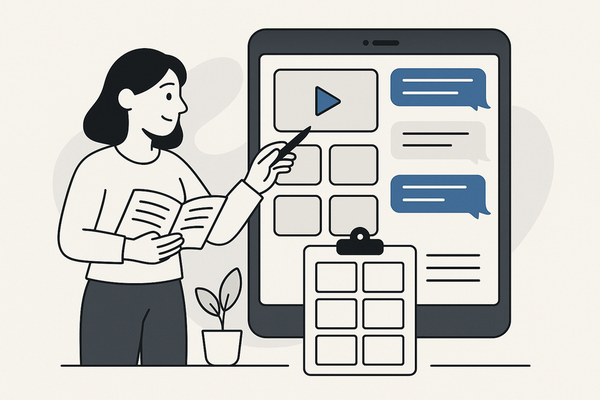Fake Chat Video App Android Tutorial: Step-by-Step Guide
Learn how to create realistic prank videos using a fake chat video app on Android. This tutorial covers setup, customization, video simulation, and safety tips.
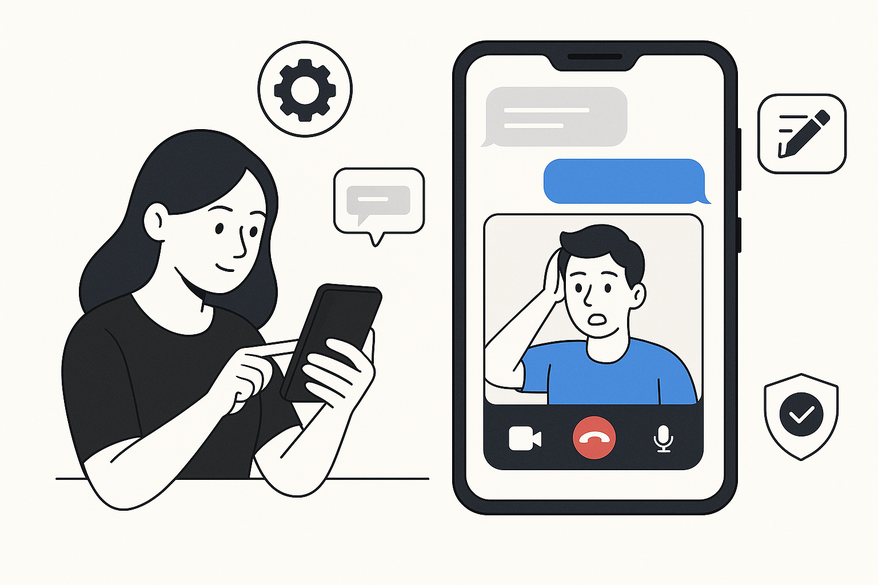
Estimated reading time: 7 minutes
Key Takeaways
- Discover how fake chat video apps let you simulate messaging and video calls for pranks, demos, and storytelling.
- Learn to prepare your Android device securely and meet installation requirements.
- Follow a detailed, step-by-step tutorial on downloading, configuring, and personalizing fake chats.
- Customize overlays, apply filters, and export high-quality prank videos for social sharing.
- Understand best practices and ethical guidelines to use fake chat videos responsibly.
Table of Contents
- Understanding Fake Chat Video Apps
- Getting Started with Your Android Device
- Step-by-Step Tutorial on How to Use a Fake Chat Video App
- 3.1 Download and Install the Fake Chat Video App
- 3.2 Configure Your First Fake Chat
- 3.3 Enter and Personalize Conversations
- 3.4 Create the Fake Video Call Simulation
- 3.5 Export and Share Your Creation
- Creating and Customizing Your Fake Chat Video
- Best Practices and Safety Considerations
- Conclusion
- FAQ
Understanding Fake Chat Video Apps
Fake chat video apps simulate messaging and video calls, giving you full control over text, avatars, timestamps, and overlays. With these tools, you can craft conversations that look 100% real, whether for a harmless prank or a slick UI/UX demonstration. Here’s how they can be used:
- Pranks and jokes: Fool friends with lifelike chat histories.
- Social media content: Create viral texting stories and demo videos.
- UI/UX showcases: Present mock interfaces without exposing real data.
For a side-by-side comparison of top fake chat video maker apps, check out our detailed guide.
Getting Started with Your Android Device
Before diving into the app, ensure your device meets these basic requirements and follows privacy best practices:
- Android version 8.0 or higher.
- At least 200 MB of free storage for installation and exports.
- “Install unknown apps” enabled if you plan to sideload an APK.
Privacy & security tips:
- Download only from Google Play Store or official developer sites.
- Review app permissions—avoid apps requesting unnecessary camera or mic access.
- Keep your Android OS and installed apps up to date.
Step-by-Step Tutorial on How to Use a Fake Chat Video App
3.1 Download and Install the Fake Chat Video App
- Open Google Play Store and search for “ClipGOAT” or “WhatsMock”—two top mock chat apps. For more Android-specific steps, see how to make fake chat videos.
- If using an APK, go to Settings → Apps & notifications → Advanced → Special app access → Install unknown apps, then enable for your browser.
- Download the APK from the official site and tap to install.
- Confirm the installation and grant only essential permissions (storage and notifications).
3.2 Configure Your First Fake Chat
- Launch the app and tap “Create New Chat.”
- Select a chat style: WhatsApp, Messenger, or a custom interface.
- Define participant profiles by setting names, avatars, and status messages (online, typing).
3.3 Enter and Personalize Conversations
- Open your new chat and add messages for both sides.
- Use emojis, custom timestamps, and message statuses (sent, delivered, read).
- Customize bubble colors, fonts, and background images under Settings → Appearance.
3.4 Create the Fake Video Call Simulation
- Import or record video clips to simulate a live video feed using texting video maker techniques.
- Overlay the video on the chat screen via the in-app video call feature or an external editor.
- Add notification pop-ups (missed call alerts) and sound effects (ringtone, call connect).
3.5 Export and Share Your Creation
- Select export format: MP4 or GIF for video, PNG for static chat images.
- Save to your device gallery or share directly on social media (Instagram, TikTok).
- Adjust resolution (720p or 1080p) to balance quality and file size.
Creating and Customizing Your Fake Chat Video
Advanced customization features let you take your prank from simple to spectacular:
- Add AI-generated voice messages or narration overlays in CapCut.
- Apply video filters, color grading, and transitions to boost production value.
- Insert realistic typing indicators, read receipts, and system notifications.
For an in-depth look at story-maker options, see fake text message story maker.
Best Practices and Safety Considerations
Ethical Guidelines
- Use fake chats for harmless entertainment, storytelling, or education—never for harassment or defamation.
- Disclose that content is simulated when posting on social media.
Privacy & Security Cautions
- Avoid impersonating real individuals or sharing personal data without consent.
- Revoke sensitive permissions after uninstalling the app.
- Verify app legitimacy—steer clear of apps with malware reports.
Conclusion
In this tutorial, you’ve learned how to:
- Understand and choose the right fake chat video apps.
- Prepare your Android device with security in mind.
- Create, customize, and simulate realistic chats and video calls.
- Export your prank video and share responsibly.
- Follow best practices for ethical and safe usage.
Now you’re ready to craft convincing prank videos or polished demo content. Keep ethics at the forefront and have fun!
FAQ
What is a fake chat video app?
A fake chat video app lets you design simulated messaging conversations and video calls, complete with custom text, timestamps, and overlays to create realistic-looking interactions.
Is it legal to use fake chat videos?
Yes, when used ethically for entertainment, education, or harmless pranks. Always avoid impersonation, defamation, or distributing misleading content without consent.
How do I protect my privacy when using these apps?
Download from official sources, review app permissions carefully, and revoke any unnecessary access after you finish your project.
Can I use these videos for professional demos?
Absolutely. Fake chat videos are often used by designers and developers to showcase UI/UX flows or prototype app features without exposing real data.