How to Make Fake Chat Videos on Android: Step-by-Step Guide
Learn how to make fake chat videos on Android using top tools and apps. Follow our step-by-step guide for creating realistic and ethical fake chat videos.
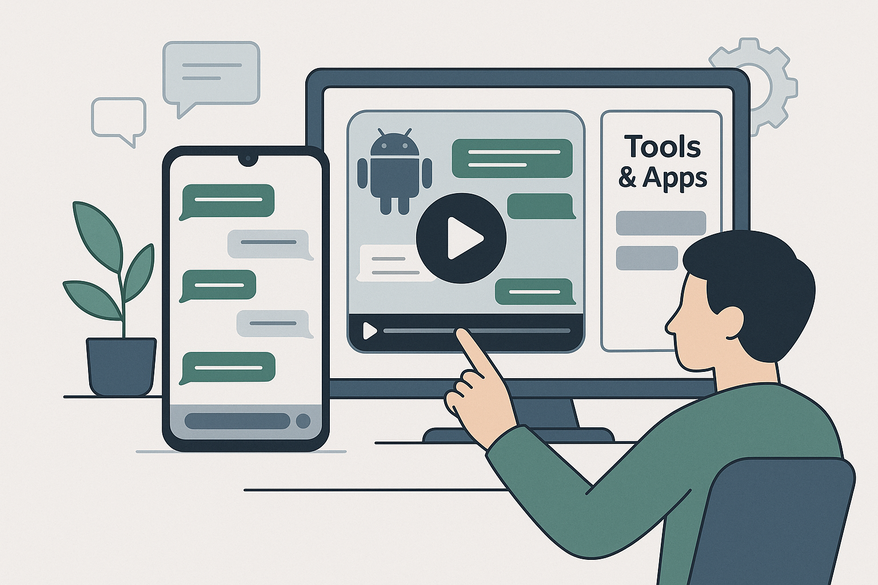
Estimated reading time: 8 minutes
Key Takeaways
- Fake chat videos simulate messaging apps with bubbles, timestamps, typing indicators, and notification sounds.
- Top Android tools include ClipGOAT, CapCut, Vsub AI, Vid AI, Kapwing, and Vidulk for various levels of automation and customization.
- Follow a clear workflow: install the app, set up a template, input messages, add audio, export your video, and finalize with editing.
- Maintain ethical standards: label fictional content, avoid impersonation, and respect legal boundaries.
Table of Contents
- Introduction
- Understanding Fake Chat Videos
- Tools and Apps for Android
- Step-by-Step Guide
- Troubleshooting and Tips
- Additional Considerations
- Conclusion
Introduction
How to make fake chat videos on Android is a frequent search among content creators aiming to replicate text conversations as engaging animations. These videos feature message bubbles, timestamps, typing indicators, and notification sounds to mimic real messaging apps. Whether for entertainment skits, social media stories, pranks, or marketing teasers, this guide provides detailed steps, recommended tools, and best practices to craft convincing chat simulations.
Understanding Fake Chat Videos
Definition and Key Features
- Simulated text-message conversations rendered as animated videos.
- Includes bubbles, read receipts, typing indicators, timestamps, and notification sounds.
- Mimics interfaces from Android Messages, WhatsApp, Messenger, or custom skins.
Common Uses
- Entertainment on TikTok, Instagram Reels, or YouTube Shorts.
- Narrative storytelling: present fictional dialogues like mini-dramas.
- Light-hearted pranks among friends or followers.
Ethical Considerations
- Avoid deceptive uses that impersonate real people without consent.
- Clearly label content as fictional to prevent confusion.
- Misuse can lead to legal risks, defamation claims, or reputational harm.
Tools and Apps for Android
Below are top Android apps and services to create fake chat videos:
- ClipGOAT (Free): AI-powered chat video generator with customizable names, interface styling, and AI narration. Source: CapCut Resource
- CapCut (Free/Paid): Advanced video editor offering templates, transitions, and voice changers. Integrates seamlessly with ClipGOAT exports. Source: CapCut Resource
- Vsub AI (Free/Paid): Automatic story generation from typed messages with multiple AI voice options. Source: Vsub AI Demo
- Vid AI (Paid): One-click AI video creation with background selection and automated scripting. Source: Vid AI Demo
- Kapwing (Free/Paid): Browser-based manual chat bubble editor with precise timing controls and built-in sound effects library. Source: Kapwing Guide
For a detailed comparison of top tools, see best fake chat video maker. Tools like Vidulk offer AI-generated scripts, realistic voice narration, and seamless MP4 exports directly on Android. Visit Vidulk - Fake Text Message Story App.
Comparison Highlights:
- Free vs. Paid: ClipGOAT and CapCut offer robust free features; Vid AI and premium Vsub unlock advanced automation.
- Ease of Use: AI-powered tools (ClipGOAT, Vid AI, Vidulk) require minimal steps; manual editors (Kapwing) demand more hands-on design.
- Key Capabilities: Script automation, voice narration, export quality (up to 4K), and social-sharing features.
Step-by-Step Guide
- Select and Install Your App: Open Google Play Store, search for ClipGOAT, CapCut, Vsub AI, Vid AI, or Kapwing. Tap Install and grant permissions (storage, microphone). Update to the latest version.
- Set Up Your Chat Template: Choose the interface style (Android, WhatsApp, Messenger, iOS, light/dark mode). Define names and upload profile pictures. Customize background, bubble colors, and font size for authenticity. Source: Vsub AI Demo
- Input and Customize Messages: Type your full script with text, emojis, GIFs, or images. Set timestamps, read receipts, and typing indicators. Insert placeholders for AI narration if needed.
- Enhance with Audio and Effects: Add notification sounds from the app’s library. Enable AI voice narration and choose gender or accent. For advanced voice tips, see add-voice-fake-text-chat. Optionally layer background music at low volume.
- Record or Export the Video: Use the app’s “Export as MP4” feature (1080p or 4K), or record with Android’s built-in screen recorder while playing the chat animation. Source: CapCut Resource
- Final Editing in CapCut (Optional): Import the exported video, trim start/end, adjust bubble timing, layer extra sound effects, add transitions or text overlays, then export the final version.
Troubleshooting and Tips
Common Issues & Fixes
- App Crashes or Freezes: Clear cache/storage in Android settings, update the app, or restart your device.
- Low Video Quality: Set the highest export resolution and record at full screen brightness to reduce compression artifacts.
- Unnatural Pacing: Adjust timestamps and insert micro-pauses between messages.
Tips for Authenticity
- Match the font style, bubble shape, and color to the target messaging app.
- Use real-looking profile photos cropped at 1:1 aspect ratio.
- Incorporate realistic typing indicators (“…” ) and read receipts (“Seen” or checkmarks).
- Preview on multiple devices to ensure consistent layout.
Additional Considerations
Legal & Ethical Guidance
- Do not impersonate real individuals without consent.
- Clearly label fictional content (e.g., “This chat is a dramatization”).
- Review platform policies to avoid suspensions or bans.
- Misleading fake chat videos can lead to legal action or reputational damage.
Further Reading & Resources
- Digital Content Creation Best Practices (search for “content creation ethics”).
- Android Video Editing Basics (YouTube tutorials or developer blogs).
- Social Media Policies for Branded Content (platform-specific guidelines).
- fake-text-message-story-maker
Conclusion
You now have a clear roadmap for how to make fake chat videos on Android. We covered:
- Selecting the right app (ClipGOAT, CapCut, Vsub AI, Vid AI, Kapwing)
- Setting up an authentic chat template
- Inputting and customizing messages with timestamps and emojis
- Enhancing with notification sounds, AI voices, and background music
- Recording or exporting your video in high resolution
- Final editing touches for a polished result
Always respect ethical boundaries: label fictional content, avoid impersonation, and adhere to legal guidelines. Experiment with these tools, apply authenticity tips, and share your mock chat masterpieces!
FAQ
- Q1: What are the best apps for making fake chat videos on Android?
A: ClipGOAT, CapCut, Vsub AI, Vid AI, Kapwing, and Vidulk are top choices. ClipGOAT is free and automated, CapCut offers advanced editing, and Vsub AI/Vid AI provide paid AI-driven scripts and voices. - Q2: Are there legal risks to creating fake chat videos?
A: Yes. Risks include impersonation, defamation, and violating platform terms. Always disclose when chats are fictional and avoid using real people’s identities without permission. - Q3: Can I create these videos for free?
A: Most apps have free tiers with basic features. Advanced exports, AI voices, and high-resolution outputs may require paid subscriptions or in-app purchases.





