Fake Chat Video Background Music: A Complete Guide to Selection, Creation, and Legal Use
Learn how to choose, create, and legally use fake chat video background music to enhance viewer engagement, with tips on sourcing and licensing.
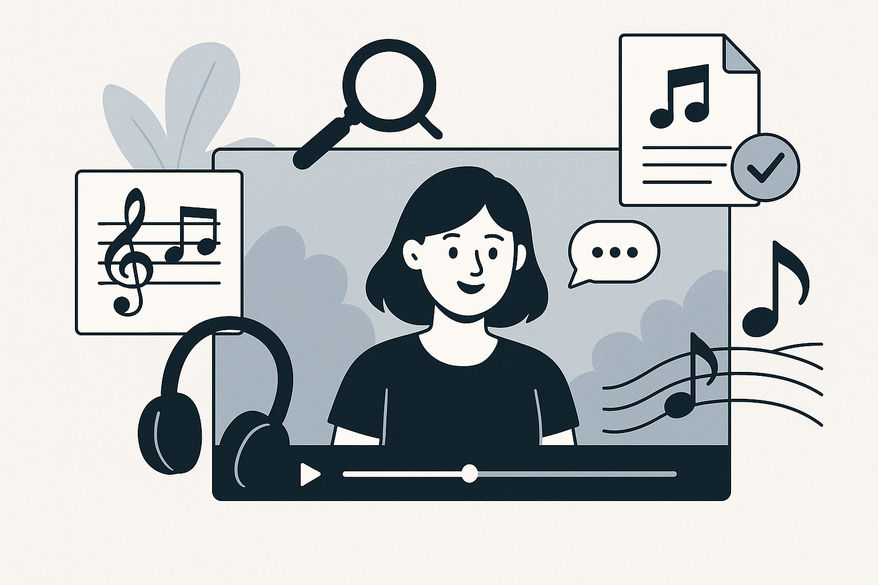
Estimated reading time: 8 minutes
Key Takeaways
- Fake chat video background music sets mood, builds tension, and enhances engagement.
- Choosing the right genre, tempo, and volume is essential for readability and emotional impact.
- Sources range from royalty-free libraries to AI-generated tools, each with distinct licensing terms.
- DIY and AI options allow custom soundtracks, while editors like CapCut simplify syncing.
- Always verify licenses, give proper attribution, and follow legal best practices.
Table of Contents
- What Is Fake Chat Video Background Music?
- Why Background Music Matters in Fake Chat Videos
- How to Choose the Right Background Music
- Sources & Tools for Obtaining Music
- Creating Custom Fake Chat Video Background Music
- Legal & Ethical Considerations
- Conclusion & Next Steps
- Additional Resources
What Is Fake Chat Video Background Music?
Fake chat videos are clips that simulate text exchanges between characters on-screen. They often show message bubbles, notification sounds, and animated typing to mimic a real chat app. Creators use this format for storytelling, comedy, or personal commentary. Background music is any audio that enhances tone, emotional resonance, and pacing. It plays under dialogue or visual action to shape how viewers feel.
Fake chat video background music specifically refers to the musical track layered under a chat simulation. Its role is to:
- Add context to the conversation
- Build tension during dramatic texts
- Inject humor in light-hearted threads
- Keep viewers immersed from start to finish
Short, gentle ambient tracks might evoke suspense, while crisp pop tunes can make banter feel fun. In every case, the audio complements the on-screen text.
Why Background Music Matters in Fake Chat Videos
Adding background music to fake chat videos is more than decoration. The right track can transform simple text into an emotional journey. Here’s why it matters:
Viewer Engagement
- Music sustains attention by filling silence between messages.
- Rhythmic beats or gentle melodies keep eyes on the screen.
- Consistent audio flow avoids jarring pauses.
Message Amplification
- Dramatic chords can underscore plot twists in the chat.
- Comedic stings make punchlines hit harder.
- Crescendos build suspense before a major text reveal.
Emotional Perception
- Minor-key tones evoke sadness or tension.
- Major-key melodies convey happiness or relief.
- Ambient pads create a sense of mystery or calm.
By guiding the audience’s feelings, background music turns text bubbles into a cinematic experience.
How to Choose the Right Background Music
Picking suitable background music involves more than liking a song. You need to match genre, tempo, and volume to your chat’s mood. Use this checklist:
- Match Genre: Upbeat pop for humorous chats; ambient or cinematic for dramatic scenes; electronic or synth for tension.
- Align Tempo: 60–80 BPM for slow, heartfelt messages; 120–140 BPM for fast-paced threads.
- Set Mood: Ask “Is this chat funny, suspenseful, or heartfelt?” List three adjectives and search music libraries with those tags.
- Balance Volume and Complexity: Keep music subtle—text must remain readable. Use tracks with minimal instrumentation or soft pads.
- Analyze Examples: Watch trending fake chat videos and note how music shifts moods. Adapt ideas, don’t copy outright.
For more on adding and syncing audio seamlessly, see this guide.
Sources & Tools for Obtaining Music
Finding the right royalty-free music or AI-generated soundtrack is easier than ever. Here are top resources:
- Stock Libraries: YouTube Audio Library – free tracks sorted by genre and mood; Epidemic Sound – large catalog, paid subscription; Artlist – unlimited downloads with one annual license.
- AI-Generated Music: Ecrett Music – generate royalty-free tracks by mood, genre, or duration; Suno AI – create custom background music from text prompts.
- Video Editing Apps: CapCut’s built-in audio library – easy drag-and-drop; in-app filters to adjust mood tags and preview tracks.
Licensing Tips:
- Verify “royalty-free” vs. “rights-managed.”
- Check if attribution is required in your video description.
- Keep proof of your license to avoid copyright strikes.
Creating Custom Fake Chat Video Background Music
For unique branding, you can craft your own soundtrack. Follow these options:
DIY Production (DAWs):
- GarageBand (Mac) – intuitive interface for beginners.
- Audacity (free, cross-platform) – basic recording and editing tools.
- FL Studio or Ableton Live – advanced features for professional tracks.
AI Tools:
- Ecrett Music – select mood, genre, and duration to generate a track.
- Suno – text-to-song generator for quick custom audio.
Editing & Syncing in CapCut:
- Volume Envelope – fade music in/out at key message points.
- Pitch Shift – adjust tone to match chat emotion.
- Trimming – cut unused sections so soundtrack aligns with timestamps.
Workflow Example:
- Generate or record a 2-minute ambient track in Ecrett Music.
- Import into CapCut and place on the audio timeline below your chat clip.
- Use volume envelope to soften music during long text segments.
- Add slight pitch shift at dramatic message reveals.
- Export and preview on mobile to ensure text remains clear.
For a complete end-to-end tool that covers script, voice, video, and music, explore how Vidulk - Fake Text Message Story App brings it all together in minutes.
Legal & Ethical Considerations
When using or creating background music, you must follow licensing and copyright rules:
Licensing Laws:
- Only use tracks with explicit commercial rights.
- Avoid copyrighted music unless you hold a valid license.
- For detailed legal risks and best practices, see this resource.
Attribution:
- If a license requires credit, list the composer and platform in your video description.
- Use standard format: “Music: [Track Name] by [Artist] via [Source].”
Public Domain & Creative Commons:
- Seek CC0 or CC-BY tracks that allow commercial use without fees.
- Confirm no attribution is needed for CC0; CC-BY requires credit.
Best Practices Checklist:
- Always read the full license agreement before download.
- Note any expiration or usage limits.
- Store screenshots or PDFs of your license terms.
Conclusion & Next Steps
Fake chat video background music transforms simple on-screen chats into engaging stories. Today you learned:
- What fake chat video background music is and why it matters.
- How to select the perfect genre, tempo, and mood.
- Where to find royalty-free, AI-generated, or DIY tracks.
- Key legal and ethical steps to stay compliant.
Now it’s your turn:
- Experiment with different genres and BPM ranges.
- Try AI tools like Ecrett Music for quick custom soundtracks.
- Practice volume envelopes and pitch shifts in CapCut.
- Always verify licensing and give credit when due.
Additional Resources
- CapCut Texting Video Maker Guide
- YouTube Tutorial on Chat Video Editing
- Ecrett Music AI Background-Music Guide
- YouTube Audio Library
- Epidemic Sound
- Artlist
FAQ
- Can I use copyrighted songs for free? No. Use only tracks with explicit commercial rights or obtain a license.
- How loud should my background music be? It should be subtle enough to keep text readable but audible for emotional effect.
- Where can I find free music? Check platforms like the YouTube Audio Library or CC0 Creative Commons sites.
- Do AI-generated tracks require attribution? Most are royalty-free, but always review the tool’s license terms to confirm.
- How do I sync music with key message points? Use volume envelopes, speed adjustments, and pitch shifts in editors like CapCut or your DAW.





