Why Your Fake Chat Video Maker Not Working: Troubleshooting Guide
Learn how to fix your fake chat video maker not working with our complete troubleshooting guide, addressing errors, connectivity issues, and more.
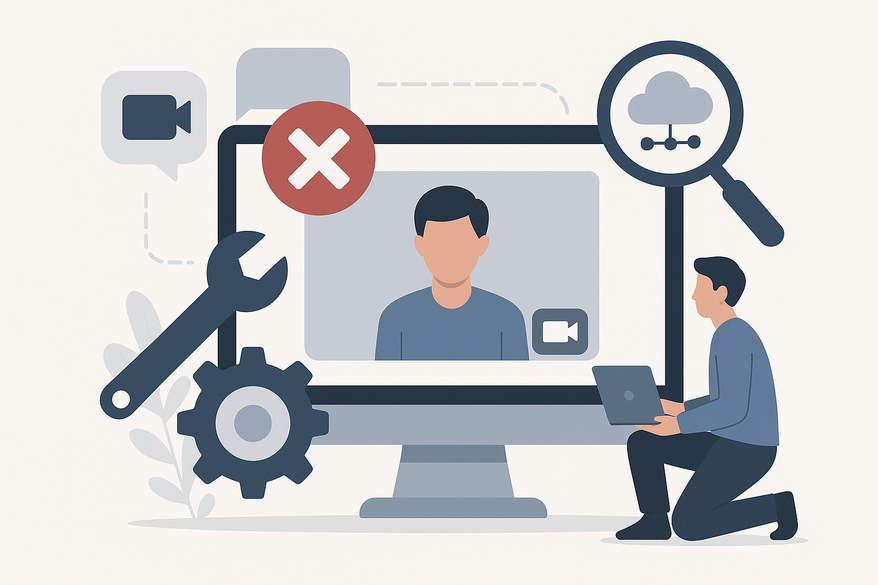
8 min read
Key Takeaways
- Identify common causes such as network instability, browser incompatibilities, or software bugs.
- Follow a systematic troubleshooting flow across devices, browsers, and operating systems.
- Consider alternative tools or quick workarounds when your primary maker fails.
- Leverage official resources and community forums for deeper insights and patches.
Table of Contents
- Introduction
- What Is a Fake Chat Video Maker?
- Overview of Popular Fake Chat Video Maker Tools
- Common Issues When the Tool Is Not Working
- Step-by-Step Troubleshooting Guide
- Alternative Tools and Workarounds
- Conclusion
- Additional Resources
- FAQ
Introduction
A fake chat video maker is a clever digital tool that simulates messaging conversations—like WhatsApp, iMessage, or Instagram DMs—and exports them as engaging video clips. Whether you're crafting a prank, teaching a concept, or producing social media content, these makers save you from live recordings or hiring actors.
When your fake chat video maker stops functioning—freezing at launch, failing to render messages, or exporting blank screens—this guide walks you through diagnosing and fixing the most frequent issues.
If you need a streamlined fake text video tool with AI-powered scripts and voices, check out Vidulk - Fake Text Message Story App. Here's a quick demo:
What Is a Fake Chat Video Maker?
At its core, a fake chat video maker lets you:
- Script chat exchanges with custom names, avatars, and timestamps.
- Animate message bubbles, typing indicators, and read receipts.
- Embed multimedia—images, stickers, GIFs—and background music or voiceovers.
- Export a polished video file that mimics a real conversation.
Key features include:
- Animated message delivery and typing effects.
- Custom fonts, bubble colors, and backgrounds.
- Built-in audio tracks or your own uploads.
- Adjustable timing for a lifelike pace.
Overview of Popular Fake Chat Video Maker Tools
Here’s a snapshot of three top options:
- CapCut • Pre-made chat templates, video filters, special effects, timeline editing. • Platforms: iOS, Android, Windows, Mac. • Free vs. paid: free version has watermark; Pro unlocks HD export and premium effects.
- Kapwing • Browser-based chat UI builder with drag-and-drop, real-time collaboration. • Platforms: any modern browser on Windows, Mac, Linux. • Free vs. paid: free tier adds watermark and limits resolution.
- Vid AI • AI-driven script generation, auto-timed bubbles, built-in voiceover. • Platform: web app on desktop and mobile browsers. • Free vs. paid: trial offers basic scripts; subscription unlocks unlimited AI generations and voice credits.
For an in-depth comparison of top chat story makers, check out our dedicated post.
Common Issues When the Fake Chat Video Maker Is Not Working
Symptoms:
- Freezes at launch or fails to load.
- Messages won’t render or animations stutter.
- Error pop-ups like “Script blocked,” “Permission denied,” or “Network error.”
- Exported video missing audio, showing glitches, or blank screens.
Possible Root Causes:
- Unstable internet, VPN interference, or firewall blocks.
- Outdated or incompatible browsers (Chrome, Firefox, Edge, Safari).
- Recent software bugs or missing patches.
- OS limitations on older iOS/Android versions.
- Ad-blockers, script blockers, or antivirus interference.
- Incorrect user settings: unsaved templates or wrong export paths.
Step-by-Step Troubleshooting Guide
Follow these proven steps on Windows, macOS, iOS, and Android:
- Verify System and Browser Requirements
• OS: Windows 10+, macOS 10.15+, iOS 14+, Android 9+. • RAM/storage: ≥4 GB RAM, ≥500 MB free. • Browsers: latest Chrome, Firefox, Edge, Safari. • To update: open your browser’s menu → About → follow update prompts. - Test and Reset Internet Connection
• Use Speedtest.net to check speeds. • If upload <5 Mbps, reboot router: unplug → wait 30 s → plug back in. • Disable VPN/proxy extensions. • On enterprise networks, confirm no ports or domains are blocked. - Update the App or Web Plugin
• Mobile: App Store/Play Store → My Apps → Update. • Browser extension: visit extension page (e.g., chrome://extensions) → Update. - Disable Interfering Extensions and Firewalls
• Test in Incognito mode (Chrome: Ctrl+Shift+N). • Temporarily turn off ad blockers (uBlock, Adblock Plus) and script blockers (NoScript). • Allow the tool through your firewall (Windows Defender Firewall → Allow an app). - Clear Browser Cache and Cookies
• Chrome: Settings → Privacy & Security → Clear browsing data → Cached images & files, Cookies. • Firefox: Settings → Privacy & Security → Cookies and Site Data → Clear Data. • Restart browser. - Try a Different Device or Browser
• Log in on another computer or mobile. • If it works there, the issue is local; if not, it may be account- or server-related. - Consult Official Resources and Forums
• CapCut support • Kapwing Help Center • Share detailed error logs, screenshots, and device specs for faster help.
For exporting your finished chat videos correctly, see our step-by-step guide.
Alternative Tools and Workarounds
If troubleshooting doesn’t pan out or you’re on a deadline:
- Kapwing – Browser-based, free tier; watermark and resolution limits.
- CapCut – Advanced editing; requires external chat video import.
- Vid AI – AI script and voice automation; subscription for unlimited use.
Quick workaround: Record a live chat on your smartphone, import the screen recording into an editor (e.g., Adobe Premiere, DaVinci Resolve), and overlay text or callouts.
Conclusion
Troubleshooting your fake chat video maker is all about methodical checks: ensure system requirements, refresh your network, update software, and isolate interfering extensions. Regular cache clears, stable internet, and official resources will keep your tool running smoothly.
Additional Resources
- CapCut Texting Video Maker Official Guide
- Kapwing Fake Texting Video Tutorial
- Vid AI Introduction Video
- Community Forums: Reddit r/VideoEditing, CapCut and Kapwing official forums
FAQ
- Q: Why does my maker freeze on startup?
A: This often indicates a browser or plugin conflict. Test in Incognito mode, disable extensions, and ensure your browser is up to date.
- Q: Messages aren’t rendering—just blank bubbles. What now?
A: Check for script blockers or ad blockers. Clear your cache and cookies, then reload the page or app.
- Q: Exported video is blank or missing audio.
A: Verify export settings, update the app/plugin, and confirm you have sufficient disk space and permissions.





