How to Make Fake Chat Videos on iPhone
Learn how to make fake chat videos on iPhone with this step-by-step tutorial using iPhone fake chat story maker tools for creative storytelling and engagement.
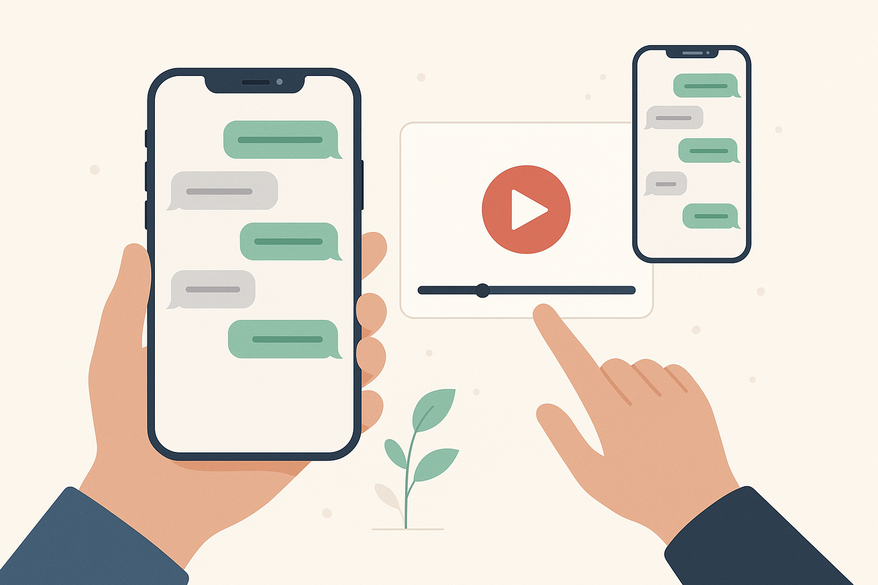
Estimated reading time: 7 minutes
Key Takeaways
- Understand the ethics and creative potential of fake chat videos.
- Discover top iPhone apps and web tools for realistic chat animations.
- Follow a step-by-step tutorial using popular iOS and browser-based editors.
- Learn tips for realism, engagement, and social media optimization.
Table of Contents
- 1. Understanding Fake Chat Videos on iPhone
- 2. Tools and Apps Overview
- 3. Fake Chat Video App iPhone Tutorial
- 4. Tips, Tricks, and Best Practices
- Conclusion
- FAQ
1. Understanding Fake Chat Videos on iPhone
Fake chat videos are scripted animations that mimic text conversations on your screen. They let you customize every element—from bubble colors to avatars—without recording a real thread.
Key points:
- Fully customizable chat bubbles, avatars, and timestamps
- Simulated iMessage, WhatsApp, or Instagram DM styles
- Created with a texting video maker, not a direct screen capture
Main use cases:
- Storytelling: fiction, drama, and interactive narratives
- Social media trends: memes, challenges, and pranks
- Marketing teasers: product reveals and brand promos
Ethical usage:
- Use made-up names or obtain permission for real identities
- Never impersonate someone to deceive or defraud
- Clearly label your content as “fiction” or “for entertainment”
Searching for an iPhone fake chat story maker will help you locate tools designed for mobile convenience.
Sources: CapCut texting video maker, Short.AI fake text message, YouTube walkthrough
2. Tools and Apps Overview
Here are top recommended tools for making fake chat videos on iPhone:
- ClipGOAT + CapCut workflow
- ClipGOAT generates a basic iMessage‐style chat video
- Import into CapCut for sounds, subtitles, transitions
- Ideal for creators seeking full control over timing and effects
- Short.AI Fake Text Message Video Generator
- AI-driven scripts with realistic iPhone, WhatsApp, or Instagram layouts
- Auto-subtitle feature and quick MP4 export
- Great for polished videos without editing experience
- Pranksh*t.com (web tool)
- Browser-based interface to customize messages and avatars
- Download your video in MP4 format
- Perfect for quick pranks or demos
- Vsub
- Automated voice-over options and customizable templates
- Bulk video generation for series or multi-episode content
- Best for high-volume creators
Key features to look for:
- Authentic chat skins: iMessage, dark mode, WhatsApp
- Custom names, profile images, and bubble colors
- Media embedding: emojis, photos, voice notes
- Export formats: MP4, MOV, direct social sharing
For more specialized generators, see the iMessage chat video generator guide.
For an all-in-one app, try Vidulk - Fake Text Message Story App, which auto-generates scripts, voices, and videos.
3. Fake Chat Video App iPhone Tutorial
Step 1: Installation
- Open the App Store on your iPhone and search for CapCut, ClipGOAT, or Short.AI.
- Tap Get to download. For web tools, open Safari and visit the tool’s URL.
- Check iOS compatibility in the description.
Source: CapCut texting video maker
Step 2: Setting Up the Project
- Launch the app and tap Create New or New Project.
- Select a template: iMessage (light/dark), WhatsApp, or Instagram DM.
- Enter participant names and upload avatars (120×120 px recommended).
Source: Short.AI fake text message
Step 3: Creating the Chat Content
- Type each message line by line and assign senders.
- Add emojis and reactions with the emoji picker.
- Record or import voice notes for audio clips (see voice walkthrough).
- Insert images or GIFs to enhance engagement.
Source: YouTube voice walkthrough
Step 4: Editing & Customizing for Realism
- Adjust timestamps to mimic real chat intervals.
- Change bubble colors and fonts to match iOS guidelines.
- In CapCut, add ping sound effects, typing indicators, and background music.
- Preview to check spacing and timing.
Source: CapCut texting video maker
Step 5: Finalizing and Exporting
- Preview the full video to catch errors.
- Select export settings: resolution (1080×1920 for vertical, 1920×1080 for horizontal), format (MP4 or MOV).
- Save to Camera Roll and share to TikTok, Instagram, or YouTube.
Sources: Short.AI fake text message, YouTube walkthrough
4. Tips, Tricks, and Best Practices
Realism Tips
- Add typing errors and backspaces.
- Vary message length (5–20 words).
- Use realistic time gaps (2–5 minutes).
Audience Engagement
- Open with a strong hook in the first three messages.
- Build tension or humor with a surprise twist.
- Include a call-to-action or teaser at the end.
Avoid Pitfalls
- Avoid real logos or copyrighted images without permission.
- Never share sensitive personal data.
- Label fiction clearly if it’s purely for entertainment.
Creative Ideas
- Create a multi-episode saga on Instagram Stories.
- Add animated typing indicators or background loops.
- Use chat transcripts as subtitles for accessibility.
Social Platform Optimization
- Export in 9:16 for TikTok and Reels.
- Keep clips under 60 seconds.
- Use descriptive captions and hashtags (#FakeChat, #StoryVideo). For TikTok tips, see TikTok posting tips.
Conclusion
You now know how to make fake chat videos on iPhone with a comprehensive tutorial. We covered:
- The concept and ethical considerations
- Top “iPhone fake chat story maker” tools
- A step-by-step creation workflow
- Pro tips for realism, engagement, and sharing
Experiment with different apps and story ideas, then share your favorites in the comments. Stay tuned for advanced guides on voice modulation and multi-character dramas!
FAQ
Are fake chat videos legal?
They’re legal when used for entertainment or marketing. Always avoid defamation and respect privacy by labeling your content as fiction.
Which app is best for beginners?
Short.AI is ideal for first-timers thanks to its AI-driven scripts and one-tap MP4 export.
Can I add voice notes?
Yes—apps like Vsub and CapCut support voice recordings or imports for richer storytelling.
How do I make my chat look more realistic?
Use varied time stamps, natural typos, and authentic bubble colors. Small details like typing indicators boost realism.
What export settings work best for Instagram?
Choose a 1080×1920 vertical resolution in MP4 format and keep the clip under 60 seconds for optimal engagement.





