How to Make Fake Chat Videos on PC: The Ultimate Desktop Guide
Learn how to make fake chat videos on PC using the best desktop fake chat video maker tools. Explore editors, tips, and workflows for creating realistic animations.
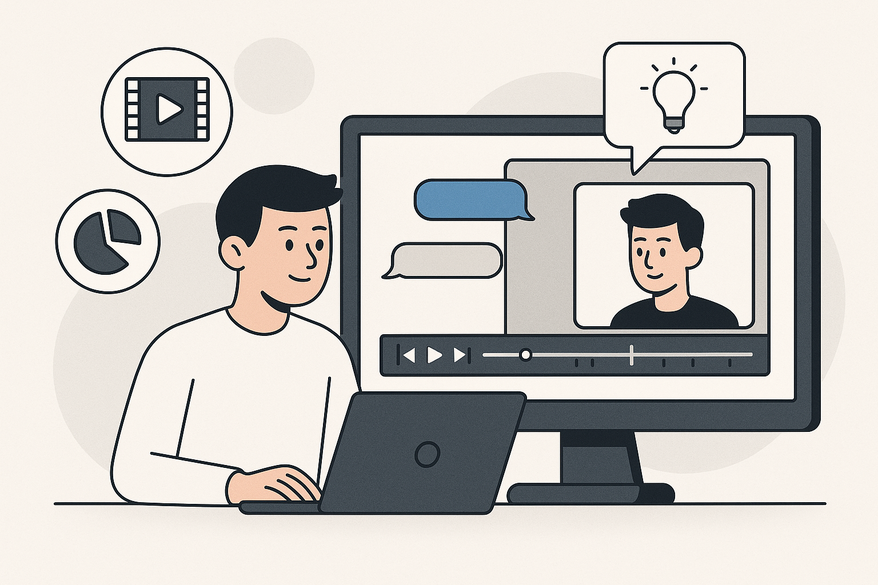
Estimated reading time: 7 minutes
Key Takeaways
- PC-based fake chat videos simulate messaging apps with animated bubbles, timestamps, and sounds.
- Desktop editors like CapCut, ClipGOAT, Vid AI, and Kapwing offer high-resolution exports and precise control.
- The workflow covers generating the chat, importing into an editor, syncing audio and voiceovers, and exporting.
- Realism depends on varied timing, authentic UI elements, proper audio sync, and ethical disclosures.
- Best practices prevent jarring transitions, copyright issues, and maintain authenticity.
Table of Contents
- Understanding Fake Chat Videos
- Tools and Software Overview
- Step-by-Step Guide: How to Create Fake Chat Videos on PC
- Comparison of Top Fake Chat Video Makers
- Tips and Best Practices
- Conclusion
- FAQ
Understanding Fake Chat Videos
Fake chat videos are video files that animate text exchanges to mimic real messaging apps. They blend animated text bubbles, timestamps, read receipts, and notification sounds in a simulated chat interface.
Common uses of fake chat videos:
- Entertainment and viral social media clips
- Pranks or April Fools’ jokes
- Storytelling on YouTube, TikTok, and Instagram Reels
- Educational role-plays (language learning, customer service training)
- Marketing demos (product teasers, customer testimonials)
Why PCs offer key advantages:
- Full-featured editors supporting high-resolution export (up to 4K/8K) for crisp visuals and professional quality.
- Precise control over bubble timing, transition effects, and audio cues using desktop timelines and keyframes.
- Ability to integrate multiple tools—AI generators, manual editors, voice changers—in one seamless workflow.
- Access to advanced plug-ins, custom fonts, and GPU acceleration for faster rendering.
Source: CapCut texting video maker
Tools and Software Overview
When evaluating a fake chat video editor for PC, look for these core features:
- Customizable chat interface (iOS vs. Android styles, light vs. dark themes)
- Message timing controls and sequencing (delays, durations)
- Built-in sound effects (typing noises, message pings)
- Voiceover and AI narration options with pitch/tone adjustment
- Support for high-resolution exports (MP4, MOV, up to 4K)
- Easy import of images, GIFs, and custom backgrounds
- Integration with external audio libraries and plug-ins
Top desktop fake chat video makers:
CapCut (desktop)
– Manual editing workflow with drag-and-drop timeline
– Rich audio library: typing, sent/received pings, notification chimes
– Voice-changer presets (robotic, energetic, natural)
– High-def export up to 4K/8K
– Best for granular control and professional polish
Source: CapCut texting video maker
ClipGOAT
– AI-powered chat generator: instant bubble animation, theme presets
– Automatic AI voice narration with adjustable speed and tone
– Bulk import: paste scripts or CSV files to auto-populate chats
– Ideal for speed-focused creators wanting quick, realistic results
Source: CapCut texting video maker
Vid AI
– End-to-end AI creation: writes dialogue, animates text bubbles, adds voices
– Select from viral-style templates optimized for social engagement
– Auto-sync audio and text transitions
– Perfect for beginner users seeking one-click video generation
Source: Vid AI tutorial on YouTube
Kapwing
– Web-based manual editor with flexible layering and keyframes
– Custom backgrounds, stickers, and GIF overlays
– Supports manual bubble animation and timestamp editing
– Good for users who prefer browser-based workflows or collaborative editing
Source: Kapwing fake texting story video tutorial
For a quick, AI-driven generation and auto-sync of script, animation, and voiceovers, consider Vidulk in your toolkit.
Step-by-Step Guide: How to Create Fake Chat Videos on PC
Follow these detailed steps using ClipGOAT for generation and CapCut for editing:
- Select Your Editor
- Choose AI-driven tools (ClipGOAT, Vid AI) for fast, automated generation.
- Opt for manual control (CapCut, Kapwing) if you want pixel-perfect timing and styling.
- Generate or Build the Chat Interface
ClipGOAT Workflow:- Open ClipGOAT and create a new chat project.
- Enter participant names and select a theme (iOS light, Android dark).
- Type or paste your dialogue script, including emojis and line breaks.
- Click “Generate” to auto-animate bubbles, timestamps, and pings.
- Import into Your Video Editor
- Open CapCut on your PC; create a new project at 1080p or 4K.
- Drag the generated chat video (MP4) or Kapwing export into the timeline.
- Align clips on multiple tracks if you have reaction GIFs or overlays.
- Edit & Enhance
- Add Sound Effects:
- Browse CapCut’s audio library for typing sounds and notification pings.
- Drop effects onto an audio track; trim and align with each bubble.
- For detailed tips on syncing audio and visuals, check out chat video editing tips.
- Apply Voiceovers:
- Record or upload voice files for each character.
- Use voice-changer presets to match personalities.
- To see a full voiceover workflow, see voiceover workflow guide.
- Fine-tune Bubble Timing:
- Select each chat layer; open the keyframe editor for precise in/out transitions.
- Stagger delays between responses to mimic natural typing pauses.
- Insert Reaction Elements:
- Import GIF or PNG reaction images.
- Overlay on chat viewport; animate fade-ins or sliding motions.
- Add Sound Effects:
- Export Your Video
- Click Export in CapCut.
- Choose MP4 or MOV; set resolution to 1080p for social or 4K for high-end needs.
- Select target bitrate; higher values yield crisper text and UI details.
- Save locally or publish directly to YouTube, TikTok, or Instagram.
Comparison of Top Fake Chat Video Makers
Here’s how the leading desktop tools stack up:
- CapCut (desktop): Automation Level: Low; Customization: High; Difficulty: Grows with advanced features
- ClipGOAT: Automation Level: Medium; Customization: High; Difficulty: Very easy
- Vid AI: Automation Level: High; Customization: Medium-High; Difficulty: Very easy
- Kapwing: Automation Level: Manual; Customization: Variable; Difficulty: Depends on animation complexity
For a deeper side-by-side breakdown of features, check out best fake chat video maker
Tips and Best Practices
Dialogue Realism
- Include typos, auto-correct corrections, natural pauses, and read receipts.
- Add emojis and stickers that reflect conversational tone.
- Use varied response times—real chats aren’t uniformly timed.
UI Consistency
- Match fonts, bubble shapes, and colors to the target app (iMessage, WhatsApp).
- Keep status bars, battery icons, and network indicators visible for authenticity.
Audio Sync
- Align message pings with bubble entry; time out typing sounds before send clicks.
- Adjust audio levels so pings aren’t too loud or buried under voiceover.
Source: CapCut texting video maker
Ethical Considerations
- Clearly disclose that your chat video is fictional to avoid defamation risks.
- Never impersonate real individuals or brands without permission.
- Review platform policies on deepfakes and deceptive content to prevent takedowns.
Avoid Common Pitfalls
- Uniform timing—real conversations have random delays.
- Jarring transitions—opt for smooth fade or slide animations.
- Copyright violations—use royalty-free audio and licensed graphics.
Conclusion
Now you know how to make fake chat videos on PC from start to finish. We covered choosing the right fake chat video editor—whether you prefer AI-powered speed with ClipGOAT and Vid AI or hands-on control with CapCut and Kapwing. You learned how to generate, edit, enhance, and export chat animations that look and sound authentic.
With these best desktop fake chat video maker tools and pro tips, you’re ready to create engaging, realistic chat simulations for social content, pranks, storytelling, and more. Which tool will you try first? Share your experience or favorite hack in the comments below!
Vidulk - Fake Text Message Story App
FAQ
Q: Which PC software is best for creating fake chat videos?
A: It depends on your needs—use CapCut for detailed manual editing, ClipGOAT or Vid AI for AI-driven automation, and Kapwing for browser-based workflows.
Q: Can I export in 4K resolution on all tools?
A: CapCut and Vid AI support 4K/8K exports. Other tools may limit resolution—check each platform’s export settings.
Q: How do I ensure audio sync with chat animations?
A: Align pings and typing sounds on the timeline, use keyframes for precise timing, and preview frequently to catch mismatches.
Q: Are there legal or ethical issues when making fake chat videos?
A: Always disclose that the content is fictional, avoid impersonating real people or brands, and respect platform policies on deceptive media.





