Master the OBS Plugin for Chat Story Videos: A Complete How-To Guide
Learn to install, configure, and master the OBS plugin for chat story videos with step-by-step setup and tips to boost engagement.
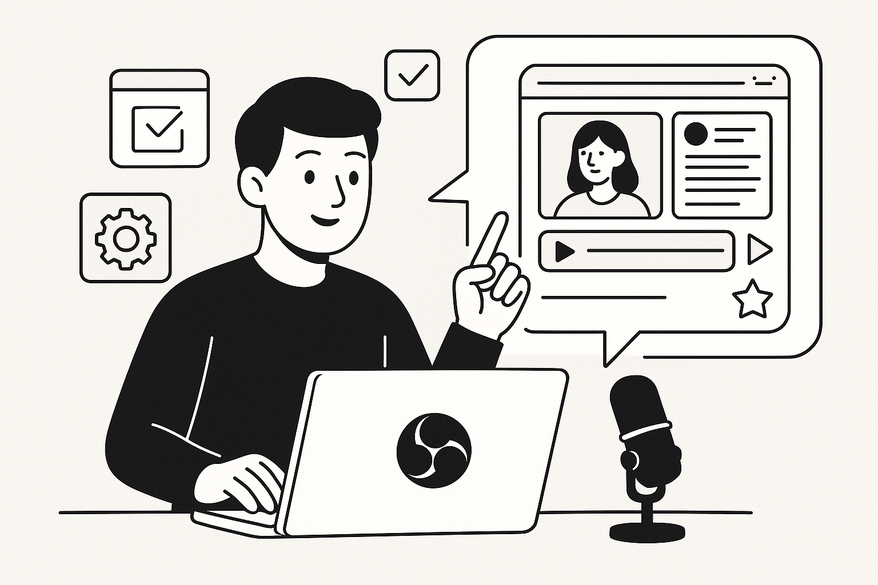
Estimated reading time: 8 minutes
Key Takeaways
- Real-time messaging overlays: Use the OBS plugin to simulate chat bubbles directly in your stream or recording.
- Highly customizable: Adjust fonts, colors, avatars, animations, and templates to match your brand or narrative style.
- Streamlined setup: Leverage browser-source or OBS filter methods for rapid project turnaround and minimal manual editing.
- Engagement booster: Timed message releases and authentic chat interactions keep viewers hooked and improve retention metrics.
- Alternative options: Explore other tools like StreamElements Chat Simulation or manual editing workflows based on your production needs.
Table of Contents
- I. Introduction
- II. Understanding Chat Story Videos
- III. Overview of OBS Plugin for Chat Story Videos
- IV. Benefits of Using the OBS Plugin
- V. How to Install and Set Up the OBS Plugin
- VI. Tips and Best Practices
- VII. Comparison and Alternatives
- VIII. Vidulk Spotlight
- IX. Conclusion
I. Introduction
Multimedia content creation has become essential for engaging audiences across platforms, from social media feeds to streaming channels. Chat story videos, a rising trend in interactive visual storytelling, simulate messaging apps to deliver bite-sized, dynamic narratives. Creators leverage these “messaging simulations” to mirror real conversations and hook viewers with suspense, humor, or drama.
OBS (Open Broadcaster Software) is a free, open-source streaming and recording tool. With the right plugins, OBS transforms into a versatile studio for polished content. In this guide, we’ll explore the OBS plugin for chat story videos—from concept and installation to best practices—so you can start crafting engaging, message-driven narratives today.
II. Understanding Chat Story Videos
Definition (chat story videos):
Chat story videos simulate real-time messaging app conversations to deliver narratives in a bite-sized, visually engaging format. They are also called messaging simulations or interactive narratives.
Why chat story videos work:
- Authentic feel: They mirror how people communicate daily, making stories feel immediate and realistic.
- Mobile appeal: The bite-sized, visually-driven format appeals to audiences accustomed to short-form, mobile-friendly content.
- Suspense and engagement: Rapid message exchanges integrate suspense, humor, or drama to keep viewers hooked.
III. Overview of OBS Plugin for Chat Story Videos
Definition (OBS plugin for chat story videos):
An OBS plugin for chat story videos is a software extension that overlays chat-style message bubbles onto your OBS scenes in real time. This overlay simulates messaging apps directly in your stream or recording.
Core features:
- Customizable chat bubble designs (fonts, colors, avatars)
- Animation effects for incoming messages (fade, slide-in, bounce)
- Template presets for popular messaging app looks (WhatsApp, iMessage, Messenger) – see our Chat Story Video Templates guide
- Synchronization and timed message delivery for scripted storytelling
Integration methods:
- Browser Source method: Add the plugin’s URL as a browser source in OBS.
- OBS Filter method: Apply the plugin as a filter on an existing source for advanced layering.
Example tools:
- Live Chat Overlay (browser extension)
- StreamElements Chat Simulation
IV. Benefits of Using the OBS Plugin for Chat Story Videos
Using an OBS plugin for chat story videos brings multiple advantages to creators of all levels:
- Productivity:
• Rapid setup via reusable templates accelerates project turnaround.
• Cuts manual editing time versus frame-by-frame animation. - Customization:
• Full control over fonts, colors, avatars, and layout to match brand identity.
• Save and switch between multiple style presets for consistency. - Enhanced Visuals:
• High-quality overlays and smooth message animations uplift production value.
• Real-time preview in OBS ensures on-screen alignment before you record or stream. - Audience Engagement:
• Realistic chat interactions make viewers feel part of the conversation.
• Timed message releases build suspense and boost retention metrics.
V. How to Install and Set Up the OBS Plugin for Chat Story Videos
Pre-Installation Checklist:
- Ensure OBS Studio is updated to the latest version.
- Decide between browser-source-based plugins or native OBS plugin packages.
Step 1: Download the Plugin or Extension
Example: Live Chat Overlay—visit the official site or Chrome Web Store to download.
Step 2: Install the Browser Extension (Chrome/Firefox)
Click “Add to Chrome” or “Add to Firefox,” grant permissions, and pin the extension in your toolbar.
Step 3: Configure the Chat Overlay
Open extension settings → choose a template (e.g., iMessage style) → customize fonts, bubble colors, and avatar images. Use the “Pop-out” feature to launch the chat in a separate window.
Step 4: Integrate with OBS
- In OBS: Scenes → + Add → Browser Source → Name it “Chat Overlay.”
- Paste the pop-out chat URL into the source settings.
- Set dimensions (e.g., 1920×1080 or 1280×720) and adjust transparency via custom CSS.
- Position the overlay on your canvas; lock the transform once satisfied.
- Tweak refresh rate and caching settings for smooth updates.
Step 5: Test and Refine
Send test messages via the extension to confirm animation speed and readability in the OBS preview. Adjust font size, line spacing, and padding via CSS for optimal clarity. Troubleshooting tips include clearing cache, updating the plugin, and verifying the pop-out URL.
VI. Tips and Best Practices
- Script chat flow in advance with a spreadsheet or scriptwriting tool—see 10 Essential Chat Story Script Writing Tips.
- Use timed message releases to pace suspense, drama, and humor.
- Add audio cues via OBS Audio Sources (e.g., notification sounds) for multi-sensory engagement.
- Keep overlays uncluttered: use transparency, limit avatars, and adjust font size for mobile readability.
- Monitor CPU/GPU usage in the OBS Stats panel; close unused sources to prevent dropped frames.
- Test on multiple resolutions (1080p, 720p, mobile) to ensure text legibility.
- Engage with OBS and plugin communities for advanced customization tips.
VII. Comparison and Alternatives
- Manual Editing in Video Editors
Pros: Total control over every frame and animation.
Cons: Time-intensive; steep learning curve. - Other Plugins & Services
• StreamElements Chat Simulation—great for live chat, limited scripted options.
• OwnPro / Social Stream Ninja—multi-platform chat overlays with fewer storytelling presets.
Why the OBS Plugin Shines:
Native OBS integration offers real-time preview, low latency, rich customization, timed message delivery, and active community support.
VIII. Vidulk Spotlight
If you’re looking for a turnkey app to generate messaging-style videos complete with AI-written scripts, realistic voices, and background assets in minutes, try Vidulk - Fake Text Message Story App. It streamlines chat story video creation without manual plugin setup.
IX. Conclusion
Chat story videos marry the immediacy of messaging apps with the reach of multimedia content creation. The OBS plugin for chat story videos lets creators roll out engaging, interactive narratives with high production value and streamlined workflows. We covered core features and benefits, walked through installation and setup, and shared best practices to ensure your chat overlays look and perform their best.
Experiment with different templates, animations, and pacing to discover your unique storytelling style. Try the OBS plugin for chat story videos today—subscribe for more guides on OBS and advanced multimedia storytelling techniques.
FAQ
- What is the OBS plugin for chat story videos?
A software extension that overlays chat-style message bubbles in real time within OBS. - How do I integrate the plugin into OBS?
Add it as a Browser Source or apply it as an OBS Filter on an existing scene. - Can I customize the look of the chat bubbles?
Yes—fonts, colors, avatars, animations, and templates are fully adjustable. - Do I need coding skills to use custom CSS?
Basic CSS knowledge helps refine transparency and layout, but many presets work out of the box. - Are there alternatives to the OBS plugin?
Yes—options include StreamElements Chat Simulation, manual editing in After Effects, or turnkey apps like Vidulk.





