How to Post Fake Chat Story on Facebook Stories: Step-by-Step Guide
Learn how to post fake chat story Facebook Stories responsibly with our detailed guide. Create engaging, ethical chat stories using top tools and best practices.
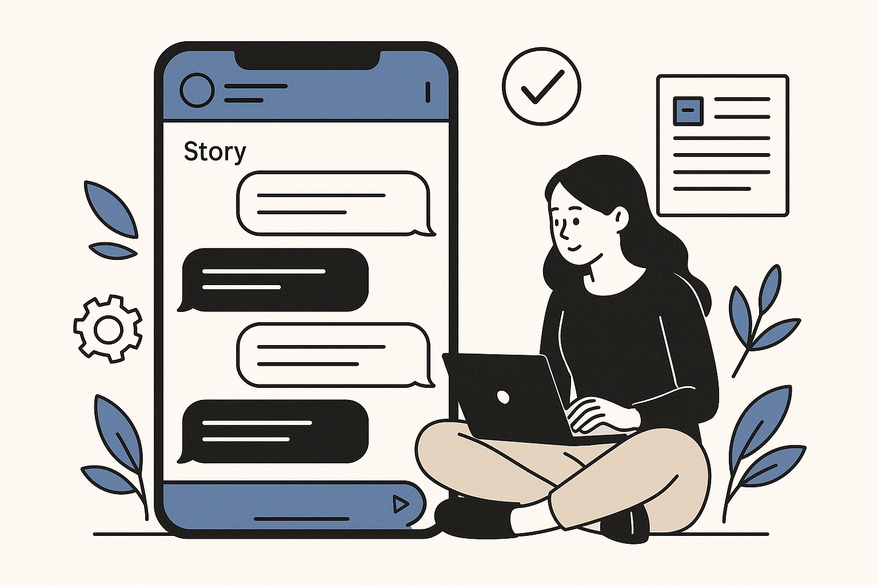
Estimated reading time: 8 minutes
Key Takeaways
- Fake chat stories mimic messaging UIs to deliver bite-sized drama or humor.
- Tools range from dedicated simulators to design apps like Vidulk - Fake Text Message Story App, Canva, and Photoshop.
- Always label your content as fiction to maintain trust and comply with platform policies.
- Export high-resolution images, then upload to Facebook Stories with clear “Fiction” labels for transparency.
- Boost engagement with interactive stickers, optimal posting times, and relevant hashtags.
Table of Contents
- What Is a Fake Chat Story?
- Why Post Fake Chat Stories on Facebook Stories?
- Top Tools & Apps for Creating Fake Chat Stories
- Step-by-Step Guide to Post a Fake Chat Story on Facebook Stories
- Part A: Design Your Chat Story
- Part B: Upload to Facebook Stories
- Part C: Engagement-Boosting Tips
- Best Practices & Ethical/Legal Considerations
- Conclusion
- Additional Resources
What Is a Fake Chat Story?
A fake chat story is a fully fabricated screenshot that mimics popular messaging apps—WhatsApp, Messenger, iMessage—to tell a short narrative. These mock conversations use:
- Chat bubbles with alternating colors
- Timestamps and time-sent indicators
- Delivered/read receipts or checkmarks
- Profile avatars or initials
Unlike genuine chats full of typos or unsent messages, fake chat stories feature polished, scripted dialogue. Creators leverage this format to:
- Tell a mini-drama or joke with visual impact
- Build suspense or punchlines in a scroll-friendly slide
- Craft relatable scenarios—first dates, office gossip, ghosted texts
Studies highlight that familiar UIs drive higher engagement rates than plain text. The simulated interface taps into users’ daily messaging experience, making these stories feel immersive.
Why Post Fake Chat Stories on Facebook Stories?
Creators share fake chat stories on Facebook Stories to tap into these motivations:
- Entertainment & Engagement
- Short, snappy visuals boost view times
- Followers comment on humor or drama
- Viral Trend Participation
- Join challenges (#ChatStoryTrend)
- Ride wave of user-generated mockups
- Creative Storytelling or Satire
- Satirical takes on pop culture or politics
- Relatable sketches of daily life
- Current Events Commentary
- Parody breaking news or celebrity gossip
- Use humor to discuss serious topics
Rewards vs. Risks
Rewards:
- View and share counts soar
- Stronger brand personality or personal voice
- Rapid audience growth
Risks:
- Misleading viewers if not labeled fictional
- Damaged reputation or loss of trust
- Violation of Facebook policies on misinformation
Ethical Considerations: Clearly label your mock conversation as “fiction” or “satire” so your audience knows it’s for fun.
Top Tools & Apps for Creating Fake Chat Stories
Choosing the right chat simulator or editor depends on your skill level and realism needs. Here are top tools:
- Fake Chat Conversation Simulator (iOS/Android)
- Web-Based Editors (e.g., FakeChat.com)
- Canva
- Photoshop or Photopea
- Vidulk – Vidulk - Fake Text Message Story App
Step-by-Step Guide to Post a Fake Chat Story on Facebook Stories
Part A: Design Your Chat Story
- Choose Generator/Editor
- Open your selected app or online tool.
- Set Up Chat Participants
- Enter realistic names or fun nicknames.
- Upload or pick avatars.
- Craft the Dialogue
- Write short lines—keep it punchy.
- Use emojis or reaction stickers.
- Apply UI Elements
- Add timestamps (e.g., “12:34 PM”).
- Include delivered/read checkmarks or “Seen” labels.
- Proofread for Natural Flow
- Read out loud—avoid robotic phrasing.
- Fix spelling, grammar, continuity.
- Export High-Resolution Image
- Choose PNG or JPEG.
- Ensure at least 1080px width for clarity on mobile.
Part B: Upload to Facebook Stories
- Open Facebook Mobile App
- Tap the “+ Your Story” icon at top of feed.
- Select Chat Image from Gallery
- Browse camera roll; tap the exported chat image.
- Add Context or “Fiction” Label
- Use Facebook’s text tool: type “Fiction” in bold font.
- Position label at a corner for transparency.
- Adjust Size and Placement
- Pinch-to-zoom or drag to fit.
- Share to Your Story
- Tap “Share to Story.”
- Optionally adjust privacy—public, friends only, or custom list.
For more details on sharing fake chat videos specifically to Facebook, visit the guide.
Part C: Engagement-Boosting Tips
- Interactive Stickers
- Polls (“Which reply shocked you?”)
- Question boxes (“What happens next?”)
- Timing Strategy
- Post during peak hours (6 PM–9 PM local time)
- Use Facebook Page Insights to find your audience’s active window.
- Relevant Hashtags
- #ChatStory #Storytime #FictionFun
- Clean Visuals
- Avoid overcrowding: one chat screenshot per slide.
- Use minimal overlays—let the mock conversation shine.
Best Practices & Ethical/Legal Considerations
- Clearly Label Fictional Content
- Add “This is a fictional chat” watermark or on-screen text.
- Use in-app features (Canva templates, Facebook text tool).
- Protect Personal Data
- Don’t use real phone numbers, email addresses, or private info.
- When parodying public figures, rely on satire safe-harbor—no defamation.
- Review Facebook Community Standards
- Avoid false emergencies or scams.
- Do not impersonate real people.
- Respect Copyright & Trademarks
- Avoid unauthorized use of app logos or UI assets when possible.
- Seek permission for trademarked templates if used commercially.
- Legal Warnings on Fabricated Content
- Fake posts can fuel scams or identity theft—refer to LifeLock Norton: Facebook scams & fraud primer.
- Misleading posts may result in reporting, takedown, or account suspension.
Additional insights on legal and best practices for chat stories are available online.
Conclusion
You now know how to post fake chat story Facebook Stories responsibly:
- Understand what fake chat stories are and why they engage.
- Choose tools—simulators, web editors, or design apps—based on skill level.
- Design your mock conversation with realistic UI elements and clear fiction labels.
- Upload to Facebook Stories, optimize for engagement, and respect audience trust.
Ready to try? Share your experiences or ask questions below. Have you created a viral chat mockup? Let us know in the comments!
Additional Resources
- Ignite Social Media: Facebook fake stories overview
- ABC News: Real-news vs. fake-news powered story formats
- LifeLock Norton: Facebook scams & fraud primer
FAQ
- Is it legal to post fake chat stories on Facebook?
Yes, as long as you clearly label your content as fictional and avoid impersonation or defamation. - Which tool produces the most realistic chat UI?
Photoshop or Photopea offers advanced customization, while simulators like Fake Chat Conversation Simulator provide quick mockups. - How can I boost engagement on my fake chat story?
Use interactive stickers, post during peak hours, and include relevant hashtags to encourage shares and comments. - Can I include videos in my fake chat stories?
Yes, Facebook Stories supports video uploads. You can export your chat mockup as a video or use tools like Vidulk for dynamic content.





