How to Share Fake Chat Video to Facebook Stories Safely
Learn how to create and share fake chat video to Facebook Stories responsibly, ensuring proper ethics and avoiding misinformation pitfalls.
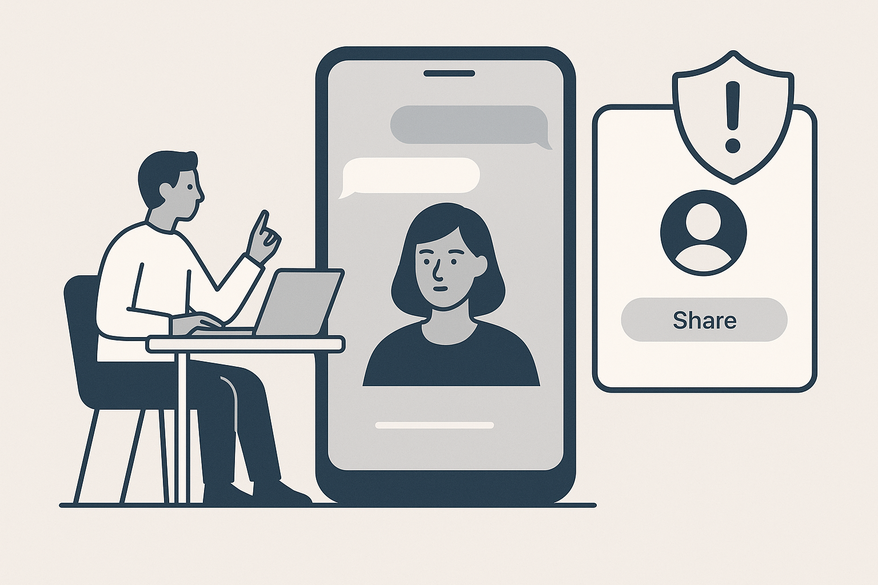
Estimated reading time: 8 minutes
Key Takeaways
- Fake chat videos are staged messaging conversations mimicking real chat apps for entertainment, pranks, or storytelling.
- Creative benefits include high shareability, flexible scripting, and visual appeal through text animations.
- Ethical considerations involve avoiding misinformation, impersonation, and securing consent.
- Step-by-step guide covers scripting, formatting, audio effects, exporting, and uploading to Facebook Stories.
Table of Contents
- Introduction
- Understanding Fake Chat Videos
- Tools & Apps for Creating Fake Chat Videos
- Step-By-Step Creation Process
- How to Share Fake Chat Video to Facebook Stories
- Troubleshooting & Advanced Tips
- Conclusion
- Additional Resources
Introduction
Share fake chat video to Facebook Stories refers to the process of uploading simulated chat exchanges to your Facebook Story. Fake chat videos are staged messaging conversations used for entertainment, pranks, or storytelling. People create them for virality, engagement, and creative expression. This guide will walk you through creating an authentic-looking fake chat video and publishing it to Facebook Stories without technical or ethical missteps.
Understanding Fake Chat Videos
What Are Fake Chat Videos?
- Simulated messaging exchanges formatted to mimic apps like iMessage, WhatsApp, or Facebook Messenger.
- Often shown as a vertical video to emulate on-screen scrolling or message popping effects.
Common Uses
- Entertainment: comedy sketches, parodies, or memes.
- Pranks: fooling friends with believable-but-fictional conversations.
- Short-Form Storytelling: micro-narratives told through text bubbles.
- Social Commentary: satirical takes on chat culture or timely topics.
Creative Benefits
- High Shareability: relatable or humorous chats tend to go viral.
- Flexible Scripting: control timing, tone, and punchlines precisely.
- Visual Appeal: text animations and sound effects boost engagement.
Ethical & Legal Considerations
- Avoid impersonating real people or spreading misinformation.
- Secure consent for any real names or images used.
- Clearly label content as fictional when confusion could arise.
For a comprehensive review of legal risks and best practices, see legal risks and best practices.
Resources & Citations
Tools & Apps for Creating Fake Chat Videos
One tool that streamlines the entire process—from script to final video—is Vidulk, which can automatically generate your chat story complete with AI-written scripts and realistic voices.
If you need a dedicated Facebook Messenger chat video maker, be sure to check it out.
Online Editors
- Kapwing Studio
- Browser-based editor with text animation presets
- Built-in chat style templates for iMessage, WhatsApp looks
- Export MP4 or GIF formats
- Source: Kapwing tutorial
- ClipGOAT
- Pre-made chat templates for rapid video assembly
- Customizable avatars and bubble styles
- Source: YouTube video
- fakedetails.com
- Free web tool for creating static chat screenshots
- Limited animation, but quick exports
Mobile Apps
- CapCut
- Texting video maker with built-in sound effects and music library
- Layering of stickers, voice-overs, and transitions
- Adjustable bubble timings
- Source: CapCut resource
- Fake Chat apps (iOS/Android)
- Fake Chat Conversations (iOS)
- WhatsMock (Android)
- Features: local avatars, timestamp options, export as video
Resources & Citations
Step-By-Step Creation Process
- Script Writing
- Outline characters, message flow, and tone.
- Mix short replies with longer texts for realism.
- Draft in a notes app before building.
- Entering Dialogue & Formatting
- In Kapwing/CapCut, add each message line by line.
- Choose chat style: iMessage (blue/gray bubbles) or WhatsApp (green/white).
- Upload avatars at 200×200 px for clarity.
- Set timestamps in hh:mm format to mimic real timing.
- Enhancing with Audio & Effects
- Add notification pings at 10–15% volume.
- Insert royalty-free background music at –20 dB.
- Optional: record a brief voice-over for key messages.
- Source: CapCut resource
- Preview & Edit
- Use in-tool preview to check bubble timing (0.5–1.5 seconds per message).
- Correct typos and unnatural phrasing.
- Ensure pacing feels like an actual chat stream.
- Exporting Video
- Select MP4 container with H.264 codec.
- Set resolution to 1080×1920 px, vertical orientation.
- Aim for up to 20 seconds length, keep file size under 50 MB.
For more export tips, see export fake chat video guide.
Resources & Citations
How to Share Fake Chat Video to Facebook Stories
- Open the Facebook App
- Tap the “+ Your Story” icon or swipe right from News Feed.
- Select Your Video
- Choose your exported fake chat video from the camera roll.
- Ensure it’s MP4 and 1080×1920 vertical format.
- Edit Within Facebook
- Add stickers, GIFs, or text overlays (e.g., “Just for fun”).
- Include interactive features like polls or question stickers.
- Source: Facebook Stories tutorial
- Check Technical Requirements
- Video length ≤ 20 seconds per segment.
- Recommended resolution: 1080×1920, aspect ratio 9:16.
- File size under 50 MB for smooth uploads.
- Publish Your Story
- Tap “Your Story” or “Share” to go live.
Troubleshooting & Advanced Tips
Common Issues & Solutions
- Upload Failures: Convert to MP4 (H.264) and compress under 50 MB.
- Choppy Playback: Reduce bitrate to ~4 Mbps and re-export.
- Missing Audio: Prompt viewers to “unmute” or add on-screen captions.
Advanced Creative Ideas
- Picture-in-Picture: blend fake chat with real video footage.
- Avatar Animation: apply simple keyframe motion (scale + translate).
- Story Stickers: use countdown timers to build suspense.
Conclusion
Fake chat videos let you script engaging, viral-ready messaging scenarios. This guide covered how to create them step by step and share fake chat video to Facebook Stories responsibly. Always balance creativity with ethics—avoid impersonation, secure consent, and label fiction when needed. Experiment with different tools, effects, and Facebook Story features to refine your storytelling and boost engagement.
Additional Resources
FAQ
- Can I get banned for sharing fake chat videos? Only if they violate community standards (harassment or misinformation). Use ethically.
- What’s the max video length for Stories? 20 seconds per segment; chain multiple clips for longer narratives.
- Are there scheduling options? Use Facebook Business Suite for Pages to schedule Story posts.
- How do I make it look more real? Use realistic avatars, accurate timestamps, typing indicators, and notification sounds.





