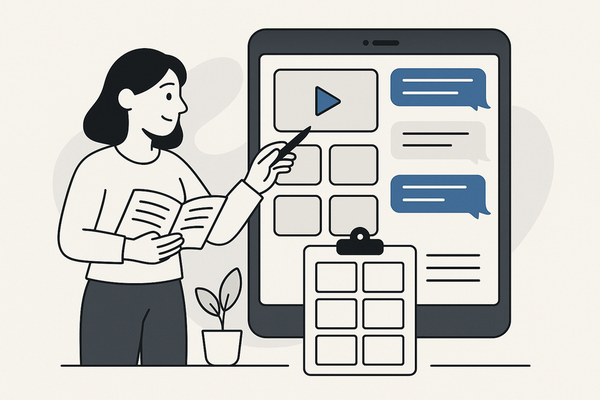How to Turn Chat Screenshots into Video: A Complete Step-by-Step Guide
Learn how to turn chat screenshots into video with our step-by-step guide, explore top chat screenshot video makers, and enhance your storytelling.
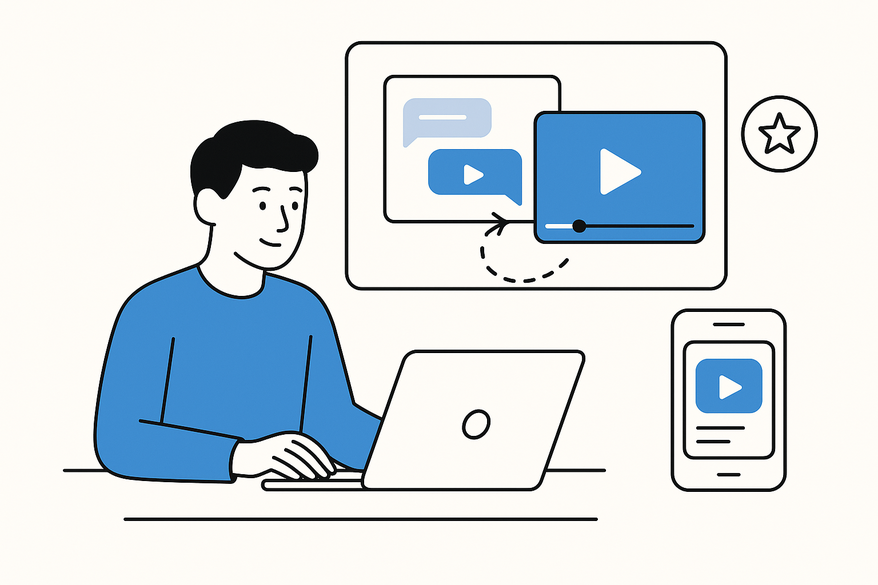
Estimated reading time: 8 minutes
Key Takeaways
- Transform static chat images into engaging video stories with animations, music, and effects.
- Higher engagement on social media by converting chat screenshots to dynamic formats.
- Use tools like Canva, Wondershare Virbo, Clideo, Hedra, or Vidulk - Fake Text Message Story App to simplify the process.
- Follow an 8-step workflow: capture, import, animate, add audio, annotate, adjust timing, preview, and export.
- Adopt best practices—maintain readability, protect privacy, and test on mobile before publishing.
Table of Contents
- Introduction
- Why Convert Chat Screenshot to Video?
- Step-by-Step Guide
- Top Chat Screenshot Video Maker Tools
- Creative Enhancements
- Best Practices and Common Pitfalls
- Conclusion and Next Steps
- Additional Resources
- FAQ
Introduction
Turning chat screenshots into video means converting static images of messaging conversations into motion-rich clips that captivate audiences. Marketers, educators, and creators leverage this technique for tutorials, storytelling, and social media content. For creative inspiration on storytelling, see texting story ideas or watch the YouTube source.
Why Convert Chat Screenshot to Video?
Defining Chat Screenshots
- Static images captured from apps like WhatsApp, Messenger, or iMessage.
- Preserve text bubbles, timestamps, and UI elements in a frozen moment.
Key Benefits
- Higher Engagement: Videos drive up to 1200% more shares than images alone.
- Dynamic Storytelling: Add music, animations, and pacing to bring chats to life.
- Versatile Formats: Portrait for Reels (9:16) or landscape for YouTube (16:9).
- Accessibility: Include captions or voiceovers for broader reach.
Use Cases
- Social Media Storytelling: Instagram Reels or TikTok customer chats.
- Tutorial Walkthroughs: Step-by-step app demonstrations.
- Customer Testimonials: Animated message bubbles to showcase reviews.
- Internal Training: Dynamic Q&A sessions in team presentations.
Step-by-Step Guide: How to Convert Chat Screenshot to Video
1. Collect Clear Chat Screenshots
- Use high-resolution settings and crop irrelevant UI elements.
- Ensure text bubbles are legible—adjust brightness or zoom before capture.
2. Choose a Chat Screenshot Video Maker
A chat screenshot video maker imports images and animates them. Popular options include Canva, Wondershare Virbo, Clideo, Hedra, plus specialized guides for WhatsApp and iMessage. For an all-in-one AI-powered solution, try Vidulk - Fake Text Message Story App.
3. Import and Sequence Images
- Upload screenshots in chronological order.
- Rename files (e.g., “01-chat.jpg”) to auto-sort.
- Match orientation to your project settings (portrait vs. landscape).
4. Add Animations, Transitions, and Effects
- Animate bubbles (fade-in, slide-in) to simulate typing.
- Zoom on key text to draw focus.
- Use smooth transitions between slides.
5. Enhance with Music and Sound Effects
- Select royalty-free tracks (e.g., YouTube Audio Library).
- Sync notification “ding” sounds with message arrival.
- Balance volume so text remains clear.
6. Include Text Overlays and Annotations
- Add context with text boxes (“Customer asked about pricing”).
- Use font size ≥24px and high-contrast colors.
- Place overlays away from chat bubbles to avoid clutter.
7. Adjust Timing and Aspect Ratio
- Display each bubble for 3–5 seconds for comfortable reading.
- Select portrait (9:16) for mobile-first or landscape (16:9) for desktop.
8. Preview, Export, and Optimize
- Preview on a smartphone to check readability.
- Export as MP4 (H.264 codec at 1080p).
- Test the final video on different devices.
Top Chat Screenshot Video Maker Tools Reviewed
1. Canva (chat screenshot video maker)
- Features: Animated templates, chat-style elements.
- Pricing: Freemium (Pro for premium assets).
- Pros: Beginner-friendly; stock music library.
- Cons: Limited advanced transitions.
2. Wondershare Virbo (convert chat screenshot to video)
- Features: Slideshow builder, auto-arrange, text overlays.
- Pricing: Freemium (advanced features paid).
- Pros: Quick setup; built-in effects.
- Cons: Watermark in free version.
3. Clideo (chat screenshot video maker)
- Features: Web-based; images + audio; direct MP4 export.
- Pricing: Free with watermark.
- Pros: No installation; accessible anywhere.
- Cons: Watermark; slower on large files.
4. Hedra (turn chat screenshots into video)
- Features: AI-driven avatars; lip-sync chat.
- Pricing: Paid plans only.
- Pros: Unique talking-head effect.
- Cons: Higher cost; steeper learning curve.
Creative Enhancements: Animations, Transitions and More
Animations: Simulate typing with fade or slide keyframe animations. Zoom in on critical text for emphasis.
Transitions: Use fade, slide, or wipe effects; match speed to your pacing.
Background Music: Choose subtle, rights-free tracks; lower volume during text-heavy segments.
Voiceover & SFX: Record short narrations and add notification dings for realism.
Visual Consistency: Maintain original chat UI colors and fonts to avoid distracting viewers.
Pacing: Allocate 3–5 seconds per bubble; aim for under 60 seconds on Reels or under 3 minutes for Shorts.
Best Practices and Common Pitfalls
Best Practices
- Keep original aspect ratio to prevent distortion.
- Use high-contrast text and background for mobile legibility.
- Maintain consistent chat UI across the video.
- Time transitions to allow adequate reading time.
- Anonymize personal data—blur names and phone numbers.
Common Pitfalls
- Overcrowding slides with too many messages—split long chats.
- Too-fast transitions—always preview on mobile.
- Ignoring export settings—wrong aspect ratio or grainy output.
- Skipping device tests—desktop previews can miss mobile issues.
Conclusion and Next Steps
You now have a clear workflow to turn chat screenshots into engaging videos: capture crisp images, choose the right tool, sequence images, add animations and sound, and export at optimal settings. Beginner-friendly platforms like Canva and Virbo get you started quickly, while Clideo and Hedra offer specialized web-based and AI-driven features. Embrace this technique to boost engagement and storytelling.
Next Steps:
- Select a chat screenshot video maker and create a 30-second test clip.
- Experiment with animations, transitions, and sound effects.
- Publish on social media and gather feedback.
- Share your results and questions below!
Additional Resources
- Animated Chat Video in Canva tutorial
- Virbo walkthrough for talking photo videos
- Reddit r/videography
- Facebook group for social media marketing tips
FAQ
What tools do I need to convert chat screenshots to video?
Start with any chat screenshot video maker such as Canva, Wondershare Virbo, Clideo, or Hedra. For AI-driven features, consider Vidulk.
How long should each chat bubble appear on screen?
Display each bubble for 3–5 seconds to ensure viewers can read comfortably, adjusting based on text length.
Can I add voiceovers or sound effects?
Yes. Record a short narration for context and sync notification “ding” sounds with message arrivals for immersion.
How do I maintain privacy in my chat videos?
Blur or anonymize names and phone numbers, and avoid showing sensitive personal details in screenshots.
What export settings yield the best quality?
Export as MP4 using the H.264 codec at 1080p resolution for compatibility across platforms.