How to Add Captions to Fake Chat Video Projects for Clarity and Impact
Learn how to add captions to fake chat video projects to boost clarity, accessibility, and engagement. Discover best practices and tools for effective captioning.
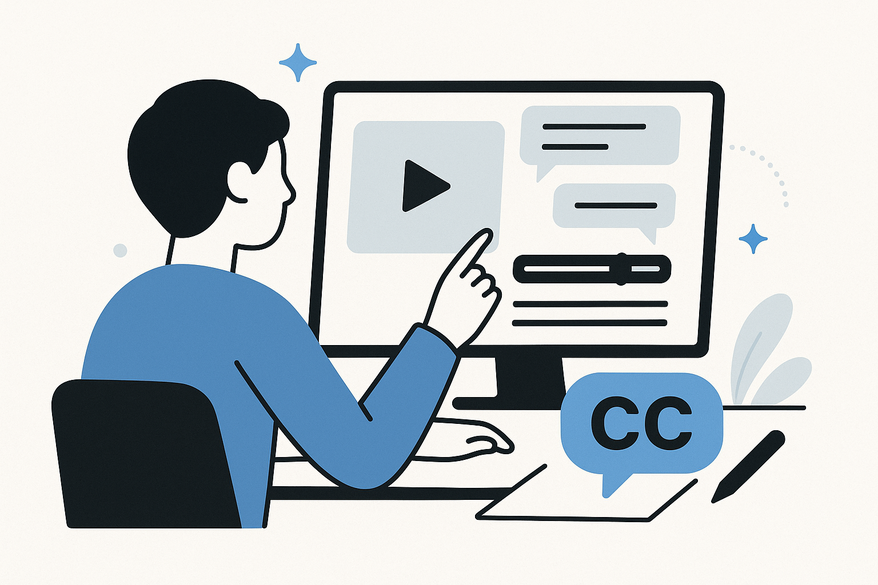
Estimated reading time: 8 minutes
Key Takeaways
- Fake chat videos simulate messaging apps for storytelling, marketing, or entertainment.
- Captions enhance clarity, boost engagement, and improve accessibility.
- Both manual video editors and automated tools offer efficient captioning workflows.
- Authentic bubble styling—fonts, colors, timing—elevates realism.
- A structured, step-by-step approach ensures error-free, polished results.
Table of Contents
- Section 1: What Are Fake Chat Videos?
- Section 2: Benefits of Adding Captions to Fake Chat Videos
- Section 3: Methods for Adding Captions to Fake Chat Videos
- Section 4: Step-by-Step Guide to Add Captions
- Section 5: Creative Tips & Best Practices
- Conclusion
- Additional Resources
Section 1: What Are Fake Chat Videos?
Definition and Components
- Stylized visual reenactments of messaging apps (WhatsApp, Instagram DMs, Messenger).
- Elements include chat bubbles, avatars, typing animations, timestamps, and message reactions.
- Built in video editors or derived from screen-recorded mock-ups.
Why Creators Use Them
- Marketing & Branding:
- Illustrate customer journeys or hypothetical Q&As.
- Demo products or services in a relatable, conversational format.
- Entertainment & Pranks:
- Stage humorous or dramatic exchanges.
- Surprise audiences with fictional plot twists.
- Narrative Storytelling:
- Develop character dialogue in a compact visual form.
- Convey plot points through quick text-driven scenes.
Role of Captions
- Reinforce the illusion: text overlays mimic on-screen chats.
- Improve legibility: viewers can read messages without sound.
- Support silent-view environments: social feeds often autoplay muted.
Section 2: Benefits of Adding Captions to Fake Chat Videos
Enhance Viewer Understanding & Engagement
- Guides viewers through rapid back-and-forth messages.
- Reduces confusion in multi-speaker scenarios.
- Captioned videos hold attention 12% longer on average.
Improve Accessibility
- Comply with ADA standards, reaching deaf or hard-of-hearing audiences.
- Broadens audience: captions help non-native speakers and noisy settings.
- Increases shareability and positive brand perception.
Boost Reach & Interaction
- Social algorithms favor videos with on-screen text for mute playback.
- Captioned content sees higher completion rates and comment counts.
- Text overlays encourage reposts and screen grabs.
Section 3: Methods for Adding Captions to Fake Chat Videos
Manual Captioning via Video Editors
- Adobe Premiere Pro (Essential Graphics panel):
- Create rounded-rectangle shapes; set fill and stroke to mimic bubbles.
- Add text layer; adjust padding, line height, and tracking.
- CapCut (Text & Sticker Overlays):
- Use built-in chat templates or custom text stickers.
- Adjust bubble color and animation.
- DaVinci Resolve (Fusion Titles):
- Build reusable chat-bubble presets in Fusion.
- Link text fields for quick edits.
Automated Captioning Tools
- VEED.io: auto-transcribe, export SRT, apply chat-style overlays.
- Kapwing: drag-and-drop captions, choose bubble templates, edit styles.
- Typito: speech-to-text, customizable text tracks, simple timeline editing.
For combining captions with voiceovers, check out How to Add Voice to Fake Text Chat.
Styling Tips for Authenticity
- Font choices:
- Segoe UI (Messenger look)
- Roboto (Android vibe)
- San Francisco (iOS feel)
- Bubble color codes:
- #DCF8C6 for outgoing (WhatsApp green)
- #FFFFFF for incoming (white)
- Timing: sync caption appearance with send/blink animations.
For a hands-on demonstration of how to apply these captioning techniques effortlessly, explore Vidulk - Fake Text Message Story App. Here’s a quick how-to video:
Section 4: Step-by-Step Guide to Add Captions
- Plan Your Fake Chat Layout
- Script the conversation in a spreadsheet or doc.
- Assign senders, timestamps, and avatars.
- Sketch a storyboard: mark bubble positions.
- Select Your Software/App
- Beginner: CapCut (free templates, mobile/desktop)
- Intermediate: VEED.io, Kapwing (browser-based, auto-caption)
- Advanced: Adobe Premiere Pro (full graphics control)
- Import & Organize Assets
- Import raw screen recording or background animation.
- Create separate tracks: one for chat bubbles, one for captions.
- Overlay Captions as Chat Bubbles
- Draw rounded-rectangle shapes with matching bubble colors.
- Apply drop shadow or stroke for depth.
- Insert text boxes; paste script lines.
- Align bubbles left/right based on sender identity.
- Use timeline markers to sync bubble in-and-out points.
- Customize Font, Size & Color
- Font family: choose Segoe UI, Roboto, or San Francisco.
- Size: 18–24 pt for 1080p; maintain readability on mobile.
- Line spacing: 1.2–1.5× for clear reading.
- Add outline or subtle shadow for contrast.
- Troubleshoot Common Issues
- Sync drift: nudge captions frame-by-frame.
- Low readability: increase contrast, bubble opacity, or font size.
- Inconsistent styling: create and apply a caption “preset” or style template.
Section 5: Creative Tips & Best Practices
Natural Chat Animations
- Typing indicators: animated three-dot pulses mimic real typing.
- Bubble pop-in: scale or fade-in over 0.2 seconds for smooth entry.
For more on subtle animations and timing, see chat video editing tips.
Color & Branding
- Incorporate brand colors in bubble outlines or tints.
- Ensure high-contrast text: white on dark bubbles, black on light bubbles.
Platform-Specific Considerations
- Instagram Stories/Reels: vertical (9:16), larger text sizes for mobile views.
- YouTube Shorts/TikTok: safe-zone margins to avoid edge-cropping; center captions.
Consistency & Review
- Preview on phone, tablet, and desktop.
- Check for typos, timing errors, and style consistency.
- Gather feedback from colleagues or test audiences before publishing.
You can enhance realism further by adding typing indicators.
Conclusion
Captions elevate fake chat videos by boosting clarity, accessibility, and engagement. You’ve learned how to plan layouts, choose the right tools, overlay captions as chat bubbles, style text for realism, and troubleshoot common challenges. Follow these core steps—planning, tool selection, caption overlay, styling, and review—to make your simulated chats stand out. Now it’s your turn: experiment with different caption styles, share your projects, and gather feedback to refine your craft.
Additional Resources
- CapCut Official YouTube Channel
- Adobe Premiere Pro Captioning Guide
- Kapwing Chat-Style Templates
- Free Chat Bubble Assets (Freepik)
- Chat Bubble Vectors (Behance)
- Social Media Video Editing Courses (Skillshare)
- Video Accessibility Courses (Udemy)
FAQ
- What software is best for beginners?
CapCut offers free templates and intuitive mobile/desktop interfaces, making it ideal for newcomers. - How can I ensure captions stay in sync?
Use timeline markers and nudge captions frame by frame to correct drift. - Are automated tools accurate?
Automated platforms like VEED.io and Kapwing speed up transcription but may require manual cleanup. - Which fonts and colors mimic real chats?
Segoe UI for Messenger, Roboto for Android, San Francisco for iOS; use #DCF8C6 and #FFFFFF for bubble colors.





