How to Add Read Receipts to Fake Chat Video: A Step-by-Step Guide
Learn how to add read receipts to fake chat video for enhanced realism and engagement. Follow our step-by-step guide to make your chats come alive.
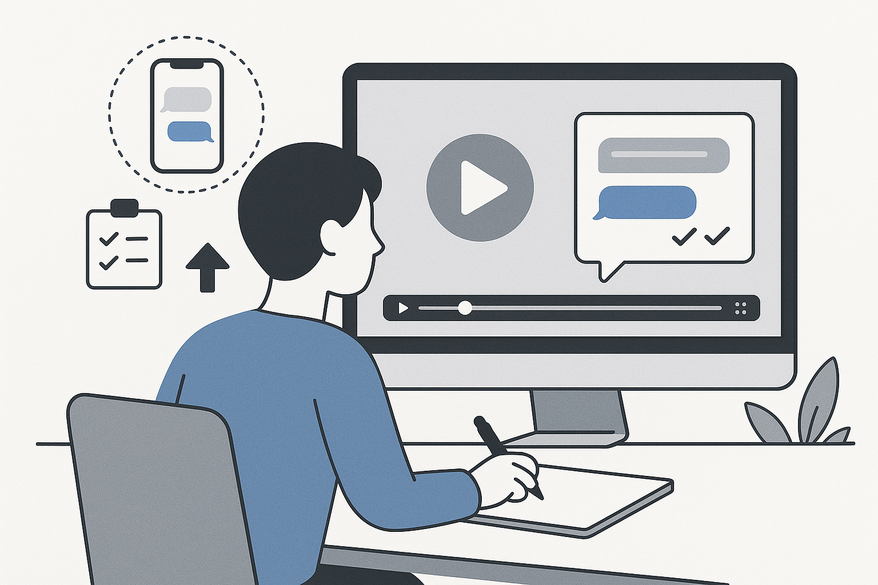
Estimated reading time: 6 minutes
Key Takeaways
- Tool selection: Choose an editor like CapCut, ClipGOAT, or Canva for built-in or manual read receipt options.
- Scenario setup: Import templates, define participants, customize bubbles and timestamps.
- Receipt insertion: Toggle built-ins or overlay PNG icons with human-like delays.
- Authenticity tips: Match icon colors, simulate status transitions, vary read delays.
- Finalize: Preview timing, adjust layers, and export in the correct aspect ratio.
Table of Contents
- Understanding Fake Chat Videos
- What Are Read Receipts?
- How to Add Read Receipts to Fake Chat Videos
- Tools and Software Recommendations
- Tips and Best Practices
- Ethical Considerations and Legal Implications
- Conclusion
Understanding Fake Chat Videos
Fake chat videos are custom-created clips that mimic real messaging apps like WhatsApp (WhatsApp Chat Video Maker), iMessage (iMessage Chat Video Generator), or Instagram DM. They use visual elements and animations to simulate live texting.
Common uses
- Entertainment: pranks, memes, comedy sketches.
- Storytelling: narrative-driven TikToks or YouTube shorts where conversations unfold on screen.
- Social media trends: viral challenges or fictional scenarios.
Typical authenticity features
- Custom chat bubbles, fonts, and background colors.
- User avatars and display names to set character roles.
- Timestamps, typing indicators (“…typing”)—see How to Add Typing Indicator Fake Chat Video—and delivery status labels.
- Animated send/receive transitions for fluid motion.
Real-world example
Vidulk creators often produce “breakup texts” or “surprise party invites” using these elements. One TikTok reached 1M views by adding sequential typing dots, a 2-second pause, and then a “Read” label to build suspense.
Sources:
YouTube: Fake Chat Video Example
CapCut Texting Video Maker
What Are Read Receipts?
Read receipts are in-app indicators that show a sender when their message has been viewed. Common examples include:
- Double blue ticks in WhatsApp.
- “Read” labels in iMessage.
- “Seen” below Instagram DM messages.
In real messaging, read receipts confirm delivery and view status, pace conversation, and add realism. In fake chat storytelling, they can create suspense, humor, or immersion.
How to Add Read Receipts to Fake Chat Videos
Follow these five detailed steps to seamlessly integrate read receipts into your fake chat video content.
-
Choose the Right Tool
Pick a video editor or dedicated texting video maker that supports chat interface elements. Recommended options:- CapCut: offers a Texting Video Maker template with read receipt toggles (CapCut Texting Video Maker).
- ClipGOAT: AI-powered chat story generator with built-in status presets.
- Canva: drag-and-drop editor; supports manual PNG overlays for receipts.
-
Create Your Chat Scenario
a. Select or import a chat template matching your target app.
b. Define participants: display names and avatars.
c. Customize chat bubbles: adjust color, shape, font.
d. Add timestamps: ensure logical increments. -
Insert Read Receipt Notifications
If your chosen tool includes built-ins:- Toggle “Read Receipts” on.
- Choose icon style: blue ticks, “Seen,” or “Read.”
- Position on the timeline: 1–3 seconds after the “Delivered” indicator.
- Download/design a high-dpi PNG icon (match app colors).
- Import and overlay it on the chat bubble at the desired frame.
-
Customize for Maximum Authenticity
• Use correct icon colors (iMessage blue vs. WhatsApp green).
• Simulate status transitions: “Delivered” → “Read.”
• Vary read-delay times between 1–5 seconds.
• Optionally add subtle notification sounds. -
Preview, Refine, and Export
• Watch full playback for timing and alignment.
• Tweak read receipt layer duration.
• Export settings:- 1080×1920 for vertical stories (TikTok, Reels).
- 1920×1080 for YouTube or landscape feeds.
For a streamlined approach, Vidulk provides a Texting Video Maker with built-in status toggles, including read receipts, to help you create and export authentic chat stories quickly—Vidulk - Fake Text Message Story App
Tools and Software Recommendations
- CapCut – Texting Video Maker template with read receipt toggles; beginner-friendly; free with premium assets. Learn more.
- ClipGOAT – AI-driven chat story creation; built-in style presets; paid subscription.
- Canva – Drag-and-drop chat design; manual PNG overlays; free/basic plan.
- Vsub – Automated chat video generation; manual overlay recommended; enterprise pricing.
Tips and Best Practices
Timing Realism: Delay read receipts by 1–5 seconds and vary per message.
Design Consistency: Match fonts, colors, and icons exactly.
Avoid Pitfalls: No instant receipts; keep timestamps logical.
High-Resolution Assets: Use UI kits or export at 2×–3× scale for crisp icons.
Ethical Considerations and Legal Implications
- Responsible Use: Label fake chats as staged in descriptions or on-screen text.
- Legal Risks: Avoid defamation and fraud; don’t impersonate real individuals.
- Disclosure Best Practice: Add “This conversation is fictional” captions and follow FTC guidelines for branded content.
Conclusion
Now you know exactly how to add read receipts to fake chat video to make your scripted conversations jump off the screen. We covered the why, the detailed step-by-step process, top tools—CapCut, ClipGOAT, Canva—and key ethical reminders. Ready to level up your social media storytelling? Try these methods, share your creations in the comments, and let us know your favorite apps for fake chat video magic.
FAQ
- Q: What if my video editor doesn’t support read receipts?
A: Manually overlay PNG icons at the right frame and mimic status delays. - Q: Can I adjust the timing of read receipts?
A: Yes—vary delays between 1–5 seconds to simulate natural reading behavior. - Q: Is labeling fake chats necessary?
A: For transparency and compliance, disclose that conversations are fictional. - Q: Which export settings are best?
A: Use 1080×1920 for vertical platforms (TikTok, Reels) and 1920×1080 for YouTube or landscape.





