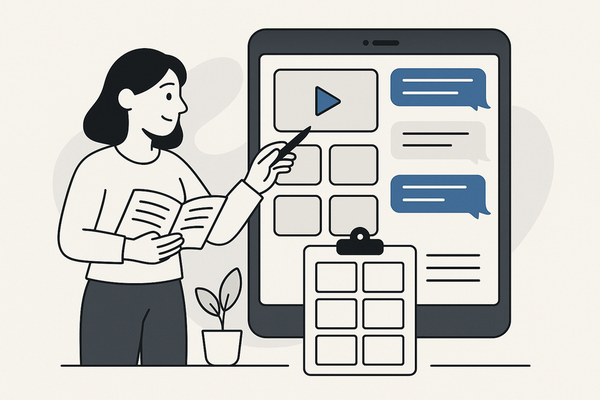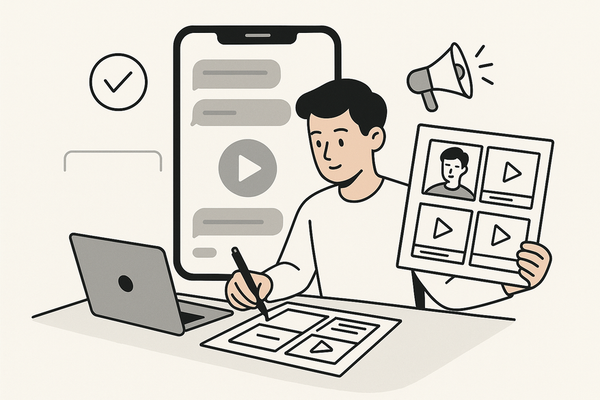Master the Art of Creating a Chat Video Storyboard Template
Learn to create a chat video storyboard template to streamline production and enhance viewer engagement with structured and efficient video planning.
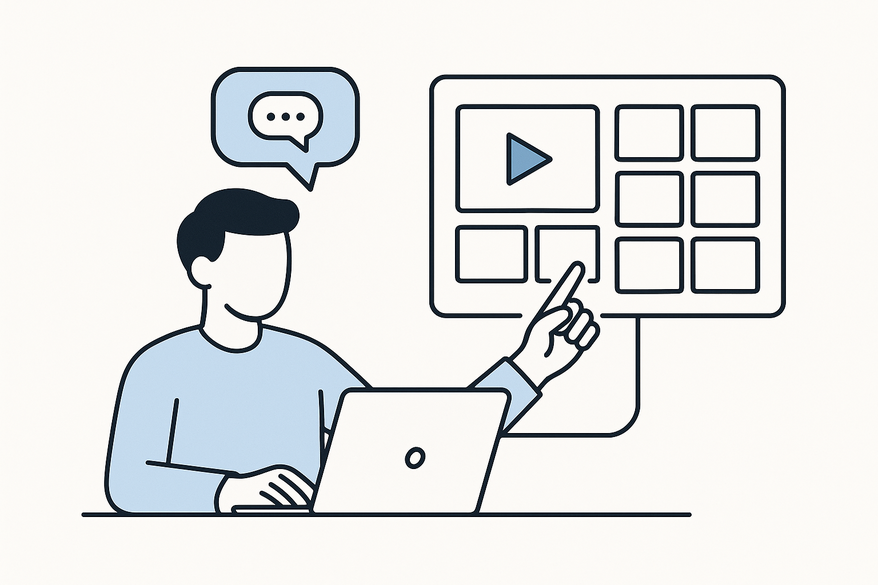
Estimated reading time: 7 minutes
Key Takeaways
- Definition of a chat video storyboard template and its core components.
- Benefits such as streamlined workflow, clearer communication, and higher audience engagement.
- Step-by-step process to create and customize your own template.
- Recommended tools and resources to enhance your storyboard creation.
- Best practices, case studies, and real-world examples for effective implementation.
Table of Contents
- Introduction
- Understanding the Chat Video Storyboard Template
- Benefits of Using a Chat Video Storyboard Template
- How to Create a Chat Video Storyboard Template
- Tools and Resources for Your Chat Video Storyboard Template
- Best Practices and Tips for Your Chat Video Storyboard Template
- Case Studies and Examples of a Chat Video Storyboard Template
- Conclusion
Introduction
A chat video storyboard template is a visual planning tool that breaks down a chat video into individual panels, aligning dialogue, scene layout, visual cues, and transitions. A chat video storyboard template helps creators map out chat sequences, ensuring every message, avatar placement, and animation is clear before production begins.
Every creator of chat-based videos needs this template to structure engaging content. By using a chat video storyboard template, you eliminate guesswork, boost efficiency, and maintain consistent quality across episodes. For ready-to-use layout ideas, check out our Chat Story Video Templates guide.
In this post, you’ll learn how to design, customize, and implement a chat video storyboard template for more efficient, higher-quality chat videos. Our goal is to make your planning process smoother and your audience engagement stronger.
Understanding the Chat Video Storyboard Template
A chat video storyboard template is a visual planning tool that breaks down a chat video into individual panels, aligning dialogue, scene layout, visual cues, and transitions.
- Dialogue
• Exact text of chat exchanges.
• Tone notes (formal, conversational).
• Pacing cues (pauses, overlaps). - Scene Layout
• Simple sketches or written scene descriptions.
• Background elements (room, virtual set).
• On-screen UI (message bubbles, avatars). - Visual Cues
• Camera angles (split-screen, over-the-shoulder).
• Lighting directions (soft, high-contrast).
• Graphics (avatars, emoji reactions). - Transitions
• Cut, fade, dissolve, or animated text entry/exit.
• Timing and duration notes.
How Components Boost Efficiency and Retention:
- Dialogue panels let writers and talent agree on tone before filming.
- Layout sketches speed up set design and screen-sharing setups.
- Visual cues align editors and motion designers on exactly which animations to add.
- Transition notes prevent awkward jumps and keep viewers focused.
Benefits of Using a Chat Video Storyboard Template
- Streamline Creative Process
– Standardized panels reduce setup time.
– Visual plan lets team members see the end product before shooting. - Increase Collaboration
– Shared outline keeps writers, designers, editors, and hosts on the same page.
– Version control prevents conflicting edits. - Clearer Communication
– Textual and visual notes minimize misinterpretation of chat flow.
– Everyone understands how avatars, bubbles, and animations appear. - Enhanced Audience Engagement
– Well-timed dialogue and visuals hold attention.
– Smooth transitions reduce viewer drop-off.
How to Create a Chat Video Storyboard Template
- Define Goals
• Identify the video’s purpose (educational chat, product demo, interview).
• Note length, number of speakers, and platform format. - Sketch Key Scenes
• Pick 5–10 pivotal chat moments.
• Draw rough frames or use simple placeholders for each. - Plan Dialogue
• Write out the chat text verbatim.
• Add tone markers (e.g., [excited], [serious]).
• Include pace notes: [pause], [overlap]. - Visualize Elements
• Specify camera angles: split-screen, picture-in-picture.
• Detail lighting: backlight, fill light, key light.
• Mark on-screen graphics: emoji reactions, name tags. - Add Transitions
• Label transitions: CUT, FADE TO BLACK, TEXT POP-IN.
• Note duration: 0.5s, 1s, 2s. - Customize Template
• Adjust panel size for vertical (9:16) or horizontal (16:9) format.
• Incorporate brand colors and fonts into headers or bubble outlines.
• Add extra fields for motion notes or audio cues.
Tip: Ensure dialogue feels natural—perform a quick read-through aloud. Balance visual complexity with clarity—too many graphics can overwhelm.
Tools and Resources for Your Chat Video Storyboard Template
- Boords
– Online storyboard creator with drawing and annotation.
– Export to PDF/PNG or share live links.
– Sample chat video storyboard template available for free. See detailed steps in How to Storyboard Chat Story Videos. - StudioBinder
– Collaborative templates with version control.
– Integrates shot lists and call sheets.
– Built-in chat-video-specific fields. - Canva
– Drag-and-drop storyboard layouts.
– Brand kit integration for colors and fonts.
– Easy sharing and comment threads.
Many creators use Vidulk - Fake Text Message Story App to jumpstart storyboards with AI-generated chat scripts and voiceovers.
Best Practices and Tips for Your Chat Video Storyboard Template
- Integrate into Workflow
– Treat your storyboard as the single source of truth from pre-production through editing. - Review and Iterate
– Schedule reviews with writers, hosts, and editors before shooting.
– Update panels based on feedback. - Leave Room for Improvisation
– Create optional panels where hosts can ad-lib or respond to live comments. - Avoid Pitfalls
– Over-detailing panels leads to rigidity—keep some flexibility.
– Neglecting audience perspective can cause confusing sequences—simulate viewer view during planning.
Case Studies and Examples of a Chat Video Storyboard Template
Example 1: Live Q&A Chat Video
- Intro panel with host avatar and topic title.
- Question prompt panel showing audience message bubble.
- Live demo frame with screen share icon.
- Reaction panel with emoji overlay.
- Wrap-up panel with CTA and next steps.
Insights: Smooth topic flow kept viewers engaged for 20 minutes. For more on structuring your panels, see our Fake Chat Video Storyboarding guide.
Example 2: Customer Support Chat Video
- Problem statement panel with chat bubble.
- Step-by-step solution panels (split-screen showing host and UI).
- Confirmation panel with success icon.
- Call-to-action panel prompting next steps.
Insights: Concise dialogue and clear visual annotations increased viewer comprehension by 25%. Smooth transitions held attention throughout.
Conclusion
Key takeaways:
- A chat video storyboard template is your blueprint for organized, engaging chat videos.
- Components include Dialogue, Scene Layout, Visual Cues, and Transitions.
- Benefits cover streamlined processes, better teamwork, clearer communication, and higher engagement.
- Follow our step-by-step creation guide, leverage powerful tools, and apply best practices.
- Real-world examples show how this template boosts quality and viewer satisfaction.
Download our free template, apply these steps, and let us know how it transforms your workflow. Share your feedback or questions in the comments below!
FAQ
- What is a chat video storyboard template?
- A chat video storyboard template is a visual framework that maps out each chat exchange, scene layout, visuals, and transitions to guide production and editing.
- How does it improve efficiency?
- By standardizing panels and notes, it reduces guesswork, speeds up collaboration, and ensures everyone understands the final vision before shooting.
- Which tools work best for creating one?
- Popular options include Boords, StudioBinder, and Canva—each offers drawing, annotations, and sharing features tailored for chat-based storyboarding.
- Can I customize the template for different formats?
- Yes. Adjust panel dimensions for vertical (9:16) or horizontal (16:9), and incorporate brand colors, fonts, or additional fields for audio and motion notes.
- How often should I update my storyboard?
- Review and iterate before each shoot. Schedule feedback sessions with writers, hosts, and editors to refine panels and maintain flexibility.