How to Compress Fake Chat Video Without Quality Loss
Learn how to compress fake chat video without quality loss, reduce chat video file size, and choose the best compression tool for sharp text and clear UI.
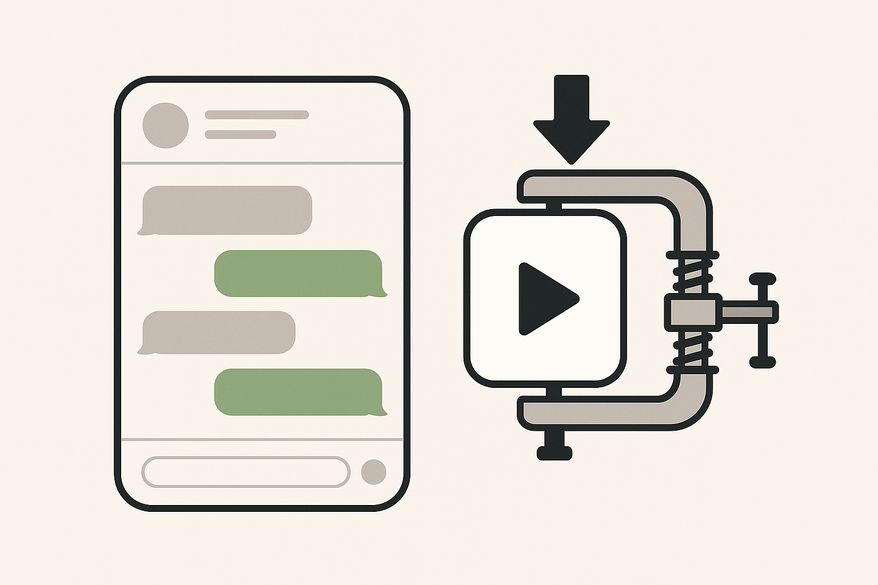
Estimated reading time: 8 minutes
Key Takeaways
- Understanding the difference between lossless and lossy compression
- Identifying common quality pitfalls in chat story videos
- Applying optimal codecs and bitrate settings for clarity
- Leveraging tools like HandBrake, FFmpeg, and Adobe Media Encoder
- Following best practices and previewing across devices
Table of Contents
- Understanding Video Compression Basics
- Challenges in Compressing Fake Chat Videos
- Strategies to Compress Chat Videos Without Quality Loss
- Top Chat Story Video Compression Tools
- Case Studies
- Summary & Best Practices
- Conclusion & Call to Action
Section 1: Understanding Video Compression Basics for Compress Fake Chat Video Without Quality Loss
What is video compression?
Video compression reduces file size by encoding streams and removing redundant data. It makes storage and transfers faster and cheaper.
Key concepts:
- Lossless compression
- Shrinks files without quality loss.
- Typical ratio: 1.5–2× smaller.
- Best for master files or archives.
- Lossy compression
- Deletes perceptually less important data.
- Achieves 10–100× smaller sizes.
- Risks blurring fine details, such as in-text or UI elements.
- Codec (compressor–decompressor)
- Algorithm for encoding and decoding video.
- Common types: H.264 (widely supported), H.265/HEVC (more efficient), VP9 (open-source alternative).
- H.265 or VP9 often deliver 20–30% better compression than H.264 at the same visual quality but require more CPU/GPU power and may not play on older devices.
Why it matters for fake chat video
Chat story videos depend on sharp text and interface clarity. Compression artifacts—like blockiness or smudging—can make messages unreadable and ruin the viewer’s experience. Understanding the basics helps you choose the right settings to avoid these pitfalls. (Source: comprehensive guide to reducing file sizes and preserving quality)
Section 2: Challenges in Compressing Fake Chat Videos Without Quality Loss
Compressing chat story videos poses unique challenges:
- Text Clarity – Over-compression can blur chat bubbles and pixelate text. Blurred text breaks the narrative flow and frustrates viewers.
- UI Artifacting – Buttons, separators, and backgrounds may show blocky artifacts. Jagged edges and uneven colors distract from the story.
- Audio Quality – Notification pings or voiceovers can sound muffled or tinny. Poor audio compression reduces immersion in the chat scenario.
Common causes of quality loss:
- Wrong codec choice or outdated codec settings
- Aggressive constant bitrate (CBR) that ignores scene complexity
- Skipping cross-device testing (desktop vs. mobile)
Section 3: Strategies to Reduce Chat Video File Size and Compress Fake Chat Video Without Quality Loss
To shrink your chat story video without sacrificing quality, follow these tactics:
- Choose an efficient codec
- Use H.265/HEVC or VP9 for best size-to-quality ratio.
- If you need broad compatibility, stick with H.264.
- Opt for Variable Bitrate (VBR) or Constant Rate Factor (CRF)
- CRF is quality-based: lower numbers mean higher quality.
- For H.265, target CRF 20–23 to balance clarity and size.
- Set resolution and frame rate wisely
- 720p to 1080p at 30 fps suits most chat video use cases.
- Higher resolutions increase file size; lower can hurt legibility.
- Apply region-of-interest encoding
- If your tool supports it, boost bitrate around text/UI areas.
- Keeps chat bubbles and buttons extra-sharp.
- Optimize audio separately
- Use AAC at 96–128 kbps for voice and effects.
- Lowering audio bitrate by 10–20% often goes unnoticed.
- Preview on multiple devices
- Test on desktop, tablet, and smartphone.
- Ensure readability and sound quality across screens.
For detailed export settings tailored to chat videos, see Export Settings for Fake Chat Videos.
Section 4: Top Chat Story Video Compression Tools to Reduce Chat Video File Size
Picking the right chat story video compression tool is critical. Here are top options:
HandBrake (Free)
- GUI interface, presets for devices
- Supports H.264/H.265, VBR/CRF controls
- Web-optimized flag, live size vs. quality preview
Best for Windows/macOS/Linux users who want ease of use.
FFmpeg (Open-source CLI)
- Fine-grained control over every encoding parameter
- Perfect for scripting and batch workflows
- Supports hardware acceleration flags (e.g., NVENC, QSV)
Best for advanced users and automated pipelines.
Adobe Media Encoder (Paid)
- Part of Adobe Creative Cloud suite
- Wide range of presets and GPU acceleration
- Watch folders for automated encoding
Best for professional video editors and creative teams.
Deep Learning-Based Tools
Next-gen ML methods (e.g., diffusion compressors) preserve visual quality at very low bitrates. Require command-line setup and powerful GPUs. Learn more at Awesome-Deep-Learning-Based-Video-Compression.
For creators seeking an all-in-one chat video solution with built-in chat story creation and optimized compression, Vidulk provides a streamlined workflow that handles scripting, rendering, and export settings in one place. Vidulk - Fake Text Message Story App
Section 5: Case Studies: How to Compress Fake Chat Video Without Quality Loss and Reduce Chat Video File Size
Example 1: HandBrake Compression Workflow
- Open HandBrake and import your 1080p MP4 fake chat video.
- Under “Summary,” set Format to MP4.
- In “Video” tab, choose H.265 (x265) codec.
- Select “Constant Quality” with RF 22 and enable “Web Optimized.”
- In “Audio” tab, set AAC bitrate to 128 kbps.
- Start encoding.
- Verify file shrank from 200 MB to ~60 MB.
- Play on mobile and desktop to confirm text clarity.
Example 2: FFmpeg Lossless-Quality Compression
Command:
ffmpeg -i input.mp4 \ -c:v libx265 -crf 20 -preset slow \ -c:a aac -b:a 128k \ output.mp4
- ~50–70% file size reduction
- Chat text remains crisp on all devices
Section 6: Summary & Best Practices Checklist to Compress Fake Chat Video Without Quality Loss and Reduce Chat Video File Size
Key strategies recap:
- Use modern codecs (H.265, VP9) for top efficiency.
- Leverage VBR or CRF settings to control quality precisely.
- Keep resolution at 720p–1080p and frame rate at 30 fps.
- Boost bitrate around text/UI if possible.
- Optimize audio separately at 96–128 kbps.
- Always preview on desktop and mobile devices.
- For ultra-efficiency, experiment with deep learning compressors.
Best Practices Checklist:
[ ] Select H.265/HEVC or VP9 where device support allows
[ ] Use CRF 20–23 (H.265) or equivalent VBR profiles
[ ] Maintain at least 720p resolution at 30 fps
[ ] Prioritize text and UI regions for higher quality
[ ] Compress audio at 96–128 kbps separately
[ ] Test output on multiple devices for readability
[ ] Explore deep learning-based tools for advanced users
Conclusion & Call to Action
Mastering how to compress fake chat video without quality loss ensures every message bubble stays sharp, every interface element remains clear, and your audio stays immersive. Try different codecs, CRF/VBR settings, and compression tools to build your optimal workflow.
What’s your go-to chat story video compression tool? Share your favorite tips or success stories in the comments below and help others achieve the perfect balance of clarity and file size.
For a step-by-step export workflow, see export-fake-chat-video guide.
FAQ
- How do I choose between H.264 and H.265 for chat videos?
- Use H.265 for better compression if playback devices support it; use H.264 for maximum compatibility across older hardware.
- What CRF value balances quality and file size?
- For H.265, CRF 20–23 generally yields a good balance of clarity and compact size.
- How can I ensure text remains sharp?
- Enable region-of-interest encoding if available or increase overall bitrate around UI elements.
- Which tool is best for beginners?
- HandBrake offers a friendly GUI with presets and real-time quality previews, making it ideal for newcomers.





