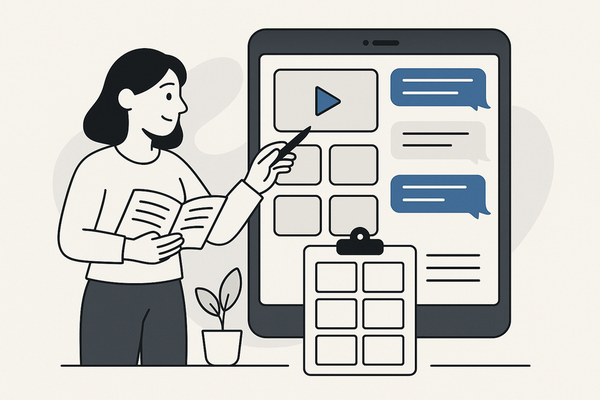How to Create Fake Chat Video Offline
Learn to create fake chat video offline with ease, ensuring privacy, security, and creative control, using various tools without internet dependence.
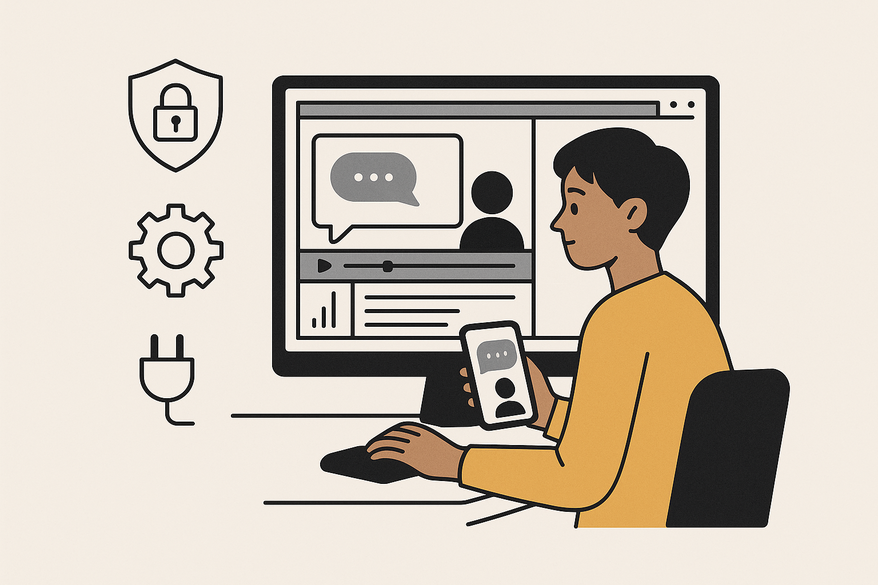
Estimated reading time: 8 minutes
Key Takeaways
- Privacy-first creation: Keep data local and secure by working offline.
- Creative control: Simulate realistic chats for skits, tutorials, and storytelling.
- Tool selection: Use ClipGOAT, WhatsMock, TextingStory, or CapCut for offline chat videos.
- Ethical practice: Always label content as simulated and respect legal considerations.
Table of Contents
- Section 1: Understanding Fake Chat Videos
- Section 2: Why Create Fake Chat Videos Offline?
- Section 3: Tools & Software for Creating Fake Chat Videos Offline
- Section 4: Step-by-Step Guide to Create Fake Chat Video Offline
- Section 5: Best Practices & Ethical Considerations
Section 1: Understanding Fake Chat Videos
Definition: A fake chat video is a scripted animation or recording that mimics messaging apps like WhatsApp, Messenger, or iMessage. It uses realistic UI elements—message bubbles, timestamps, read receipts, and typing indicators—to tell a story offline.
Common use cases:
- Comedy skits and social media shorts
- Educational tutorials and product demos
- Prank videos (with clear disclaimers)
- Story-driven shorts or mock interviews
Online vs. offline methods:
- Online tools: Require uploads to servers, risk privacy exposure, depend on internet.
- Offline tools: Standalone apps keep data on-device, offer faster local rendering, and work without network access.
Next, you’ll learn how to pick and configure offline chat video maker tools—no internet needed.
Section 2: Why Create Fake Chat Videos Offline?
Creating chat videos offline brings three key advantages:
- Privacy & Security
- No cloud uploads: All scripts and assets stay on your device.
- Reduced breach risk: Minimize third-party access.
- Uninterrupted Workflow
- No network delays: Edit and render anytime.
- Secure zones: Works in restricted or low-connectivity environments.
- Speed & Performance
- Local rendering: Faster previews than server-side processing.
- Instant feedback: See changes as you make them.
Practical scenarios: Content creators handling confidential scripts, educators preparing secure demos, or users in offline studios benefit most from offline chat editors.
Section 3: Tools & Software for Creating Fake Chat Videos Offline
Here are the top offline chat simulation tools for 2024:
- ClipGOAT (Android app)
Features: Prebuilt WhatsApp/Messenger templates, customizable avatars, audio overlays, MP4/GIF export.
Pros: Intuitive, fully offline.
Cons: Mobile-only, limited bubble styles.
Download: Choose ClipGOAT from the Android Play Store or install the APK. - WhatsMock (Android app)
Features: Custom bubbles and colors, video call overlays.
Pros: Granular UI control.
Cons: Ads in free version.
Download: WhatsMock on Google Play. - TextingStory (Android & iOS)
Features: iOS-style chat interface, straightforward video export.
Pros: Clean, story-driven design.
Cons: Fewer customization options.
Download: Available on the App Store or Play Store. - CapCut (Windows/Mac)
Features: Full video editing suite, layering, AI voiceover, high-res export.
Pros: Advanced tools for complex timelines.
Cons: Steeper learning curve.
Download: CapCut download.
System requirements:
- ClipGOAT: Android 7.0+ (enable “Install unknown apps” for APK).
- WhatsMock: Android 5.0+.
- TextingStory: iOS 12+ or Android 6+.
- CapCut: Windows 10/11 or macOS 10.15+.
For a side-by-side comparison, visit our blog.
Section 4: Step-by-Step Guide to Create Fake Chat Video Offline
- Choose your offline tool
- Mobile: ClipGOAT or WhatsMock.
- Desktop: CapCut for advanced editing.
- Install & configure
- Android apps:
- Enable “Install unknown apps” for APK installs.
- Grant storage and audio permissions.
- Desktop (CapCut):
- Run the installer.
- Allow microphone and file access.
- Android apps:
- Create a new chat template
- Select platform style: WhatsApp, Messenger, or iMessage.
- Add participant names and profile photos.
- Customize visuals
- Set background: color or custom image.
- Adjust bubble shape, color, font, and timestamp style.
- Add status icons: sent, delivered, read.
- Input conversation text
- Write or paste dialogue.
- Include emojis and GIF stickers.
- Use typing indicators for realism.
- Enhance authenticity
- Assign notification sounds to messages.
- Add typing animations (learn more: Typing indicator guide).
- Include voice narration via AI (voiceover tutorial).
- Preview & adjust timing
- Play through the conversation.
- Align audio cues with on-screen events.
- Fine-tune message delays.
- Export the final video
- Choose MP4 (preferred) or GIF.
- Select resolution: 720p, 1080p, or 4K.
- Save locally to your gallery or project folder.
Watch a quick demonstration of offline chat story creation:
Section 5: Best Practices & Ethical Considerations
Ethical guidelines:
- Use for entertainment, education, or clear demonstrations only.
- Never impersonate real people or share defamatory content.
- Always display a disclaimer: “This is a simulated chat.”
Legal notes: Respect copyright when using avatars or backgrounds. Avoid privacy breaches by not using real personal data.
Transparency advice: Label your video titles and descriptions as “Simulated Chat” and mention your tool and offline process in metadata.
FAQ
- What is the best file format? MP4 is ideal for full-featured platforms; use GIF for short, silent loops.
- Can I use custom avatars? Yes—most tools accept PNG or JPG uploads for profile images.
- Are there desktop alternatives? CapCut on PC/Mac, or combine open-source editors like Shotcut with chat templates.