How to Embed Chat Video in Facebook Stories for Maximum Engagement
Learn how to embed chat video in Facebook Stories for maximum engagement. Enhance interactivity and real-time audience connection with these strategies.
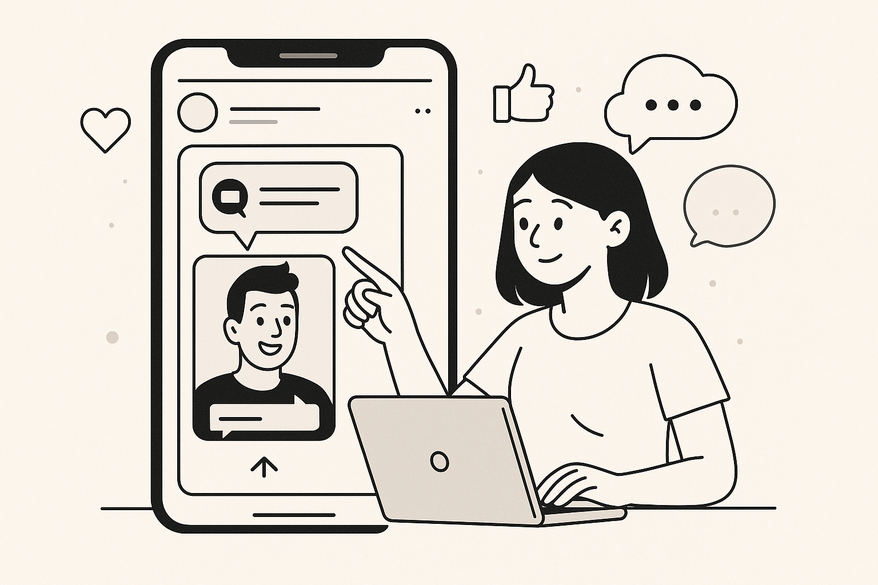
Estimated reading time: 8 minutes
Key Takeaways
- Chat videos in Stories boost real-time interactivity and FOMO.
- Use vertical 9:16 aspect ratio and supported formats (MP4, MOV, GIF).
- Incorporate interactive stickers—polls, question boxes, sliders—for instant feedback.
- Keep videos under 15 seconds with clear, high-contrast text for mobile screens.
- Leverage analytics to refine timing, placement, and calls-to-action.
Table of Contents
- Key Terms for Clarity
- Benefits of Combining Chat Videos with Stories
- Understanding the Concept
- Social Media Trends Driving This Integration
- Technical Prerequisites and Setup
- Step-by-Step Guide
- Best Practices and Optimization Tips
- Use Cases and Practical Examples
- Conclusion and Further Resources
Key Terms for Clarity
- Chat Videos: Simulated on-screen chat bubbles or live Q&A formats.
- Facebook Stories: Full-screen photos or videos that appear at the top of the app and disappear after 24 hours.
Benefits of Combining Chat Videos with Stories
- Heightened engagement through conversational visuals.
- Spontaneity creates urgency and FOMO.
- Authenticity by mimicking real chat interfaces.
- Immediate calls-to-action with stickers and polls.
Understanding the Concept: Embed Chat Video in Facebook Stories
Chat videos differ from regular videos by simulating a messaging interface with on-screen text bubbles, timed replies, and back-and-forth dialogue. This format makes viewers feel part of a live conversation. When embedded in Facebook Stories, the video plays in-app without external links, increasing completion rates and keeping attention on your brand.
Social Media Trends Driving This Integration
- Algorithm Bias: Platforms favor content that sparks reactions—comments, polls, replies.
- Ephemeral Content: Stories disappear after 24 hours, boosting urgency and FOMO.
- Interactive Stickers: Polls, question boxes, and sliders invite instant feedback.
Technical Prerequisites and Setup: Embed Chat Video in Facebook Stories
Devices & Software
- Smartphone with the latest Facebook app; stable internet connection.
- Video editing tools like Clipchamp, InShot, or Adobe Premiere Rush for chat overlays.
- Optional third-party editors with animated chat bubble templates.
File Format Requirements
- Supported formats: MP4, MOV, GIF.
- Aspect ratio: 9:16 vertical for full-screen display—see best aspect ratio guide.
- Max file size: 4 GB; recommended resolution: 1080 × 1920 pixels.
Third-Party Tools & Plugins
- Clipchamp: Prebuilt chat bubble templates and motion graphics.
- Canva or Story creation apps for stickers, GIF overlays, and branding.
Facebook Account Settings & Permissions
- Enable Stories under Privacy & Settings in the Facebook app.
- Grant camera and storage access for upload rights.
- For Business Pages, confirm media permissions and assign a role that allows Story posts.
If you’re looking for a dedicated chat video maker, Vidulk can streamline your workflow by auto-generating scripts, voices, and chat animations.
Step-by-Step Guide to Embedding Chat Video in Facebook Stories
Step 1: Prepare Your Chat Video Content
- Open your video editor (e.g., Clipchamp) and import footage or screen captures of the chat simulation.
- Add animated chat bubbles or on-screen text at key timestamps.
- Include captions or subtitles for accessibility and SEO.
- Export in 9:16 aspect ratio, using MP4 or MOV format.
Step 2: Access Facebook’s Stories Feature
- Launch the Facebook mobile app and tap the “+” icon on your profile thumbnail.
- Select “Create Story.”
Step 3: Insert Your Chat Video
- Tap the gallery icon, choose your exported chat video, and add interactive stickers like polls or emoji sliders.
- Position overlays to keep chat bubbles legible and unclipped.
- Tap “Share to Story” to publish.
Best Practices and Optimization Tips
- Time chat replies to appear as if in real time.
- Overlay clear CTAs (e.g., “Swipe Up,” “Tap to Reply”).
- Keep videos under 15 seconds for maximum retention.
- Use high-contrast text and large fonts on small screens.
- Maintain safe margins to avoid cropping by Facebook’s UI.
Use Cases and Practical Examples
- Brand Q&A Sessions: Pre-film chat videos addressing FAQs, embed in Stories to invite DMs and track engagement.
- Influencer “Ask Me Anything” Stories: Collect questions via sticker, format as chat bubbles, and overlay video answers.
Conclusion and Further Resources
Embedding chat video in Facebook Stories delivers authentic, interactive experiences that drive immediate engagement. Create a test chat video Story today, then review your Story insights for continuous improvement.
Further Resources
- Facebook Help Center: Story guide
- How to Share Fake Chat Video to Facebook Stories Safely
- How to Post Fake Chat Story on Facebook Stories: Step-by-Step Guide
FAQ
- Why does my video fail to upload? Verify the format, file size (<4 GB), and 9:16 aspect ratio.
- Why is my Story cutting the video prematurely? Ensure it’s under 15 seconds or split into multiple segments.
- How do I fix misaligned chat bubbles? Preview in your editor and adjust overlay positions before exporting.





