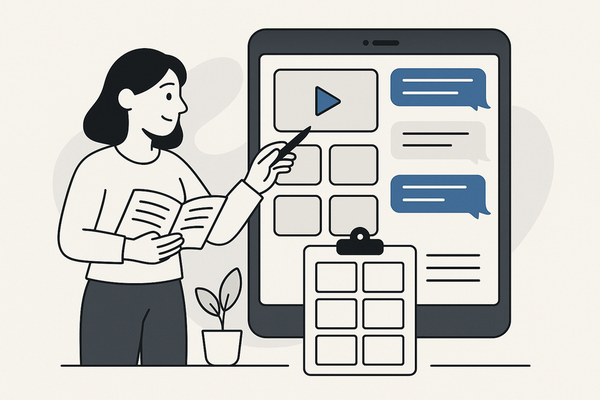How to Embed Stickers in Fake Chat Video: A Complete Step-by-Step Guide
Learn how to embed stickers in fake chat video with this step-by-step guide. Enhance the visual appeal and storytelling of your content effectively.
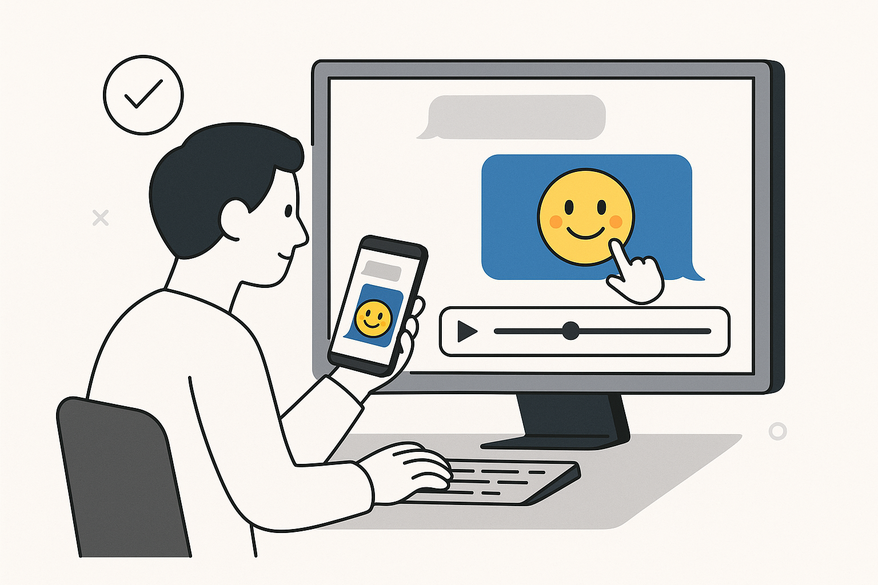
Estimated reading time: 7 minutes
Key Takeaways
- Fake chat videos mimic real messaging apps to create engaging stories.
- Stickers and animated overlays enhance visual appeal and emotional cues.
- A variety of mobile and desktop tools can help you add stickers seamlessly.
- A clear, step-by-step workflow ensures timely and humorous sticker placement.
Table of Contents
- What Are Fake Chat Videos?
- Why Embed Stickers in Fake Chat Videos?
- Tools & Software Required
- Step-by-Step Guide: How to Embed Stickers in Fake Chat Video
- Tips & Best Practices
- Troubleshooting & FAQs
- Additional Tools & Resources
- Conclusion
What Are Fake Chat Videos?
Fake chat videos simulate messaging interfaces—iMessage, WhatsApp, or generic SMS—by animating text bubbles, timestamps, and typing indicators. They create the illusion of real conversations, giving viewers the feeling of peeking at private messages.
Why They Work
- Relatability: We all use messaging apps daily. See the viral example on YouTube.
- Insider Feel: Viewers sense a secret peek into someone’s conversation. Check out this viral moments compilation.
Common Uses: Entertainment comedy skits, social commentary parodies, branded promos, and serialized chat narratives.
Why Embed Stickers in Fake Chat Videos?
Adding stickers and animated overlays breathes life into static chat bubbles. These elements serve as visual punches, emotional indicators, or brand sign-offs.
- Visual Appeal: Bright, moving stickers break up uniform text for eye-catching moments.
- Storytelling Depth: Reaction GIFs or themed sticker packs emphasize irony, drama, or humor.
- Emotional Cues: Emojis and animated stickers instantly signal tone or mood.
- Humor & Branding: Custom meme stickers can deliver punchlines or reinforce brand identity.
Research Insight: Embedding stickers increases viewer engagement by highlighting key moments and conveying emotions more clearly.
Tools & Software Required
Mobile Apps
- CapCut (iOS, Android): Built-in sticker/GIF library, keyframe animation; free exports include a watermark.
- InShot (iOS, Android): User-friendly UI, basic sticker support; limited GIF imports.
- TextingStory / WhatsFake / Yazzy: Dedicated chat creation; simple exports but minimal timeline editing.
Desktop Software
- Adobe Premiere Pro (Windows, Mac): Precise keyframing and unlimited tracks; subscription cost.
- Final Cut Pro (Mac only): Magnetic timeline and Mac optimization; one-time purchase.
- Canva Video Editor (Web): Drag-and-drop interface; basic animation on free tier.
Sticker Libraries & Creation
- GIPHY: Vast GIF database with sharing tools.
- Sticker.ly: Static and animated packs for mobile.
- Custom Creation: Use Procreate or Photoshop to export PNG/GIF with transparency.
Step-by-Step Guide: How to Embed Stickers in Fake Chat Video
1. Prepare the Fake Chat Interface
- Choose your platform: mobile app vs. desktop editor.
- Set canvas resolution: 1080×1920 px for Reels/TikTok or 1920×1080 px for YouTube.
- Input conversation manually or import transcripts; match bubble colors and fonts to real apps.
2. Select and Import Stickers
- Use PNG for static stickers and GIF for animations.
- Browse GIPHY or Sticker.ly, or import custom files.
- In CapCut/InShot: tap “Stickers” > “Import” > choose file. In Premiere Pro: File > Import, then drag onto the timeline.
- For more details on adding GIFs, see the adding GIFs guide.
3. Place and Synchronize Stickers
- Drag sticker layer above chat track.
- Use keyframes for position, scale, and opacity animations.
- Align the sticker to appear 0.5 s after the related message.
- Adjust size or opacity to avoid text obstruction.
4. Edit and Optimize
- Playback at full speed to check timing.
- Trim in/out points for comedic or dramatic effect.
- Apply simple transitions like fade or slide.
- Export at 30 fps and review on a phone for readability.
Tips & Best Practices
- Align with Narrative: Place reaction emojis right after a punchline. For emoji overlays, see the emoji overlays tutorial.
- Match Sticker Style: Use rounded stickers on iOS bubbles and square ones on Android.
- Limit Variety: Stick to 2–3 sticker packs per video to avoid clutter.
- Customize Palettes: Tint stickers to match brand colors or chat themes.
- Optimize File Size: Keep stickers under 500 KB for smoother playback.
Troubleshooting & FAQs
- Sticker covers text: Lower opacity to 75% or resize to 50% width; add a subtle drop shadow.
- GIF plays too fast/slow: Adjust clip speed in Premiere Pro or speed settings in CapCut/InShot.
- Custom PNG won’t import: Ensure it's PNG-24 with an alpha channel and correct extension.
- Video lags on phone: Reduce bitrate to 5 Mbps and compress stickers to under 200×200 px.
Additional Tools & Resources
Quick-Reference Table of Top Apps: CapCut, InShot, Premiere Pro, Final Cut Pro, Canva Video Editor.
Official Documentation:
Free Sticker Libraries:
Conclusion
Embedding stickers in fake chat videos transforms static text into engaging, expressive mini-stories. With the right tools, workflows, and best practices, you can elevate your content’s visual appeal and emotional impact. Now it’s time to experiment with animations and custom designs—then share your creations on social media and spark conversation!