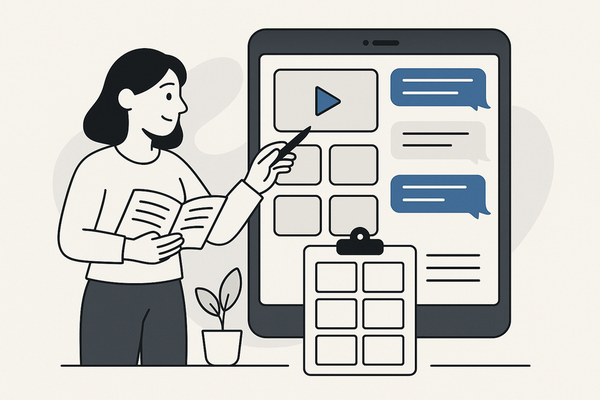How to Create Fake Chat Videos on TikTok: Step-by-Step Guide
Learn how to create fake chat videos on TikTok with this step-by-step guide. Discover tools, story ideas, and tips for realistic and engaging content.
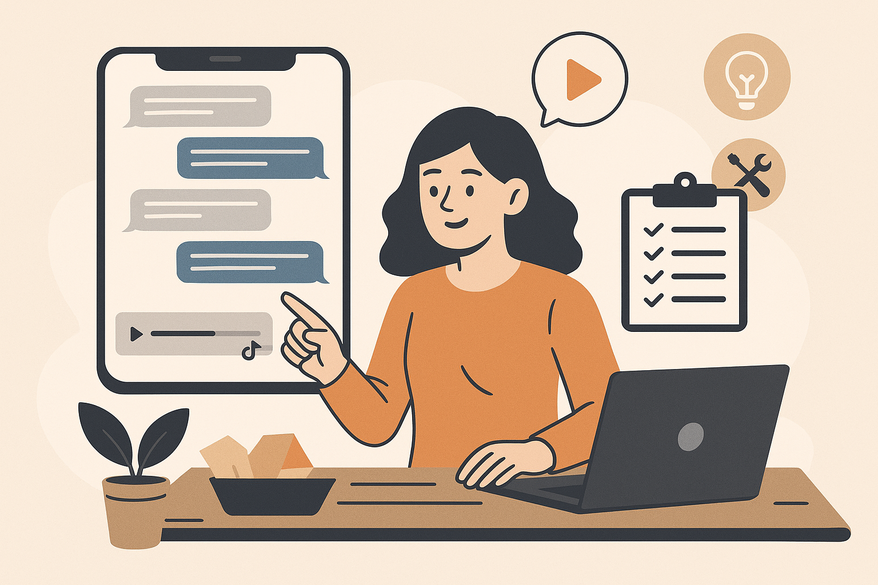
7 min read
Key Takeaways
- Fake chat videos simulate messaging interfaces for storytelling, humor, or education.
- Essential tools include chat simulation generators, video editing software, and TikTok effects.
- Workflow: script dialogue, generate the chat interface, edit footage, and export in 9:16 vertical format.
- Pro tips: mirror real UI, vary message timing, apply filters, and preview for legibility.
- Avoid mistakes like UI mismatches, robotic animations, poor audio, and overlong clips.
Table of Contents
- Introduction
- Why Create Fake Chat Videos on TikTok?
- Tools You’ll Need
- Step-by-Step Workflow
- Pro Tips for Realism
- Avoid These Mistakes
- Wrapping Up
- FAQ
Introduction
Early in TikTok feeds, you may spot short clips simulating text message exchanges. These are fake chat videos—visually engaging stories made to look like real conversations. Content creators use them for drama, humor, or even teaching.
Fake chat videos on TikTok are:
- Simulated text or messaging clips crafted for entertainment, storytelling, or satire.
- Popular because dramatic or funny narratives hook viewers fast and trigger TikTok’s engagement-driven algorithm.
In this guide, you’ll learn:
- The purpose and use cases for fake chat videos.
- The exact tools and resources you need.
- A detailed, step-by-step creation workflow.
- Pro realism tips and common pitfalls to avoid.
- Ethical and legal best practices for responsible content.
Why Create Fake Chat Videos on TikTok?
Fake chat videos let creators deliver punchy stories with minimal footage. They shine in:
- Storytelling through scripted chats: Build suspense, drama, or comedy with back-and-forth messages.
- Satire and social commentary: Exaggerate trends or social situations for humor and critique.
- Education and awareness: Simulate step-by-step alerts or warnings in a relatable format.
- Pure entertainment: Short, relatable clips that viewers can share instantly.
Ethical considerations:
- Always disclose fiction in captions or on-screen disclaimers.
- Avoid impersonating real people or private messages.
- Abide by TikTok’s guidelines on defamation, privacy, and misinformation.
Tools You’ll Need
To produce polished messaging simulations, assemble these resources:
- Chat Simulation Generators:
- ClipGOAT – Paste your script, assign AI voices, select backgrounds. Auto-crop to 9:16 vertical ratio.
- aicut – Drag-and-drop chat themes (WhatsApp, iMessage, Instagram DM). Customize bubbles, typing indicators, animations.
- Vsub – Prebuilt templates (iPhone, Android) with stickers, emojis, and sound effects.
- Video Editing Software: CapCut or Adobe Premiere Rush – Merge chat clips, add transitions, overlays, background music, and fine-tune timing.
- TikTok Native Effects & Filters: Blend your exported chat footage with in-app stickers, text animations, and AR filters.
If you're focusing on iMessage-style videos, check out iMessage chat video generator guide.
For WhatsApp-themed clips, see WhatsApp chat video maker guide.
For an alternative approach that streamlines the entire workflow—from script input to voiceovers and final export—you might experiment with Vidulk - Fake Text Message Story App.
Step-by-Step Workflow
Follow this workflow to turn a script into a scrolling chat video ready for TikTok:
- Plan Your Script
- Draft dialogue in a document or notes app. Keep messages concise—each line must drive the story or punchline.
- Example beat sheet:
- Message 1: Hook (“Did you see what happened at school?”)
- Message 2: Rising tension (“No… Tell me!”)
- Message 3: Climax (“He ate my homework by accident.”)
- Message 4: Resolution (“Wait… that’s not a bad thing?”)
- Generate the Chat Interface
Open your chosen simulator. Input script line by line—assign sender/receiver, upload profile pics, select theme, enable typing indicators, animations, read receipts, and sound effects. Preview and adjust timing for readability. - Edit & Export Your Video
Export in 9:16 (1080×1920) vertical format. Import into CapCut or Premiere Rush. Add transitions, cutaways, background music, SFX, or voiceovers. Trim to 15–30 seconds for maximum engagement. - Optional Blog Screenshots
Capture annotated screenshots of the script input panel, theme selection, animation preview, and final export settings to illustrate your steps.
Pro Tips for Realism
- Mirror the real app UI: match fonts, bubble shapes, and text sizes exactly.
- Apply TikTok’s filters, transitions, and text stickers over your chat clip.
- Preview on multiple devices to check alignment and legibility.
- Add subtle drop shadows to chat bubbles for depth.
- Vary message arrival intervals and insert micro-pauses to mimic human typing.
Avoid These Mistakes
Common challenges and solutions:
- UI mismatches: Wrong bubble style or icon placement breaks immersion. Solution: use authentic templates or capture assets directly.
- Robotic animations: Uniform pop-in speed feels fake. Solution: randomize timing and include typing indicators.
- Poor audio quality: Garbled voiceovers undermine credibility. Solution: record in a quiet space with a good mic and normalize levels.
- Overlong clips: Videos above 30 seconds lose interest. Solution: trim non-essential beats; focus on one narrative hook.
For an in-depth discussion on legal considerations, see legal considerations for fake text message videos.
Wrapping Up
You’ve mastered the core process: script your dialogue, simulate the chat interface, edit, refine, and publish in vertical format on TikTok. Always disclose fiction, respect privacy and defamation guidelines, and keep your clips punchy and concise.
Final creative tip: experiment with different genres—drama twists, comedic misunderstandings, or bite-sized tutorials—to see what resonates with your audience.
Share your first fake chat video in the comments below! Tell us which tool you used and any tricks you learned along the way.
FAQ
- How long should a fake chat video be? Aim for 15–30 seconds to maintain viewer engagement and fit TikTok’s sweet spot.
- Can I use real conversations in my videos? It’s best to create fictional dialogues or obtain permission to avoid privacy and legal issues.
- Which simulator is best for beginners? Tools like ClipGOAT and aicut offer intuitive drag-and-drop interfaces suitable for newcomers.